5.3. First time installation of TomTom Navigator with a map
If your product includes a TomTom Memory Card, TomTom Navigator is pre-loaded and you can skip this paragraph.
Otherwise, you will need to load TomTom Navigator and at least one map onto a memory card.
First time installation of TomTom Navigator requires a blank or new memory card inserted into your Palm Powered™ handheld.
Subtract 5MB (the size required for the TomTom Navigator software) from the memory card size to get an indication of the
maximum size of the map that you can install. From the main Setup Menu, choose "Install TomTom Navigator" and follow the
installation steps.
When prompted to perform a HotSync® with your Palm Powered™ handheld, insert it into the cradle connected to your PC and
press the HotSync® button on the cradle. When HotSync® is finished, the TomTom Navigator is installed to you Palm
Powered™ handheld. You now need to install at least one map (if your memory card has sufficient size, you can load multiple
maps onto the memory card).
From the main Setup Menu, choose "Add maps" and choose the map you require. Please make sure its size is smaller than the
remaining free memory space on the memory card. After choosing the map, you can use HotSync® to load the map onto the
memory card (choose "Palm Powered™ handheld"). Alternatively, if you own a PC Memory Card Reader, insert the memory
card into it, and choose "PC Memory Card Reader".
5.4. (Re-)Installing TomTom Navigator, voices and maps
From the main Setup Menu choose the appropriate option. You will be guided through a number of screens to refine your
choices. When the software, maps or voices are ready for installation to your Palm Powered™ handheld, you will be asked
perform a HotSync® with your Palm Powered™ handheld. Insert the Palm Powered™ handheld into the cradle connected to
your PC and press the HotSync® button on the cradle. When HotSync® is finished, the installation is complete.
Note
:
Maps can be installed directly to a memory card that is inserted into a PC Memory Card Reader that is attached to your PC.
When installing a map, choose "PC Memory Card Reader". To install using HotSync®, choose "Palm Powered™ handheld".
5.5. Major Roads Map
Your product comes with a Major Roads map, with coast-to-coast (United States) and/or cross-border (Europe) coverage. This
map contains the same highways and main roads as the regional maps, and does not contain minor roads and POI's. The
Major Roads map can be found with the other maps and is installed in the same way.