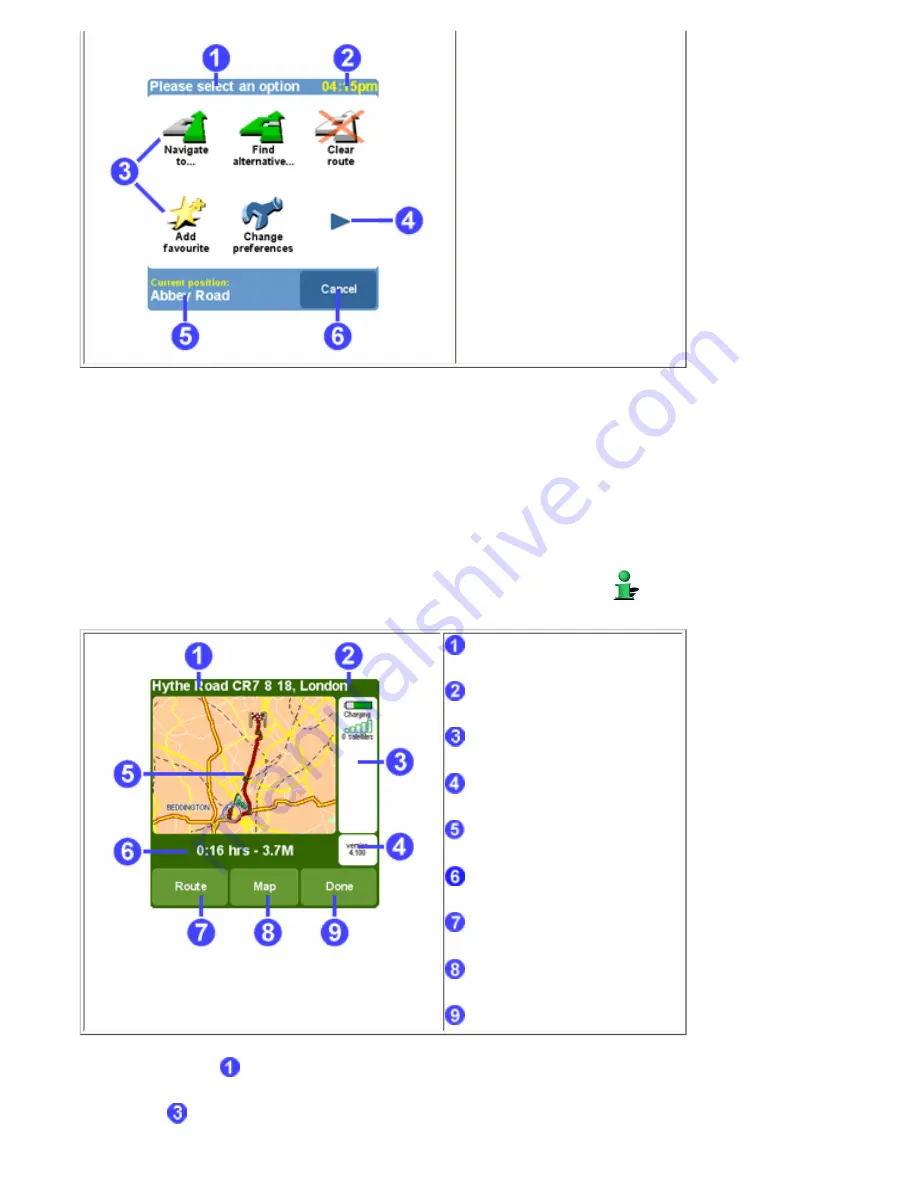
The 10 main menu options are explained in
chapter 3
.
The "change preferences" option gives access to several menu pages with preference options, which are explained in
chapter
4
.
1.3. The route summary
The route summary screen gives you an overview of the calculated route. From this screen you can decide how to use the
route. The route summary screen is shown immediately after you have calculated a route, for example with "Navigate to...",
"Plan from A to B", or "Find alternative...". You can also show is by tapping
Show status
in the
menu
.
Current destination
Current time
Battery and GPS indicators
Application version
Map showing the calculated route
Journey summary
Route button
Map button
Done button
The current destination
is shown as an address, the name of a favourite or a point of interest.
The indicators
show battery strength, GPS signal strength, number of GPS satellites and GPS coordinates (if available).
Tap this area to see the full
GPS details
, with the option to configure your GPS hardware.













































