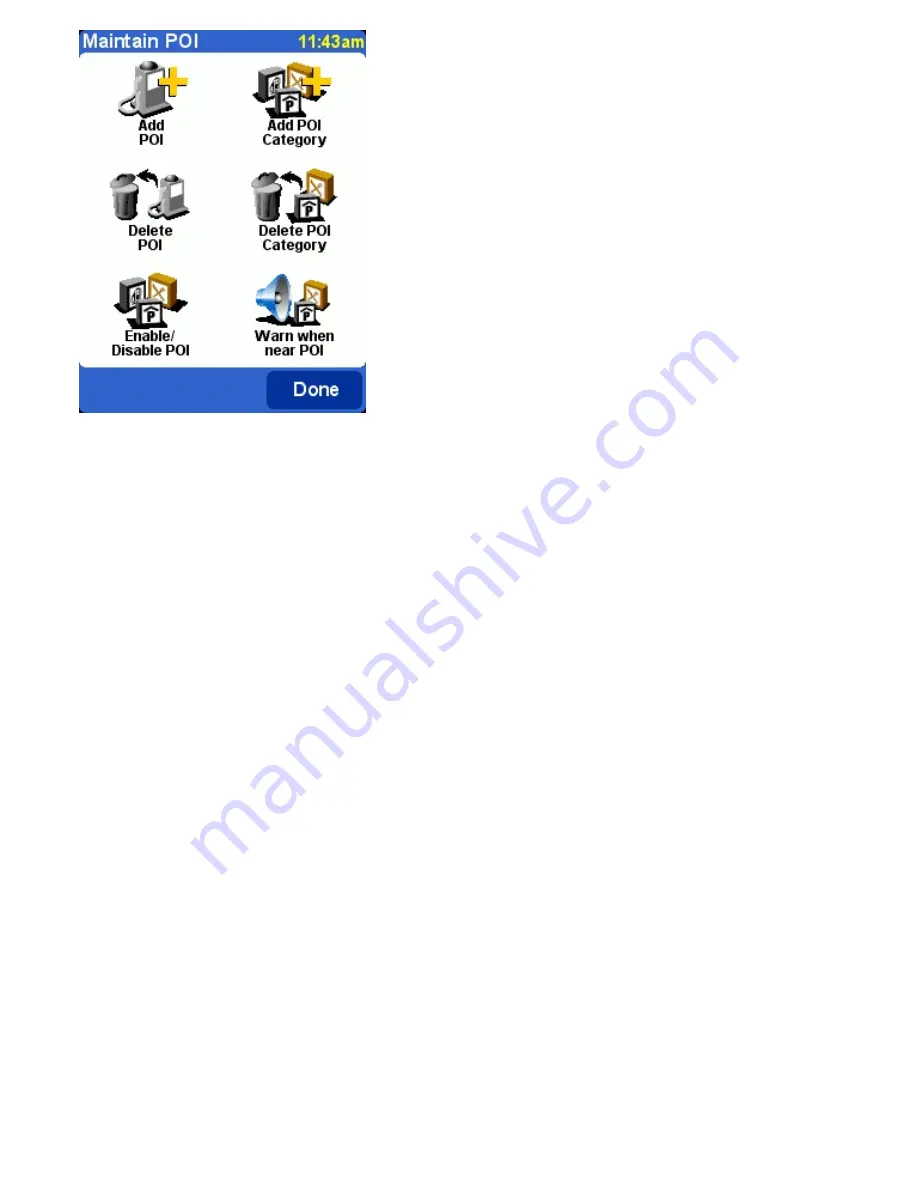
5. Installation
5.1. Using the CD-ROM
The CD-ROM provides maps and voices and allows you to install the TomTom Navigator software onto your Palm Powered™
handheld.
The CD-ROM also includes documentation and provides links to the TomTom website and helps you register you product for
future updates, helpdesk support and product news.
Note
:
In the CD-ROM case, you will find a sticker with a Product Code. This Product Code is required for successful installation of
TomTom Navigator and the maps. Please store it in a safe place for future reference.
To use the CD-ROM, insert it into your PC running Microsoft Windows ME or later. If you are not presented automatically with
the TomTom Setup Menu, launch it by opening My Computer, then double-clicking the icon of your CD-ROM drive and then
double-clicking "setup.exe".
After choosing your preferred language, carefully read the license agreement. Next you will be presented with the main Setup
Menu. You can use this menu to install TomTom Navigator, to load extra maps, to change voices and to access further product
information.
5.2. Requirements for installation
To install TomTom Navigator or additional voices or maps, a memory card (such as an industry standard SD Card) for your
Palm Powered™ handheld is required.
When performing an installation, make sure the memory card is inserted into your Palm Powered™ handheld.
Maps can also be loaded directly onto a memory card that is inserted into a PC Memory Card Reader that is attached to your
PC. Installing a map this way is quicker.
Note
:
Performing an installation with a memory card that is inserted into your Palm Powered™ handheld requires HotSync® to be
installed and working properly. Please refer to the Palm™ Desktop software and documentation that comes with you Palm
Powered™ handheld to ensure that it is installed and working properly.