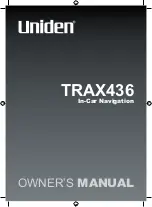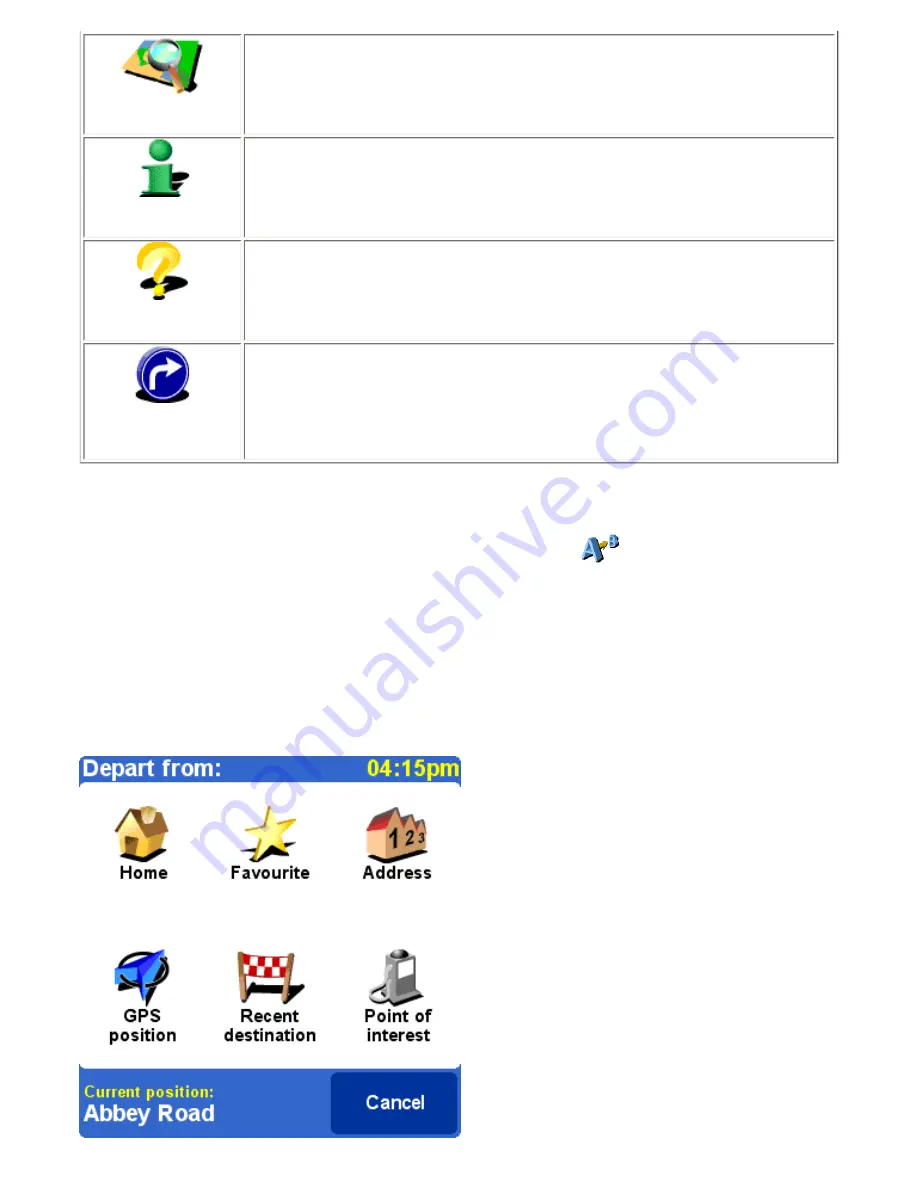
Browse map
Lets you explore and search for locations in the map browser. It is a digital version of your paper
map with a lot of detailed information available.
Related topic
:
To learn more the map browser screen, see the
"Map browser " description
.
Show status
Shows the route summary screen. This is the same screen as displayed after a route has been
calculated.
Related topic
:
To learn more the route summary screen, see the
"Route summary " description
.
Guided tour
This option gives you a brief guided tour of the application, the most important menu options, and
the map browser.
Show route
instructions
Shows the calculated route as written instructions.
Chapter 3.3
describes this function in detail.
Note
:
Show route instruction is not available when you have no route calculated.
3.1 Planning from A to B
Calculate a route between two selected locations, in the menu tap
Plan from A to B
.
Without a valid GPS signal you can still calculate a route using "planning from A to B". This is typically the case when you are
not in your car. "Planning from A to B" is a valuable function when you want to prepare for your trip in advance, you want to find
out how long a certain would take or when you want to find out how someone should travel to you.
The difference with "Navigate to..." is the departure location of your trip. Where "Navigate to..." uses you current GPS location
as the departure, "Planning from A to B" requires you to enter the departure manually.
Use the
locations picker
to set any type of location to depart from.