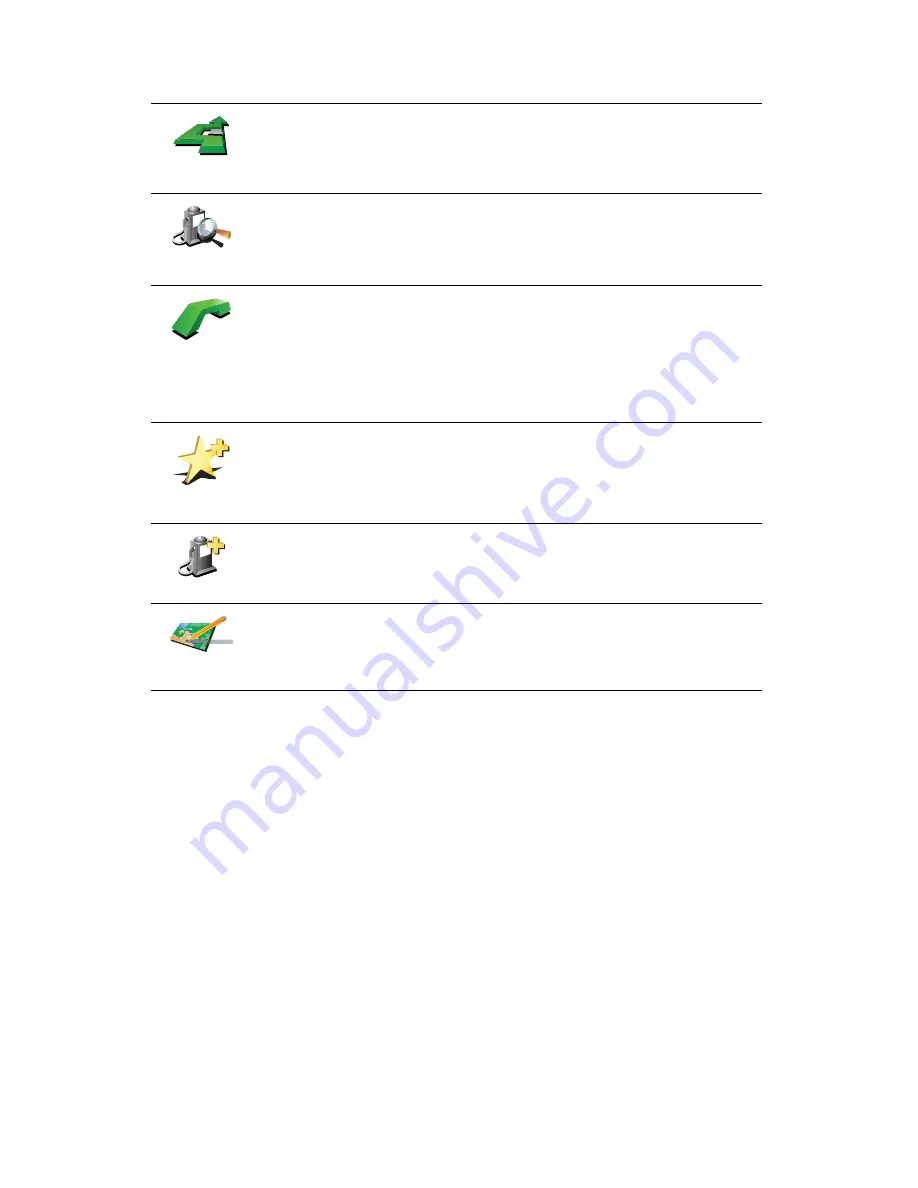
36
Tap the cursor button then tap one of the following buttons:
Ò¿ª·¹¿¬»
¬¸»®»
Tap this button to navigate to the cursor position. Your GO will calculate the
route.
Ú·²¼ ÐÑ×
²»¿®¾§
Tap this button to find a POI near the cursor position. For example, if you
have found a restaurant to go to, you can search for a parking garage
nearby.
Ý¿´´òòò
Tap this button to call the location at the cursor position. This button is only
available if your GO has the phone number for the location.
The phone numbers of many POIs are stored in your GO. If you enter
phone numbers for POIs that you create, you can also call them.
For more information about hands-free calling, see
Ø¿²¼-󺮻» ½¿´´·²¹
on
page 45.
ß¼¼ ¿-
Ú¿ª±«®·¬»
Tap this button to create a Favourite at the cursor position.
For more information about Favourites, see
Ú¿ª±«®·¬»-
on page 31.
ß¼¼ ¿- ÐÑ×
Tap this button to create a POI at the cursor position.
For more information about POIs, see
б·²¬- ±º ײ¬»®»-¬
on page 37.
ݱ®®»½¬
´±½¿¬·±²
Tap this button to correct the location shown at the cursor position.
Summary of Contents for Go 530
Page 1: ......
Page 111: ...111 Copyright notices w w w w w w w w w w w w w r r r r r...
















































