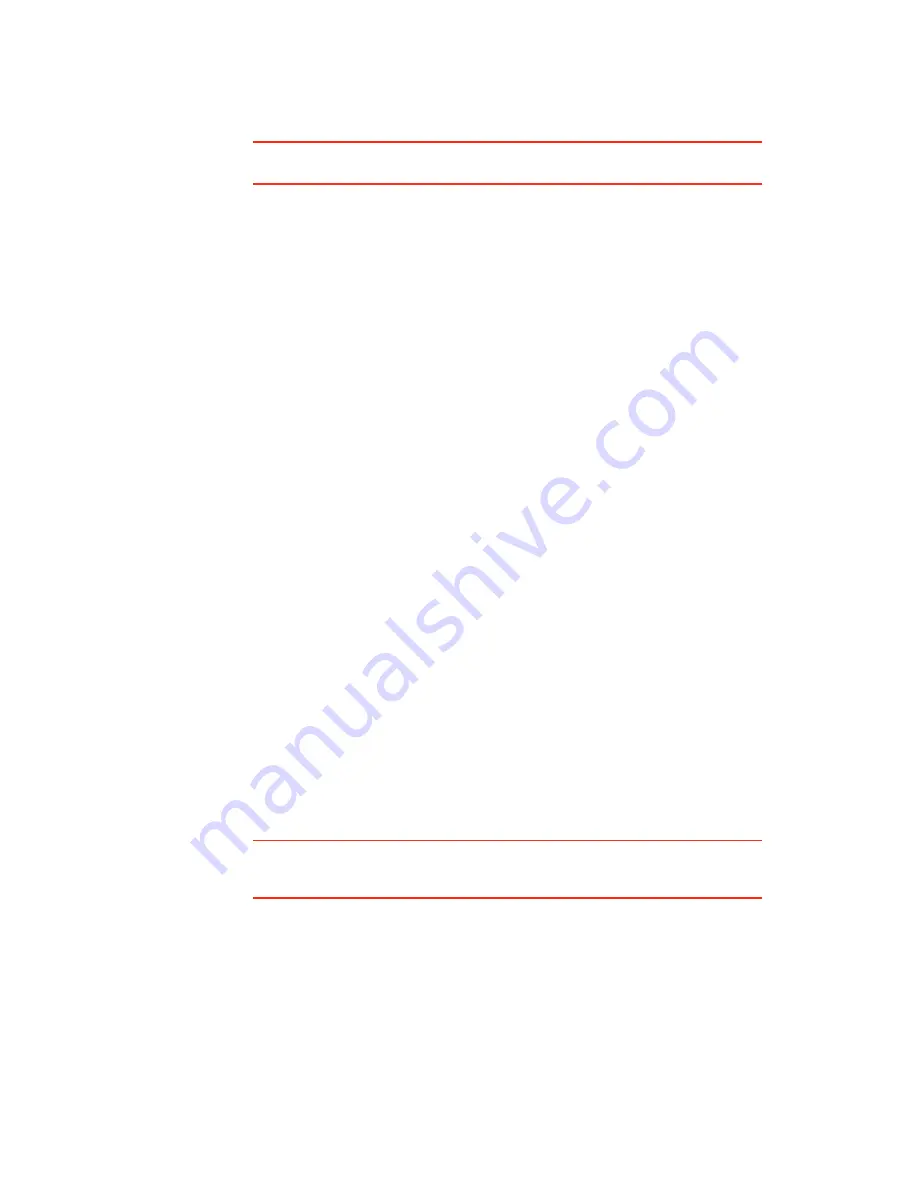
68
change, tap the
λ°±®¬
button and your GO will save your current location.
You can then send the update to TomTom Map Share when you have finished
your journey.
For more information see
ݸ¿²¹·²¹ ³§ °®»º»®»²½»- º±® ³¿° «°¼¿¬»-
on page
68.
λ½»·ª·²¹ ¬¸» ´¿¬»-¬ ³¿° «°¼¿¬»-
When you connect your TomTom GO to your computer, TomTom HOME
automatically downloads any available map updates and sends any changes
you have made, to the Map Share community.
There are several types of updates which can be set in the Correction
preferences menu.
For information about how to do this, see
ݸ¿²¹·²¹ ³§ °®»º»®»²½»- º±® ³¿°
«°¼¿¬»-
on page 68.
ݸ¿²¹·²¹ ³§ °®»º»®»²½»- º±® ³¿° «°¼¿¬»-
Correction preferences is used to set the way TomTom Map Share runs on
your device.
You can set the following preferences:
Choose what types of updates you want to use on your maps.
Decide if you want to share your updates with others.
Show or hide the
λ°±®¬
button in the Driving View.
To set your preferences, do the following:
1. Tap
Ó¿° ½±®®»½¬·±²-
in the Main Menu.
2. Tap
ݱ®®»½¬·±² °®»º»®»²½»-
.
A list of update types is shown.
3. Tick the box next to each update type you want use.
4. Tap
ܱ²»
.
5. Choose how you want to share your map updates with the Map Share
community, then tap
ܱ²»
.
6. Choose if you want to see the
λ°±®¬
button in the Driving View.
7. Tap
ܱ²»
.
Ì·°
: If you later decide you want to remove updates from the map, clear the
checkbox next to the types of update you want to remove. If you clear all the
checkboxes, your map returns to the original state before the first update.
For more information on how to use the
λ°±®¬
button, see
Ó¿®µ·²¹ ¿ ³¿°
»®®±® ©¸·´» ±² ¬¸» ³±ª»
on page 67.
Ó¿° «°¼¿¬» ½¿¬»¹±®·»-
There are several types of update that you can make to a map.
Summary of Contents for Go 530
Page 1: ......
Page 111: ...111 Copyright notices w w w w w w w w w w w w w r r r r r...






























