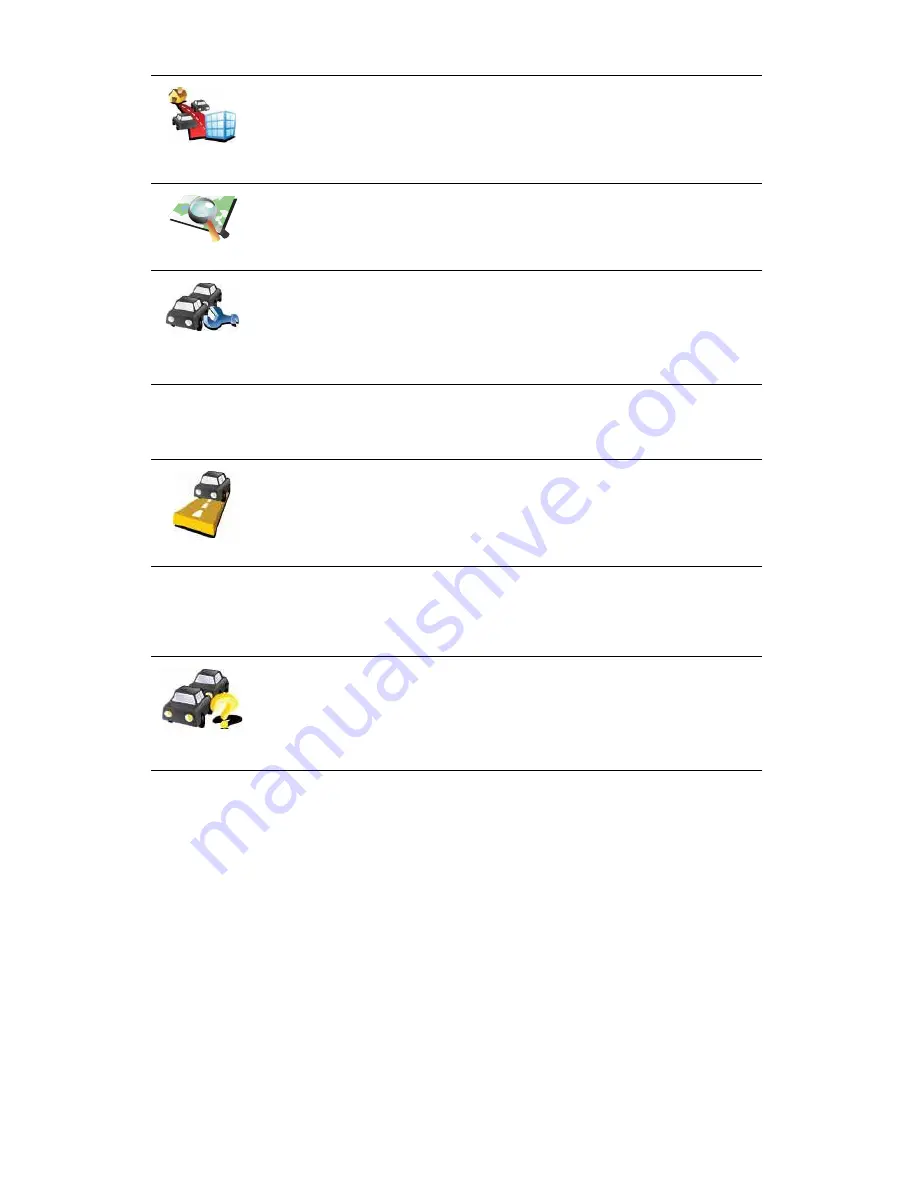
95
In addition to the above buttons, there are a further two buttons that relate to
TomTom HD Traffic. The first is the
ß½½±«²¬ ײº±
button, that can be found in
the Main Menu.
The second additional button can be found in the
Ù«·¼»¼ ¬±«®-
menu. To
open the
Ù«·¼»¼ ¬±«®-
menu, tap the HD Traffic sidebar in the Driving View or
tap TomTom
Ì®¿ºº·½
in the Main Menu. The following button relates to
HD Traffic.
͸±© ¸±³»ó
©±®µ ¬®¿ºº·½
Tap this button to calculate and show the quickest route from your home
location to your place of work and back.
See
Ó¿µ·²¹ ½±³³«¬·²¹ ¬± ©±®µ »¿-·»®
on page 92.
Þ®±©-» ³¿°
Tap this button to browse the map and see the traffic information displayed
on the map.
See
ݸ»½µ·²¹ ¬®¿ºº·½ ·²½·¼»²¬- ·² §±«® ¿®»¿
on page 93.
ݸ¿²¹»
Ì®¿ºº·½
°®»º»®»²½»-
Tap this button to change your preferences for how TomTom HD Traffic
works on your device.
See
ݸ¿²¹·²¹ ØÜ Ì®¿ºº·½ °®»º»®»²½»-
on page 91.
ß½½±«²¬ ײº±
Tap this button to see information about your HD Traffic subscription. A
screen is shown that tells you when your subscription started and how
long it is before it ends.
̱³Ì±³
Ì®¿ºº·½
Tap this button to see a short guided tour of how to use TomTom HD
Traffic.
Summary of Contents for Go 530
Page 1: ......
Page 111: ...111 Copyright notices w w w w w w w w w w w w w r r r r r...
















































