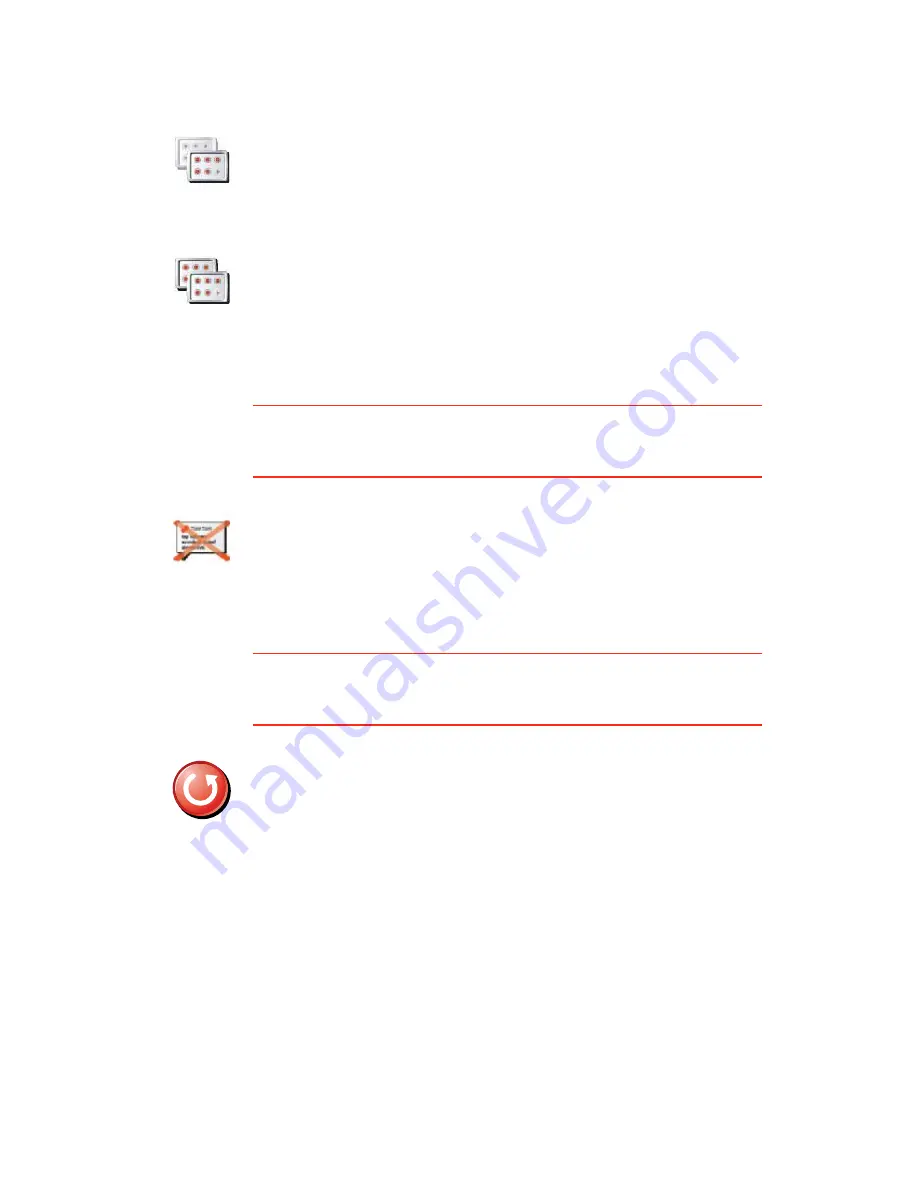
64
The buttons for the more advanced features can be hidden. This is a useful
option because you are unlikely to use certain features very often.
Ø·¼» ¬·°- ñ ͸±© ¬·°-
This button may only be available if all menu options are shown. To show all
menu options, tap
͸±© ßÔÔ ³»²« ±°¬·±²-
.
For more information, see
Ø·¼¼»² ¾«¬¬±²- ¿²¼ º»¿¬«®»-
on page 48.
λ-»¬ º¿½¬±®§ -»¬¬·²¹-
This button may only be available if all menu options are shown. To show all
menu options, tap
͸±© ßÔÔ ³»²« ±°¬·±²-
.
For more information, see
Ø·¼¼»² ¾«¬¬±²- ¿²¼ º»¿¬«®»-
on page 48.
͸±© º»©»®
³»²« ±°¬·±²-
Tap this button in the Preferences menu, to reduce the number of buttons
that are shown.
You might want to do this so that only frequently used buttons are shown.
When you need to use the buttons that are hidden, you can press
͸±©
ßÔÔ ³»²« ±°¬·±²-
in the Preferences menu to show all buttons.
͸±© ßÔÔ
³»²« ±°¬·±²-
Tap this button in the Preferences menu, to show all the buttons available
on your TomTom GO.
Ø·¼» ¬·°-
Tap this button to stop your GO from showing tips.
To turn tips on again, tap
͸±© ¬·°-
.
λ-»¬ º¿½¬±®§
-»¬¬·²¹-
Tap this button to restore the factory settings to your TomTom GO.
All your settings, including Favourites, your Home location, warnings for
POIs and any Itineraries you have created, as well as recent destinations
and recent calls and callers, will be deleted.
Summary of Contents for Go 530
Page 1: ......
Page 111: ...111 Copyright notices w w w w w w w w w w w w w r r r r r...
















































