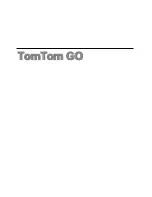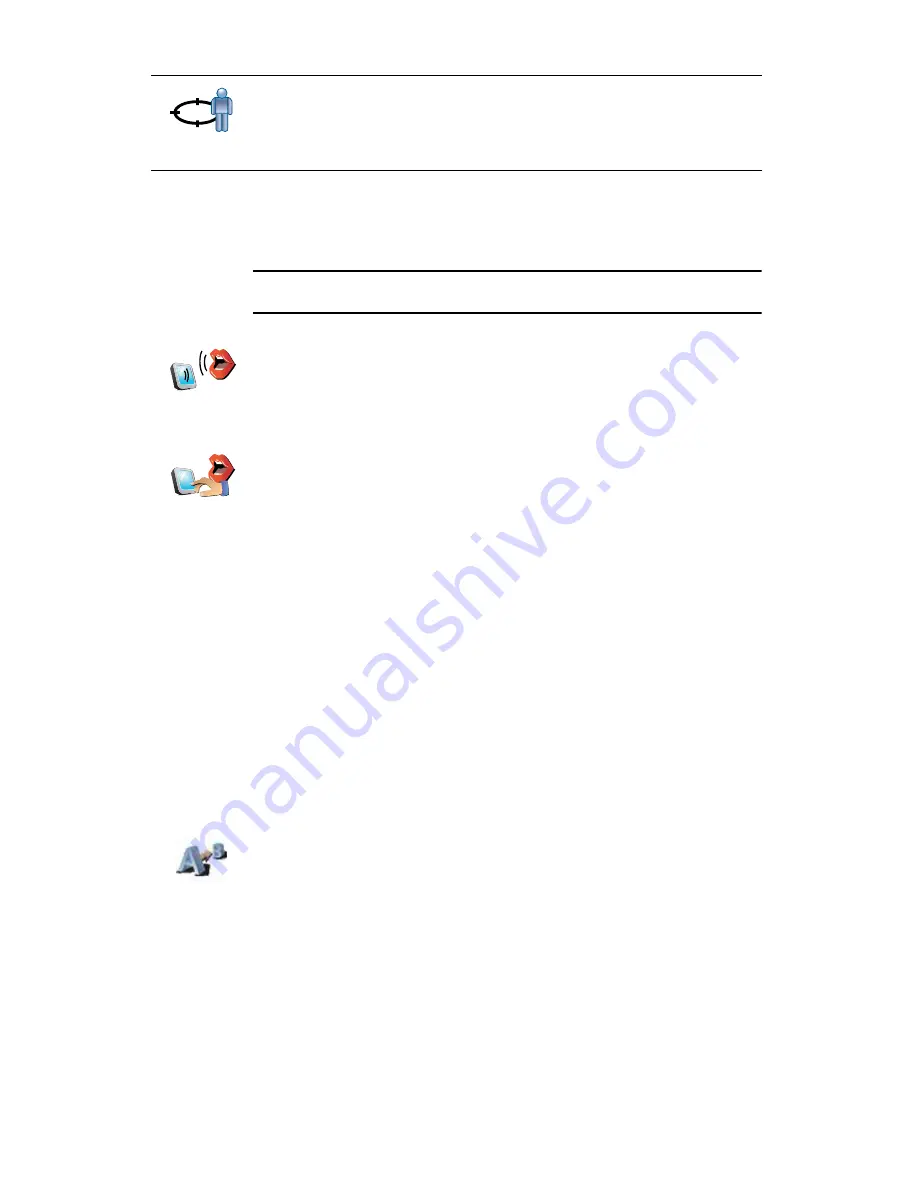
12
Í°±µ»² ¿¼¼®»--
Instead of typing addresses, you can now enter an address by speaking to
your GO.
Ò±¬»
æ ̸» -°»»½¸ ®»½±¹²·¬·±² º»¿¬«®» ·- ½«®®»²¬´§ ±²´§ ¿ª¿·´¿¾´» º±® »²¬»®·²¹
¿¼¼®»--»- ¿²¼ º±® ®»-°±²¼·²¹ ¬± -°»½·¿´ ²±¬·º·½¿¬·±²-ò
д¿²²·²¹ ¿ ®±«¬» ·² ¿¼ª¿²½»
You can also use your GO to plan journeys in advance by selecting both your
starting point and your destination. You could, for example, do the following:
Find out how long a journey is going to take before you start.
Check the route of a journey you are planning.
Check a route for someone who is coming to visit you, so that you can
explain the route to them.
To plan a route in advance, follow these steps:
1. Tap the screen to bring up the main menu.
2. Tap the arrow button to move to the next menu screen and tap
Ю»°¿®»
®±«¬»
.
3. Select the starting point for your journey in the same way that you would
select your destination.
4. Set the destination for your journey.
5. Choose the type of route that should be planned.
Ú¿-¬»-¬ ®±«¬»
- the route which takes the least time.
͸±®¬»-¬ ®±«¬»
- the shortest distance between the locations you set. This
may not be the quickest route, especially if the shortest route is through
a town or city.
б-·¬·±² ±º
´¿-¬ -¬±°
Tap this button to select your last recorded position, as your destination.
For more information about the GPS, see
Ù´±¾¿´ б-·¬·±²·²¹ ͧ-¬»³ øÙÐÍ÷
on page 100.
Í°±µ»²
¿¼¼®»--
ø¼·¿´±¹«»÷
In the Main menu tap
Ò¿ª·¹¿¬» ¬±òòò
, then tap
ß¼¼®»--
, then tap
Í°±µ»²
¿¼¼®»--
or
Í°±µ»² ¿¼¼®»-- ø¼·¿´±¹«»÷
and speak when prompted.
For more information, see
ʱ·½» ¿¼¼®»-- ·²°«¬
on page 21
Í°±µ»²
¿¼¼®»--
Ю»°¿®» ®±«¬»
Summary of Contents for Go 530
Page 1: ......
Page 111: ...111 Copyright notices w w w w w w w w w w w w w r r r r r...