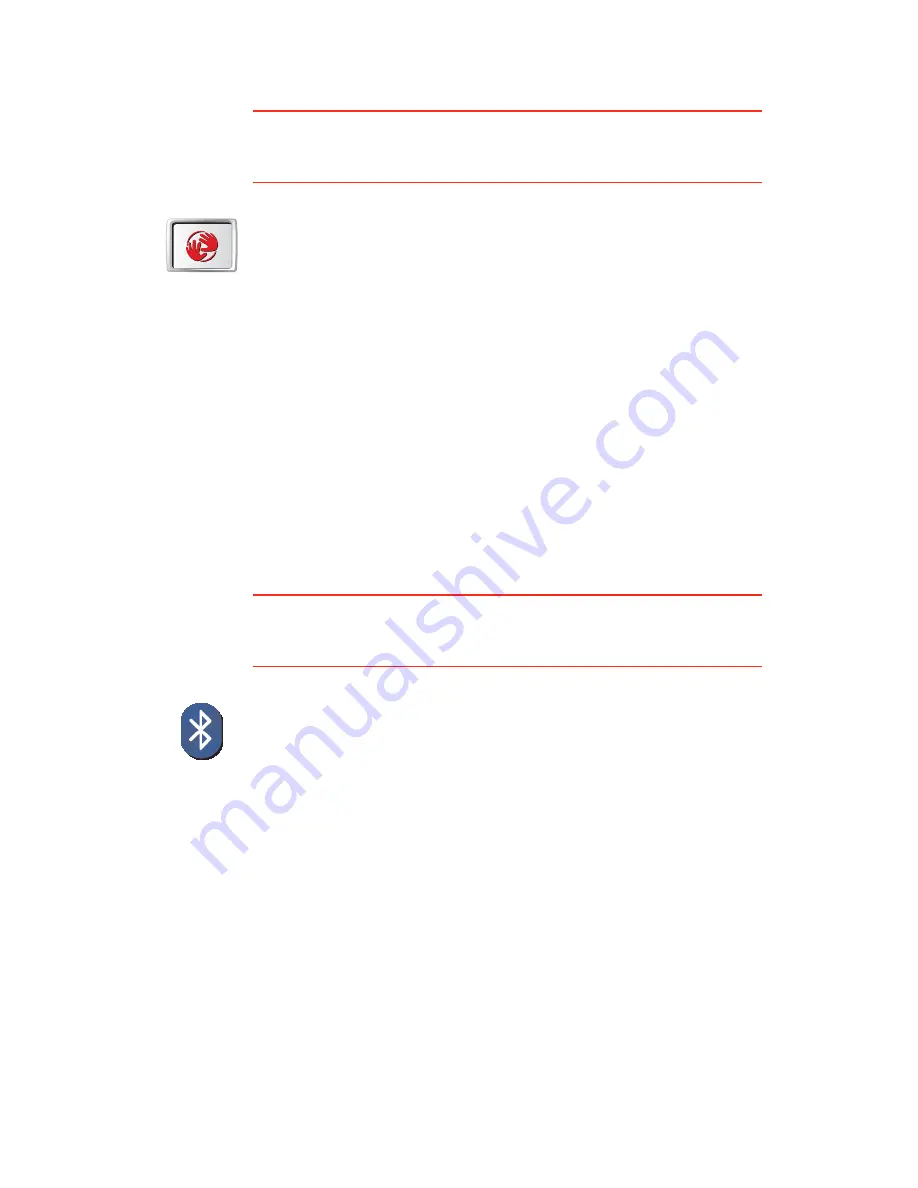
61
ͬ¿®¬ó«° °®»º»®»²½»-
This button may only be available if all menu options are shown. To show all
menu options, tap
͸±© ßÔÔ ³»²« ±°¬·±²-
.
For more information, see
Ø·¼¼»² ¾«¬¬±²- ¿²¼ º»¿¬«®»-
on page 48.
Þ´«»¬±±¬¸ °®»º»®»²½»-
This button may only be available if all menu options are shown. To show all
menu options, tap
͸±© ßÔÔ ³»²« ±°¬·±²-
.
For more information, see
Ø·¼¼»² ¾«¬¬±²- ¿²¼ º»¿¬«®»-
on page 48.
ͬ¿®¬ó«°
°®»º»®»²½»-
Tap this button to select how your GO will behave when you turn on the
device. The following options are available:
ݱ²¬·²«» ©¸»®» × ´»º¬ ±ºº
- your GO starts and shows the last screen that
was shown when you turned off the device.
ß-µ º±® ¿ ¼»-¬·²¿¬·±²
- your GO starts with
Ò¿ª·¹¿¬» ¬±òòò
menu. You can
enter a destination immediately.
͸±© ¬¸» Ó¿·² Ó»²«
- your GO starts with the Main Menu.
ͬ¿®¬
TomTom
Ö«µ»¾±¨
- your GO starts by opening the TomTom
Jukebox.
ͬ¿®¬ Í´·¼»-¸±©
- your GO starts by showing a slideshow of the images
stored there. To interrupt the slideshow, tap the screen.
You are then asked if you want to change the picture that is shown
whenever you start your GO.
Tap
Ò±
to finish or tap
Ç»-
to see the photos stored on your GO and tap on
a photo to select that photo for use as your start-up picture.
Þ´«»¬±±¬¸
°®»º»®»²½»-
Tap this button to disable or enable Bluetooth functionality on your GO.
Tap
ß¼ª¿²½»¼
to set how the Bluetooth connection with your phone wil be
used.
You can select any of the following options:
Û²¿¾´» ©·®»´»-- ¼¿¬¿
Û²¿¾´» ¸¿²¼-󺮻» ½¿´´·²¹
In some places, such as hospitals and aeroplanes, you are required to turn
Bluetooth off on all electronic devices.
Summary of Contents for Go 530
Page 1: ......
Page 111: ...111 Copyright notices w w w w w w w w w w w w w r r r r r...
















































