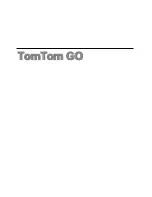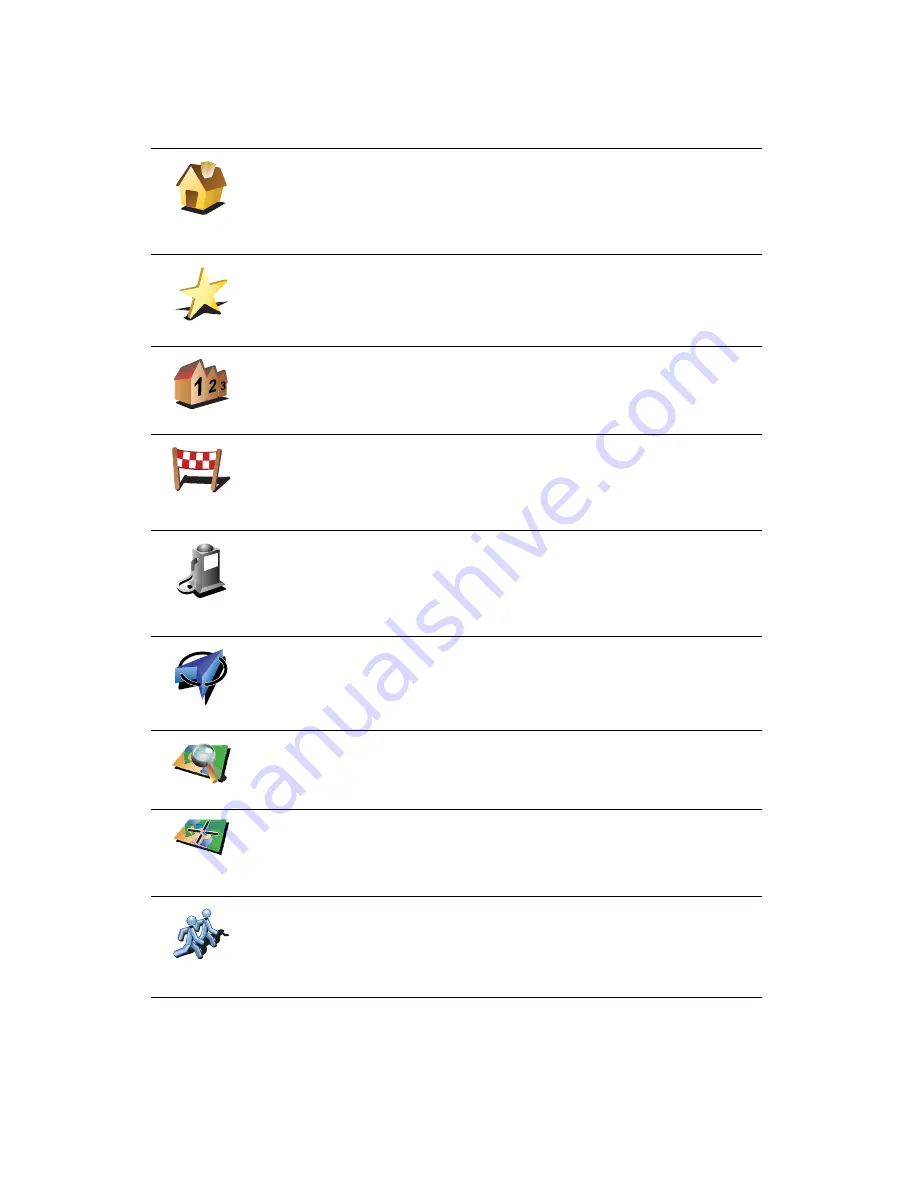
11
ɸ¿¬ ¿®» ¬¸» ±¬¸»® ²¿ª·¹¿¬·±² ±°¬·±²-á
When you tap
Ò¿ª·¹¿¬» ¬±òòò
, you can set your destination in many ways, not
just by entering the address. The other options are listed below:
ر³»
Tap this button to navigate to your Home location.
You will probably use this button more than any other.
For information about setting your Home location, see
ݸ¿²¹» ر³»
´±½¿¬·±²
on page 51.
Ú¿ª±«®·¬»
Tap this button to select a Favourite as your destination.
For more information about Favourites, see
Ú¿ª±«®·¬»-
on page 31.
ß¼¼®»--
Tap this button to enter an address as your destination.
λ½»²¬
¼»-¬·²¿¬·±²
Tap this button to select your destination from a list of places you have
recently used as destinations.
б·²¬ ±º
ײ¬»®»-¬
Tap this button to navigate to a Point of Interest (POI).
For more information about POIs and navigating to a POI, see
б·²¬- ±º
ײ¬»®»-¬
on page 37.
Ó§ ´±½¿¬·±²
Tap this button to select your GPS position, as your destination.
For more information about GPS, see
Ù´±¾¿´ б-·¬·±²·²¹ ͧ-¬»³ øÙÐÍ÷
on
page 100.
б·²¬ ±² ³¿°
Tap this button to select a point on the map as your destination using the
map browser.
For more information about the map browser, see
Ü®·ª·²¹ Ê·»©
on page 6.
Ô¿¬·¬«¼»
Ô±²¹·¬«¼»
Tap this button to enter a destination using latitude and longitude values.
̱³Ì±³
Þ«¼¼§
Tap this button to navigate to the current position of a TomTom Buddy.
Don
t forget that the Buddy may move before you reach him.
For more information about TomTom Buddies, see
̱³Ì±³ Í»®ª·½»-
on
page 65.
Summary of Contents for Go 530
Page 1: ......
Page 111: ...111 Copyright notices w w w w w w w w w w w w w r r r r r...