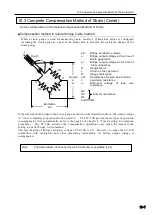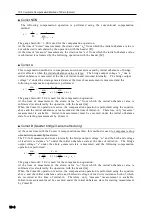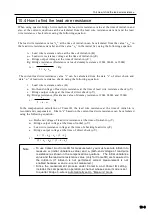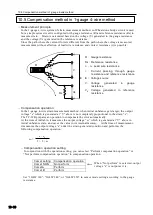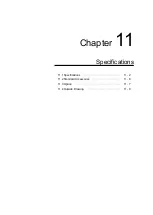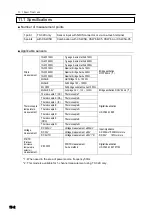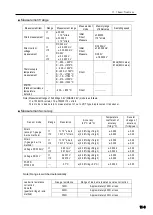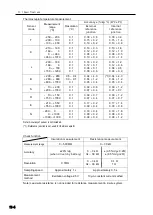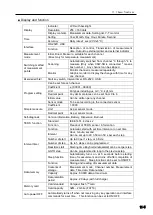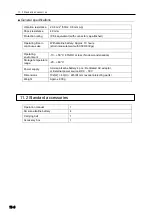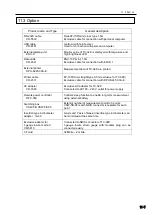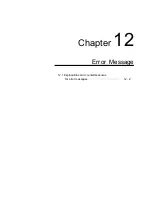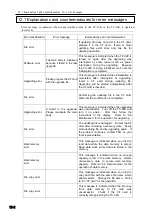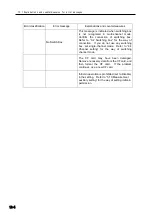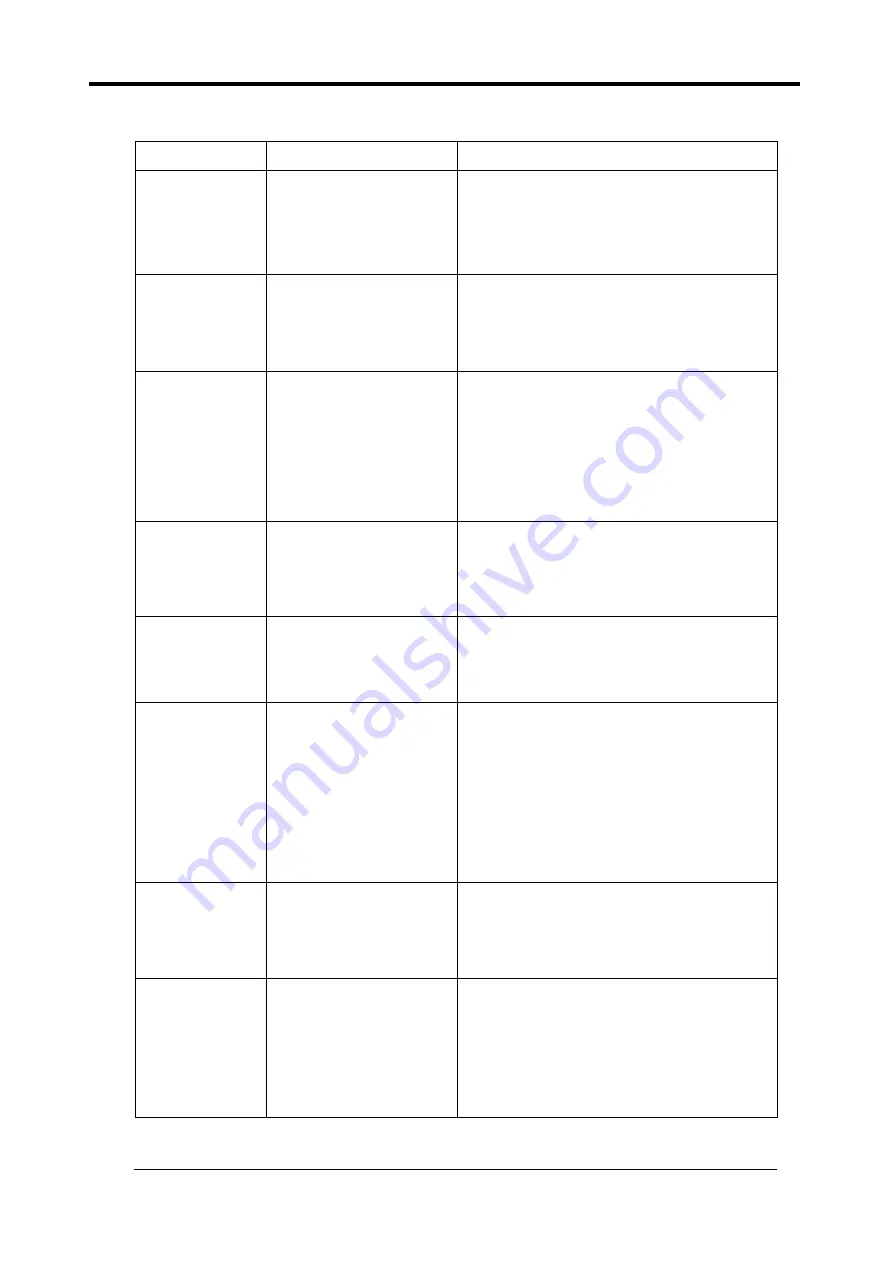
12.1 Explanations and countermeasures for error messages
12-3
Error classification
Error message
Explanations and countermeasures
CF card error
This message is indicated when recording to
data memory is set On while CF card is not
inserted. Insert a CF card or set Off for the
recording to data memory. Refer to
“6.3 CF
card
” about the operation for recording.
CF card error
This message is indicated when no enough
capacity is left in the CF card. Delete
unnecessary data to secure CF card capacity.
Refer to “6.3 CF card” for the operation of
data memory.
Data memory/
CF card error
This message is indicated when no enough
capacity is left in the data memory and CF
card. Delete unnecessary data to secure
data memory and CF card capacity.
Refer to “6.2 Data memory” for the operation
of data memory.
Refer to “6.3 CF card” for the operation of CF
card.
Input value error
This message is indicated when the input
value is out of the settable range.
For example, settable range for interval timer
is 1s
~
99h 59m 59s. This message appears
if a value exceeding this range is input.
ADC error
Failure in A/D conversion circuit and/or
communication circuit may have occurred.
Contact TML or your local representative
Time out error
This message is indicated when RS-232C
communication is not performed. If you do
not use data output to RS-232C, set Off for
data output.
Refer to
“7.3 Data output” for the way of
setting data output.
When using RS-232C for data output, set the
same Flow control as the external device.
Refer to
“7.2 RS-232C setting” for the way of
setting flow control.
This message is indicated when interval
measurement is started without setting
interval timer program. Set interval timer.
Refer to
“5.8 Automatic measurement” for the
way of setting interval timer program.
This message is indicated when you tried to
turn off the power while next step of automatic
measurement
is
scheduled
within
30
seconds. To turn off the power, stop the
automatic measurement.
Refer to
“5.8 Automatic measurement” for the
operating method of automatic measurement.
Summary of Contents for TC-32K
Page 1: ...O p e r a t i o n M a n u a l TC 32K HANDHELD DATA LOGGER...
Page 8: ...Chapter 12 Error Message 12 1 Explanations and countermeasures for error messages 12 2...
Page 9: ...Chapter 1 Overview 1 1 Overview 1 2 1 2 Features 1 2 1 3 Details about each part 1 3...
Page 22: ...2 5 Operation outline 2 10 memo...
Page 23: ...Chapter 3 Sensor Connection 3 1 Sensor connection 3 2...
Page 65: ...5 10 Measurement auxiliary setting 5 28 memo...
Page 78: ...6 5 Recording in data memory and CF card 6 13 memo...
Page 86: ...7 7 Remote measurement 7 8 memo...
Page 98: ...8 7 Factory setting 8 12 memo...
Page 127: ...11 4 Outside drawing 11 8 11 4 Outside drawing Unit mm...
Page 128: ...Chapter 12 Error Message 12 1 Explanations and countermeasures for error messages 12 2...