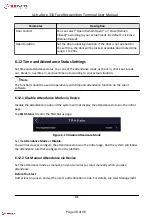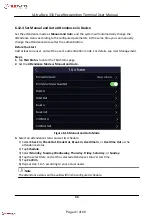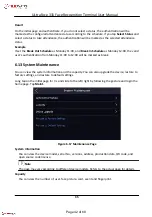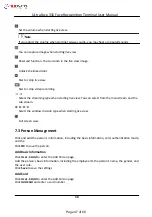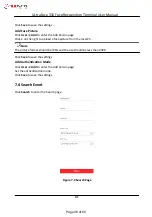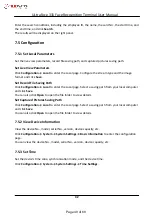Note
Do not power off during the upgrading.
7.5.6 Change Administrator's Password
Steps
1. Click Configuration → User Management .
2. Click
.
3. Enter the old password and create a new password.
4. Confirm the new password.
5. Click OK.
Caution
The password strength of the device can be automatically checked. We highly recommend you
change the password of your own choosing (using a minimum of 8 characters, including at least
three kinds of following categories: upper case letters, lower case letters, numbers, and special
characters) in order to increase the security of your product. And we recommend you change
your password regularly, especially in the high security system, changing the password monthly
or weekly can better protect your product.
Proper configuration of all passwords and other security settings is the responsibility of the
installer and/or end-user.
7.5.7 Network Settings
Set TCP/IP, port, and Wi-Fi parameters.
Note
Some device models do not support Wi-Fi settings. Refer to the actual products when
configuration.
Set Basic Network Parameters
Set TCP/IP Parameters
Click Configuration → Network → Basic Settings → TCP/IP .
45
ULtraFace 331 Face Recognition Terminal User Manual
Page 52 of 68