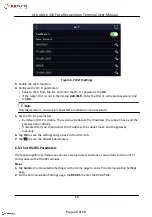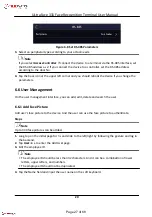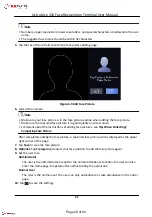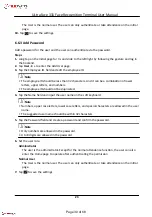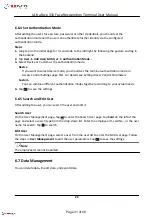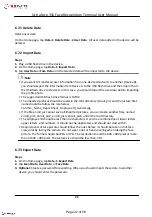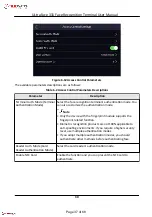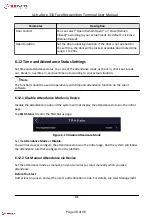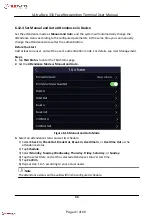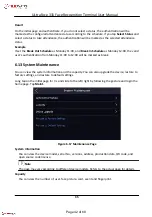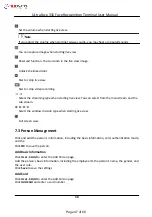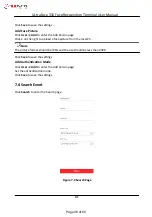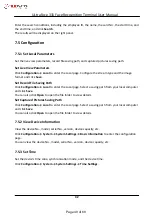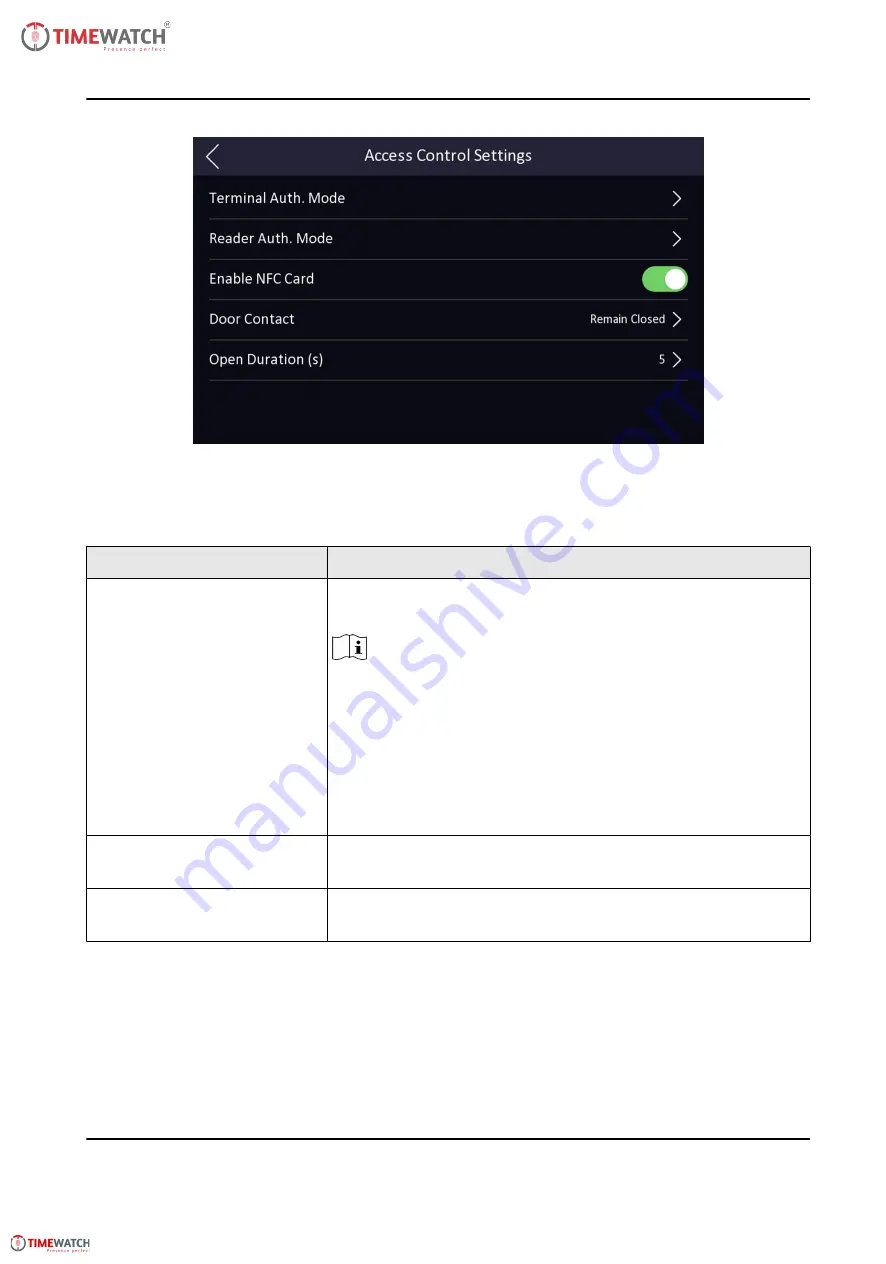
Figure 6-12 Access Control Parameters
The available parameters descriptions are as follows:
Table 6-2 Access Control Parameters Descriptions
Parameter
Description
Terminal Auth. Mode (Terminal
Authentication Mode)
Select the face recognition terminal's authentication mode. You
can also customize the authentication mode.
Note
• Only the device with the fingerprint module supports the
fingerprint related function.
• Biometric recognition products are not 100% applicable to
anti-spoofing environments. If you require a higher security
level, use multiple authentication modes.
• If you adopt multiple authentication modes, you should
authenticate other methods before authenticating face.
Reader Auth. Mode (Card
Reader Authentication Mode)
Select the card reader's authentication mode.
Enable NFC Card
Enable the function and you can present the NFC card to
authenticate.
30
ULtraFace 331 Face Recognition Terminal User Manual
Page 37 of 68