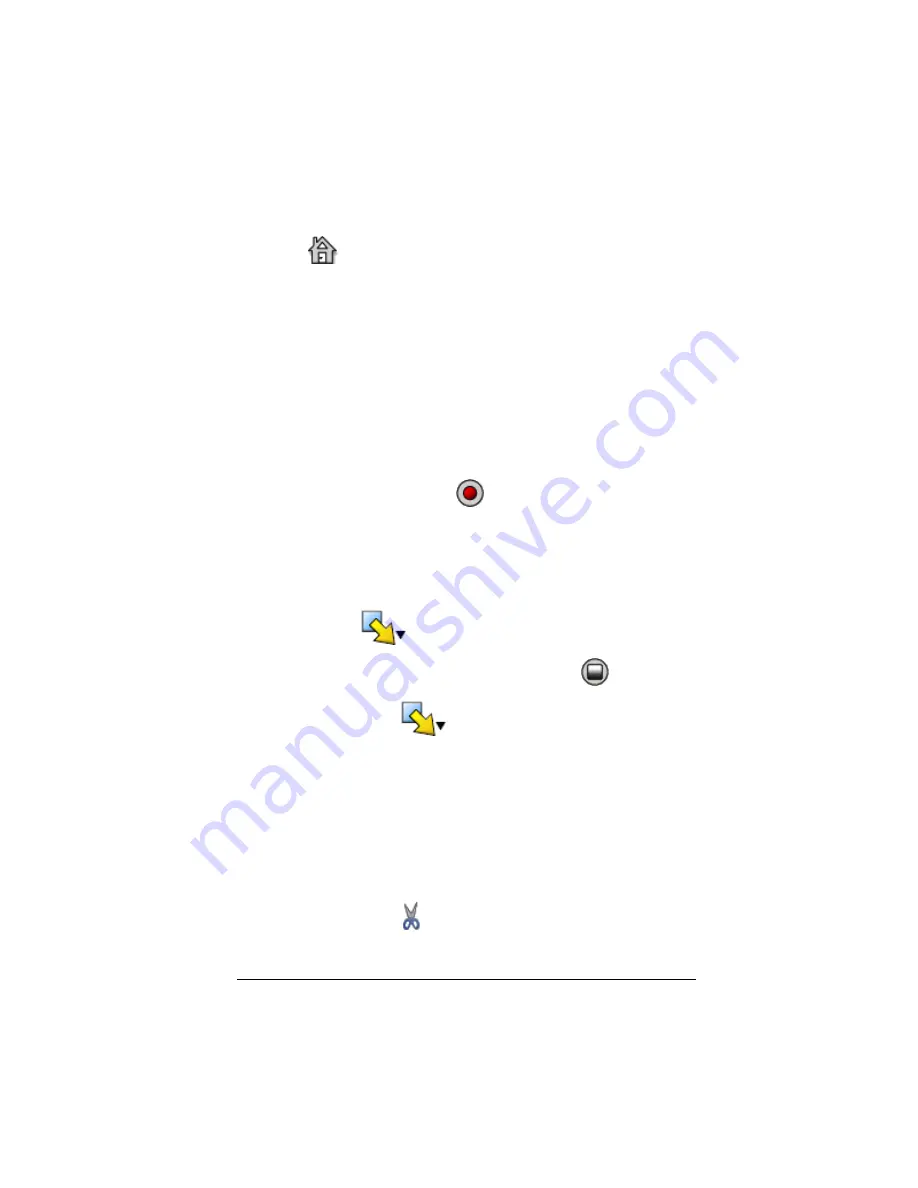
Using scripts
31
Deleting an existing Go To Home command
Delete the
icon the same way you would delete any other key press
in the script.
Editing a script
Editing a script is similar to editing a text document. For example, you
can drag the mouse to highlight a series of keys the same as you would
drag to highlight text in a word processor. (You can also hold down
Shift
and use the arrow keys on your computer keyboard.)
Inserting key presses or script elements (pauses, delays,
etc.)
In the script window:
1.
Click
Scripts > Record
or click
.
2.
Click the location where you want to insert the keys or script
elements.
3.
You can:
•
Click the calculator keys you want to insert.
•
Use
Insert
to insert a pause, delay, etc.
4.
When you’re finished, click
Scripts > Stop
or click
.
Note:
You can use
Insert
without recording first. Recording is
required only when you want to enter keys by clicking the calculator.
Deleting key presses or script elements
In the script window, either:
•
Place the cursor immediately to the right of the items you want to
delete. Then press
Delete
on your computer keyboard.
– or –
•
To delete multiple items at one time, highlight the items. Then click
Edit > Delete
or click
on the script’s toolbar.
Summary of Contents for SmartView
Page 1: ...TI SmartView Guidebook for Macintosh ...
Page 16: ...12 ...
Page 22: ...18 Working with images ...
Page 38: ...34 Using scripts ...
Page 50: ...46 FAQs and keyboard shortcuts ...
Page 52: ...48 ...






























