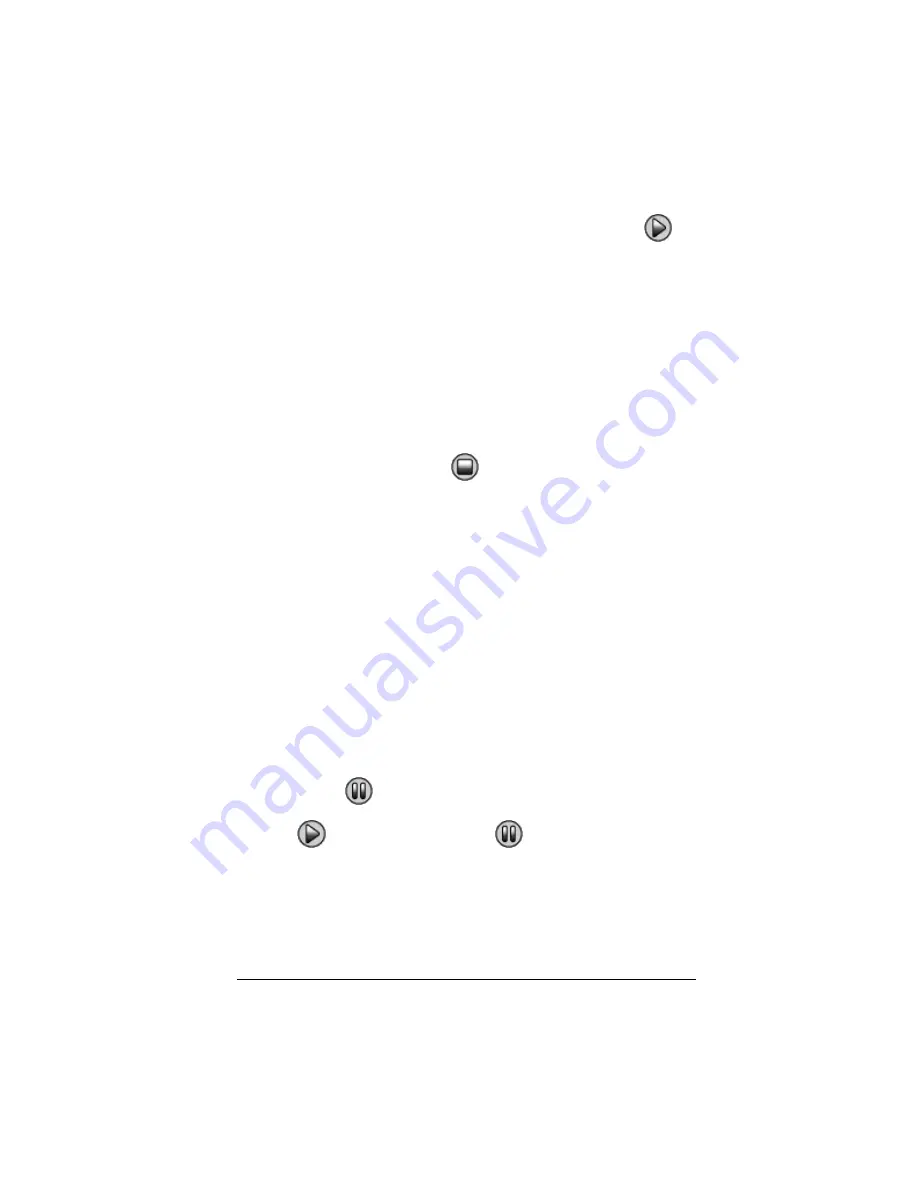
Using scripts
27
4.
After stepping through a series of key presses, you can click
to
play the remaining key presses continuously.
You can repeat steps 2 - 4 as often as necessary to step through different
parts of the script.
Note:
After the first pause, you can also press the right arrow key on the
computer keyboard to step through a script.
Stopping a script
When you finish recording a script, you need to stop recording. When
you play a script, you may want to stop the script manually at some time
before it would normally end.
f
Click
Scripts > Stop
or click
.
Unlike when you pause a script, you cannot continue playing the script
from the location where it stopped. You can only replay the script from
the beginning.
Note:
While a script is playing, you can also press
Esc
on the computer
keyboard to stop it.
Pausing a script
At various times while a script is running, you may want to halt it
temporarily. For example, you may want to view an intermediate result
or graph before continuing with another operation that changes the
calculator screen or graph. You can either pause the script manually or
insert a pause command directly into the script.
Pausing the script manually
In the script window, while the script is playing:
f
Click
Pause
.
The
Play
button changes to
Pause
when you play the script.
After you pause the script, the button changes back to
Play
. Click
Play
again when you’re ready to continue the script.
Note:
You can also press the space bar on the computer keyboard to
pause a script. Press the space bar again to continue.
Summary of Contents for SmartView
Page 1: ...TI SmartView Guidebook for Macintosh ...
Page 16: ...12 ...
Page 22: ...18 Working with images ...
Page 38: ...34 Using scripts ...
Page 50: ...46 FAQs and keyboard shortcuts ...
Page 52: ...48 ...






























