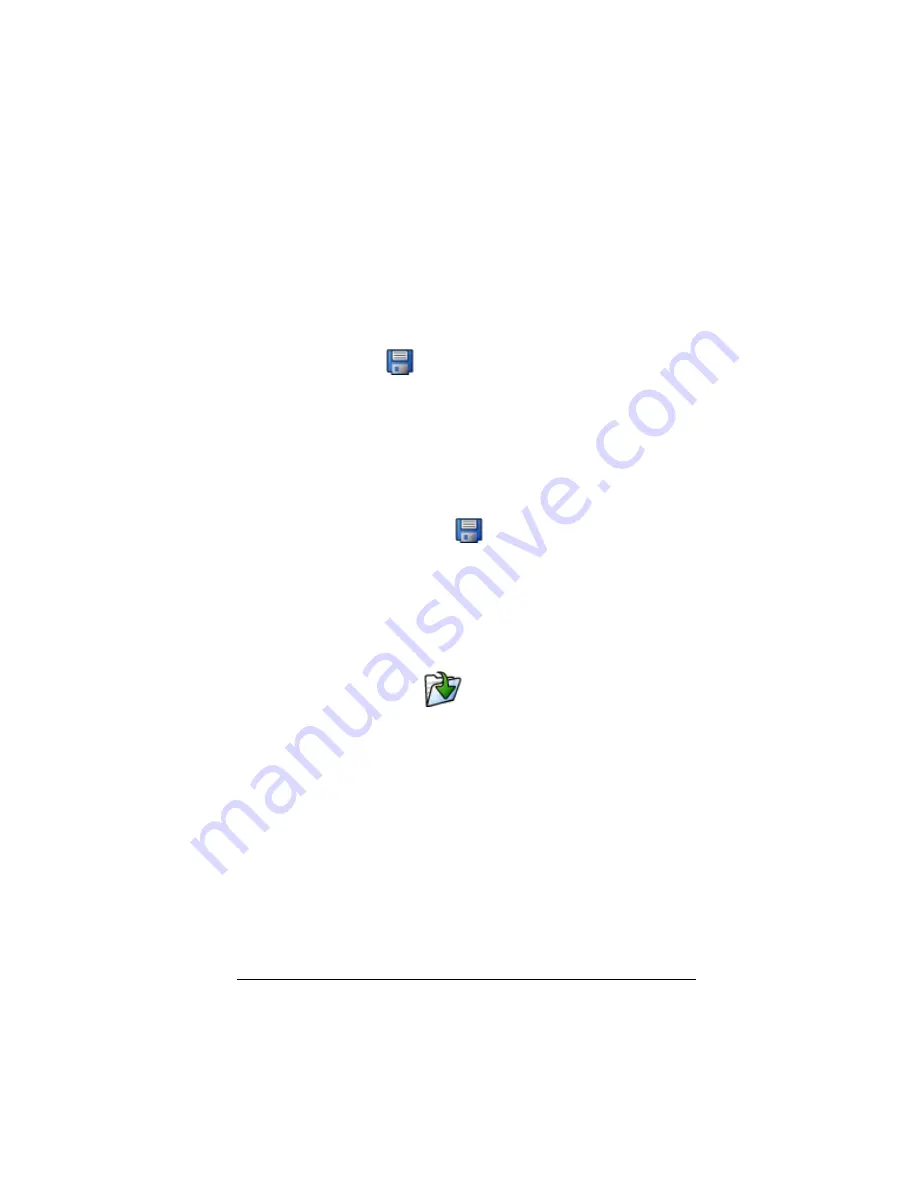
Using scripts
25
Saving a copy of a script
Sometimes you may need a script that is similar to an existing one but
with some changes. Instead of recording a new script, it may be easier to
copy the existing script and edit it.
1.
Open the script you want to copy.
2.
Click
File > Save As
.
Note:
Do not click
.
3.
In the dialog box:
a)
Navigate to the folder in which you want to store the copy.
b)
Type a file name. Use a name that indicates the purpose of
the script.
c)
Click
Save
.
Note:
If you change a script and want to keep those changes in the
existing script, click
File > Save
or
before selecting
Save As
.
Otherwise, the changes are saved in the copy but not in the original
script.
Opening an existing script
After a script is recorded and saved, you can open it later and play the
script again, edit it, or save a copy of it.
1.
Click
File > Open
or click
.
2.
In the dialog box:
a)
Navigate to the folder that contains the script file.
b)
Click the script name to highlight it.
c)
Click
Open
.
The script window opens.
Note:
To open a recently used script, you can click
File > Open Recent
and then click a script name.
Closing a script
When you’re finished using a script, you may want to close it. This
removes the script window from the desktop. If the script is not saved,
you are prompted whether to save it.
Summary of Contents for SmartView
Page 1: ...TI SmartView Guidebook for Macintosh ...
Page 16: ...12 ...
Page 22: ...18 Working with images ...
Page 38: ...34 Using scripts ...
Page 50: ...46 FAQs and keyboard shortcuts ...
Page 52: ...48 ...






























