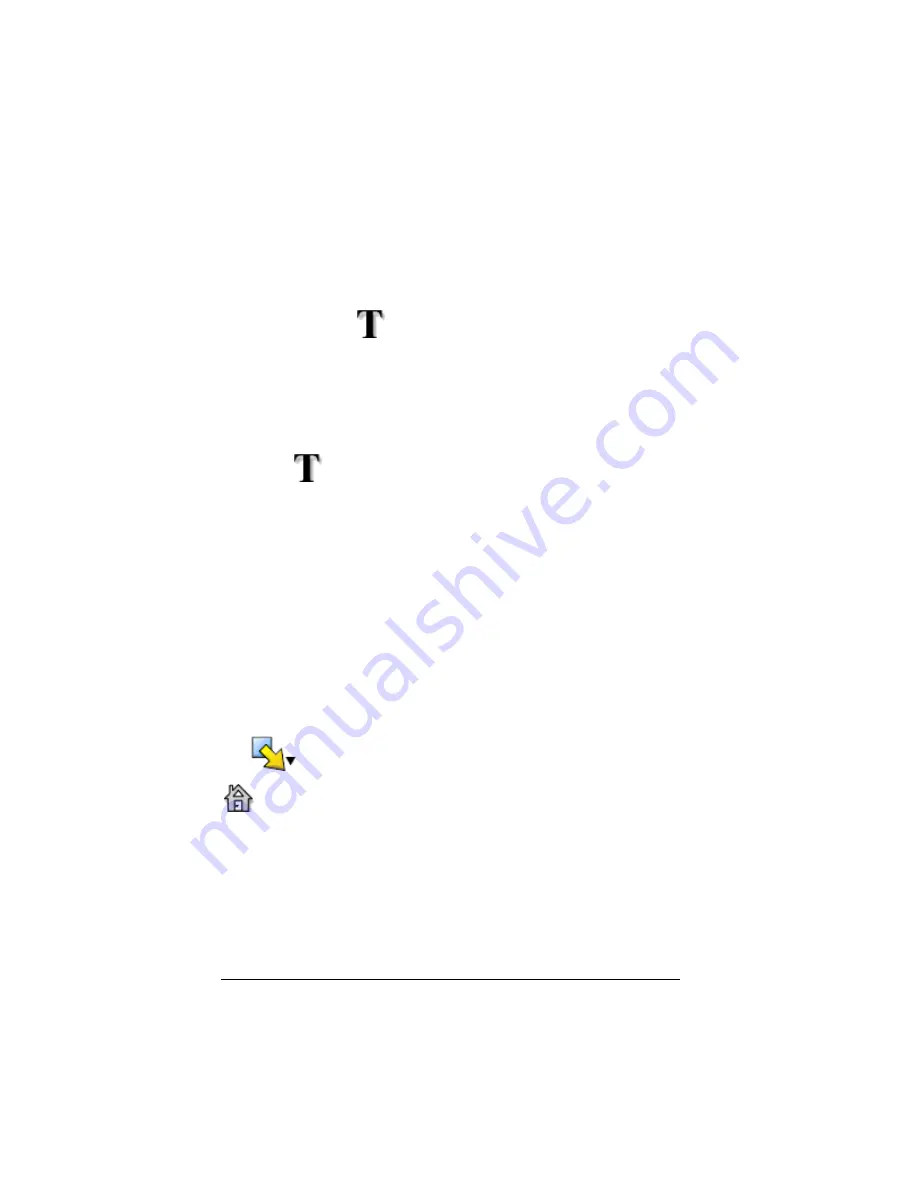
30
Using scripts
•
You can change the size of the displayed text by dragging the slider
located to the left of the
Close
button.
Editing an existing text point
In the script window:
1.
Double-click the
marker.
The text entry sheet opens.
2.
Edit the text as necessary.
3.
Click
OK
.
Deleting an existing text point
Delete the
marker the same way you would delete any other key
press in the script.
Inserting a Go to Home command
A script executes each key press in sequence. However, these key presses
may have different effects depending on what screen (Home, Graph,
Table, etc.) is shown on the calculator when you play the script. By using
a Go To Home command at the beginning of a script, you can ensure that
it begins on the Home screen.
Inserting a new Go To Home
In the script window:
1.
Place the cursor at the beginning of the script.
2.
Click
Scripts > Insert Special > Insert Go To Home
, or click
Insert
and then click
Home
.
appears in the script to mark the location of the command.
Note:
You can insert a Go To Home command at any location in your
script. While you’re recording key presses inside a script, however, it’s
usually better to record the actual key presses used to display the Home
screen.
Summary of Contents for SmartView
Page 1: ...TI SmartView Guidebook for Macintosh ...
Page 16: ...12 ...
Page 22: ...18 Working with images ...
Page 38: ...34 Using scripts ...
Page 50: ...46 FAQs and keyboard shortcuts ...
Page 52: ...48 ...






























