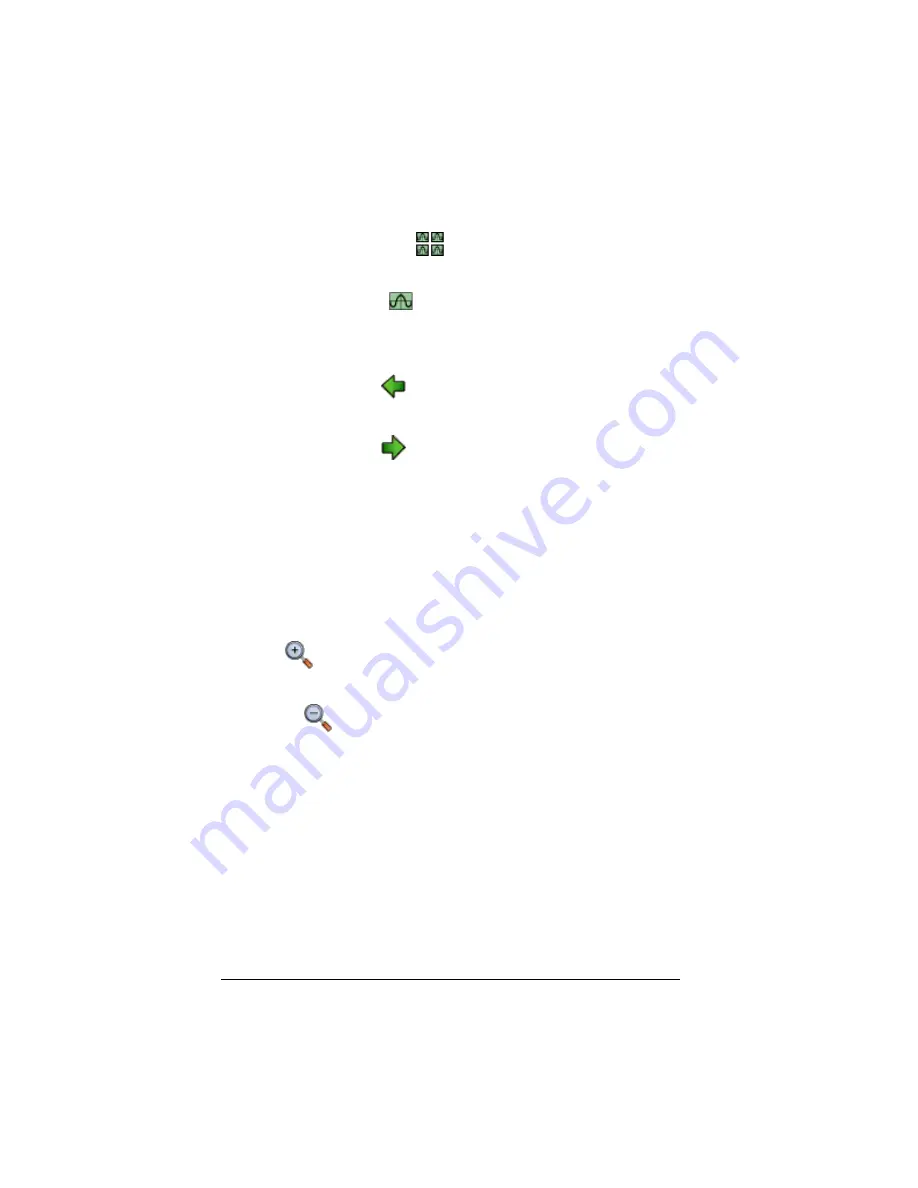
16
Working with images
f
To view screen image thumbnails, click
Screenshots >
Thumbnail View
or click
.
f
To view individual screen images, click
Screenshots > Single
Screen View
or click
.
Navigating among screen images
f
To view the previous screen image, click
Screenshots > Previous
Screenshot
or click
.
f
To view the next screen image, click
Screenshots > Next
Screenshot
or click
.
Zooming in and zooming out
You can zoom in or out on any single image to view a larger or smaller
version of it.
You can save a larger or smaller version of a screen image by zooming in
or out before you save it. For example, to save an image that is larger
than the standard 96 x 64 size, zoom in until the image is the size you
want and then save it.
f
To display a larger screen image, click
Screenshots > Zoom
In
or
click .
f
To display a smaller screen image, click
Screenshots > Zoom Out
or click
.
Dragging and dropping an image to another
application
You can drag any TI-SmartView™ screen image and drop it into another
application. These images include the following:
•
Saved or unsaved screen capture images
•
View
3
™ feature screens
•
The Large Screen image
Summary of Contents for SmartView
Page 1: ...TI SmartView Guidebook for Macintosh ...
Page 16: ...12 ...
Page 22: ...18 Working with images ...
Page 38: ...34 Using scripts ...
Page 50: ...46 FAQs and keyboard shortcuts ...
Page 52: ...48 ...






























