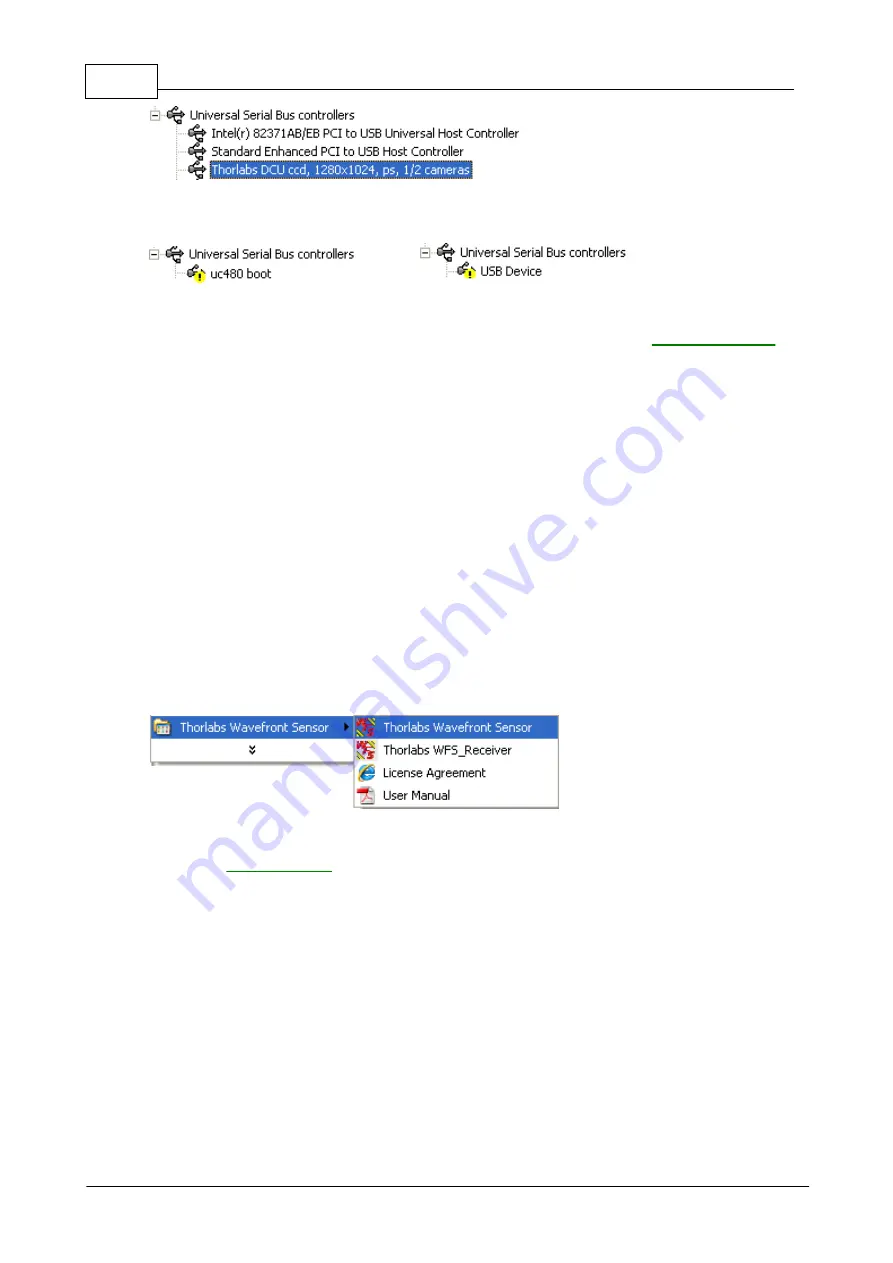
22
WFS150 / WFS150C Manual
© <2007> ... Thorlabs GmbH
As long as the driver installation is not completed or failed, the instrument will be
displayed as 'uc480 boot' or unknown 'USB device'.
Wait a few seconds to let the driver communicate with the instrument. If you still
cannot see the entry 'Thorlabs DCU camera' please check the
chapter.
A successful installation is also indicated by the LED at the back side of the
wavefront sensor. It lights up red immediately after connection to the USB bus
and goes to green as soon as the driver software has completed the initialisation
process and the instrument becomes ready to use by the application program.
2.1.3
Start the Application
Access the Application Programs from the START button. Find the "All
Programs"
à
"Thorlabs Wavefront Sensor"
à
"Thorlabs Wavefront
Sensor" entry.
Do not forget to remove the dust cover from the Wavefront Sensor.
Refer for
Summary of Contents for WFS150
Page 1: ...2007 Operation Manual Thorlabs Instrumentation Optical Wavefront Sensor WFS150 WFS150C...
Page 2: ...Version Date 1 2 December 2007 2007 Thorlabs GmbH 2007 Thorlabs GmbH...
Page 6: ...General WFS150 WFS150C Manual Part I...
Page 10: ...Getting Started WFS150 WFS150C Manual Part II...
Page 25: ...Description WFS150 WFS150C Manual Part III...
Page 35: ...Operating Instruction WFS150 WFS150C Manual Part IV...
Page 103: ...Service and Maintenance WFS150 WFS150C Manual Part V...
Page 107: ...Listings WFS150 WFS150C Manual Part VI...
Page 110: ...Appendix WFS150 WFS150C Manual Part VII...
Page 116: ...114 WFS150 WFS150C Manual 2007 Thorlabs GmbH Typical Response of the CCD camera...
Page 117: ...115 Appendix 2007 Thorlabs GmbH 7 4 Wavefront Sensor Drawing...
Page 123: ......
















































