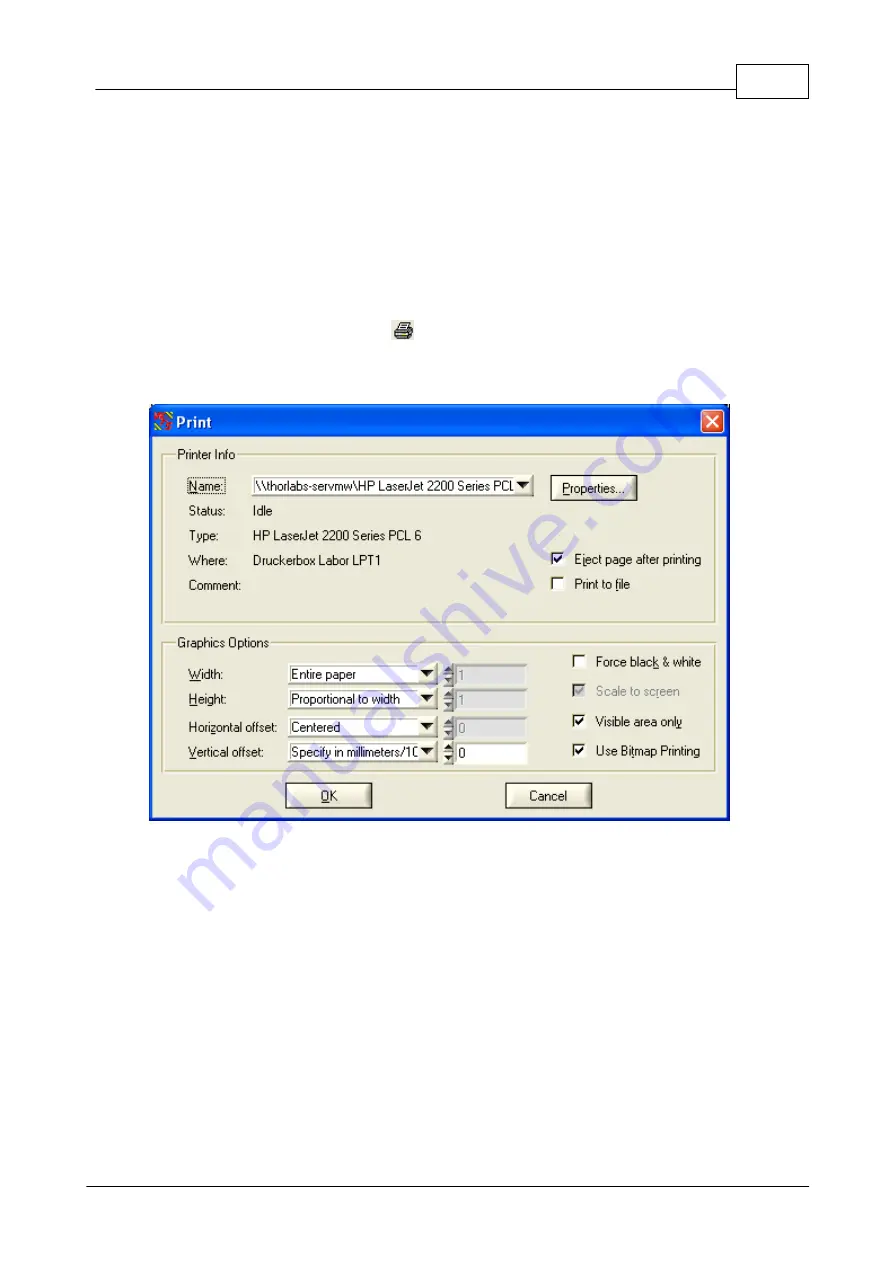
99
Operating Instruction
© <2007> ... Thorlabs GmbH
4.3.11
Printing
The Wavefront Sensor software enables the user to print out a screen shot of
whether
- the entire panel or
- the graph only (the right hand panel with changing content)
on a printer installed under Microsoft Windows®.
Select '
File
à
Print Window'
or
'File
à
Print Graph Only
' from the menu to
start printing.
Clicking on the printer symbol
in the tool bar or using the short cut (Ctrl + P)
triggers the software to print out the entire window. Beforehand a panel will be
displayed to set some printing options.
Select the printer connected to your PC or network. Just click '
OK
' for immediate
printing.
It is recommended however to keep an eye on some printing options. First of all,
select the desired printer, go to its '
Properties
' button and set the desired paper
format (portrait or landscape) there.
There are some predefined options already set which force the entire panel or
just the graph panel to be printed on
top of portrait paper
.
The graphics options that ensure usage of whole paper width for that are:
Width
entire paper
Height
Proportional to width
Hor. offset
Centered
Vert. offset
Specify in mm/10
Summary of Contents for WFS150
Page 1: ...2007 Operation Manual Thorlabs Instrumentation Optical Wavefront Sensor WFS150 WFS150C...
Page 2: ...Version Date 1 2 December 2007 2007 Thorlabs GmbH 2007 Thorlabs GmbH...
Page 6: ...General WFS150 WFS150C Manual Part I...
Page 10: ...Getting Started WFS150 WFS150C Manual Part II...
Page 25: ...Description WFS150 WFS150C Manual Part III...
Page 35: ...Operating Instruction WFS150 WFS150C Manual Part IV...
Page 103: ...Service and Maintenance WFS150 WFS150C Manual Part V...
Page 107: ...Listings WFS150 WFS150C Manual Part VI...
Page 110: ...Appendix WFS150 WFS150C Manual Part VII...
Page 116: ...114 WFS150 WFS150C Manual 2007 Thorlabs GmbH Typical Response of the CCD camera...
Page 117: ...115 Appendix 2007 Thorlabs GmbH 7 4 Wavefront Sensor Drawing...
Page 123: ......






























