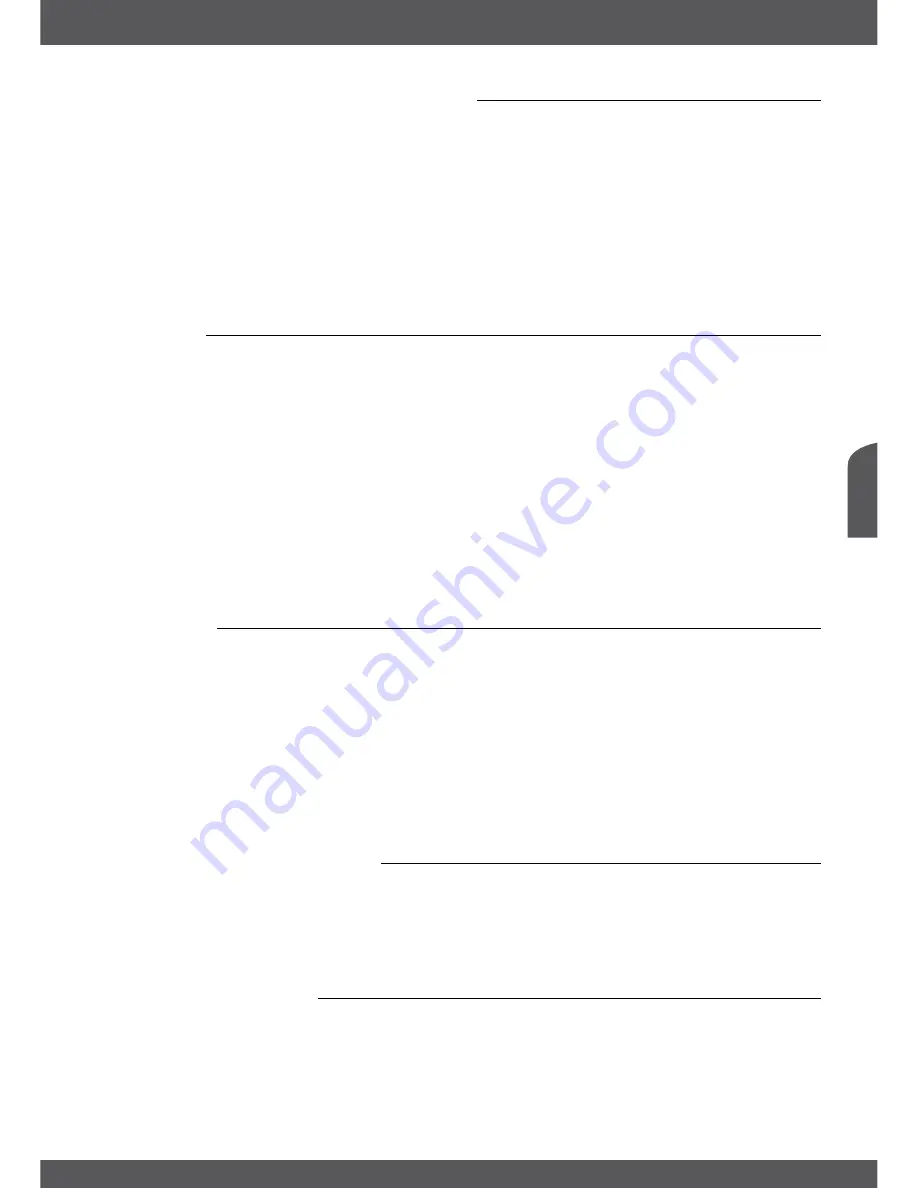
sTaRTIngUPfoRThEfIRsTTImE
P7
English
4.1language,Countryandvideosetup
After turning on the power for the first time, the
OSD language
,
Country
and
Video Setting
menus will be shown.
First choose your language with
tu
,
then press
pq
to select your preferred country. As the
last step on this screen use
pq
to select
Video Setting
. Select which connection you will use
to your TV screen: SCART or HDMI cable.
Please, read the displayed instructions for each screen carefully which will help you adjust the
settings correct and easily.
The connection can be opened with
ok
to set the appropriate settings.
During any stage of the
First Time Installation
, you can press
blUE
Next
to go to the next setup
screen or
YElloW
Previous
to get back to the previous setup screen.
4.1.1hDmI
In this submenu you can set following parameters:
TV Ratio: 16:9
or
4:3
to choose depending on the kind of your TV set.
Conversion: Letterbox, PanScan
or
Combined
, to choose the preferred picture format.
Video Output:
Only selectable for Scart
Resolution: 576p, 720p
or
1080i
, to adjust the optimum resolution your TV set
supports.
HDCP: ON
or
OFF
, please see the note below.
noTE:
HDCP (High Definition Content Protection) is set to ON per default as nowadays all TV sets
with an HDMI connector support HDCP. If you have problems with the HDMI connection
you can use the Scart setting to deactivate HDCP, which will allow you to watch via HDMI
without problems. Please consider that movies which are broadcasted with an extra content
protection might not be shown when HDCP is set to OFF.
4.1.2sCaRT
In this submenu you can set following parameters:
TV Ratio: 16:9
or
4:3
to choose depending on the kind of your TV set.
Conversion: Letterbox, PanScan
or
Combined
, to choose the preferred picture format.
Video Output:
RGB or CVBS, depending on what your TV set supports. For Scart we
recommend RGB.
Resolution:
Only selectable for HDMI
HDCP:
ON or OFF, please see the Note above.
After all settings are adjusted following to your preference, choose
Save
with
pq
and press
ok
. The receiver returns to the selection screen and you can go to the next screen by pressing
the
blUE
Next
button.
4.2audioandsubtitlesetup
Here you can set the
Audio Languages
,
Audio output
,
Subtitle Display
and
Subtitle Language
.
Press
pq
for selection and
tu
to change settings. To see a list of all possible settings for the
highlighted option, press
ok
. When all settings have been made press
blUE
Next
to continue.
Please read the displayed instructions for each screen carefully. They will help you adjusting the
settings correct and easy.
4.3satelliteselection
This receiver is already adjusted for reception of Astra satellites with the correct settings as it is
most common. Per default it is setup for a standard DUO LNB or double dish with DiSEqC port
1 for Astra 19.2 and DiSEqC port 2 for Astra 23.5. If you are not connected to any switch or if
you are using a single LNB/Dish, you can keep the current settings but the full bouquet will not
be receivable. Then select Astra 23.5. to adjust the dish for optimal signals. This is the main
satellite from which the most channels from the operator are available.

























