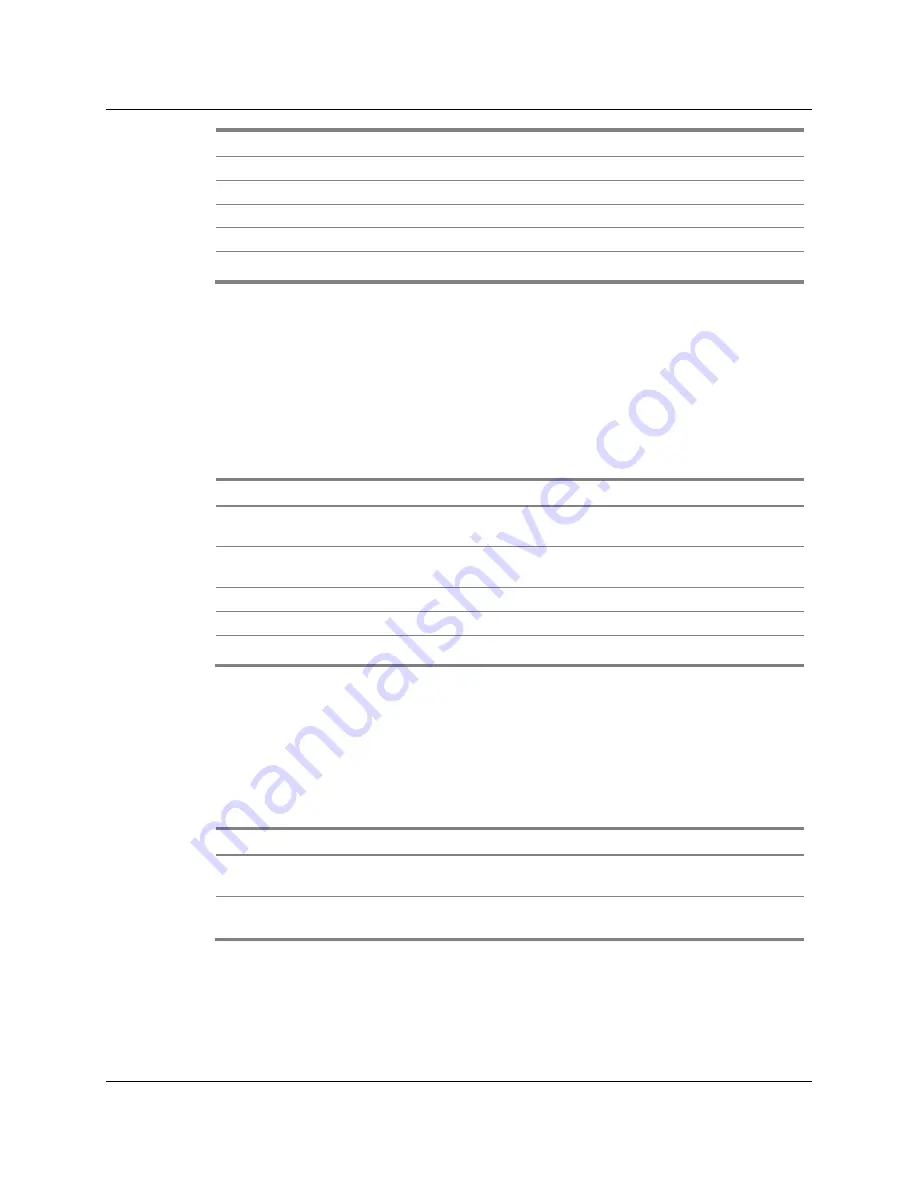
Status Indicator LEDs
ThinkRF R5750 Real-Time Signal Analyzer User Guide
35
STS Indicator LED
Boot Error Condition
Slow blink red
Firmware failure
Fast blink red
Hardware failure
Slow blink green
Busy
Heartbeat blink green
Auto-IP address used
Solid green
Ready for connection
Reference (REF) Clock Source LED
The REF LED indicates whether the R5750 is using the internally generated 10 MHz
reference clock or an external reference clock provided via the 10 MHz IN SMA
connector, and whether that selected reference clock source is of sufficient quality for the
internal PLL to lock to it.
REF LED
10 MHz Reference Clock Source
Solid green
Internal clock reference selected and PLL has successfully
locked to it
Slow blink green
External clock reference or GNSS clock reference
selected and PLL has successfully locked to it
Slow blink amber
GNSS clock reference selected but no signal received
Slow blink red
External clock reference selected but PLL cannot lock to it
Solid red
Internal clock reference selected but PLL cannot lock to it
LOCK Indicator LED
The LOCK LED indicates whether the clock sources in the selected RF chain are of
sufficient quality for the internal PLLs to lock on them.
LOCK LED
Reference Clock Quality
Green
All PLLs in the current RF chain have locked to their
corresponding frequencies
Red
One or more PLLs in the current RF chain have not locked
to their corresponding frequencies





















