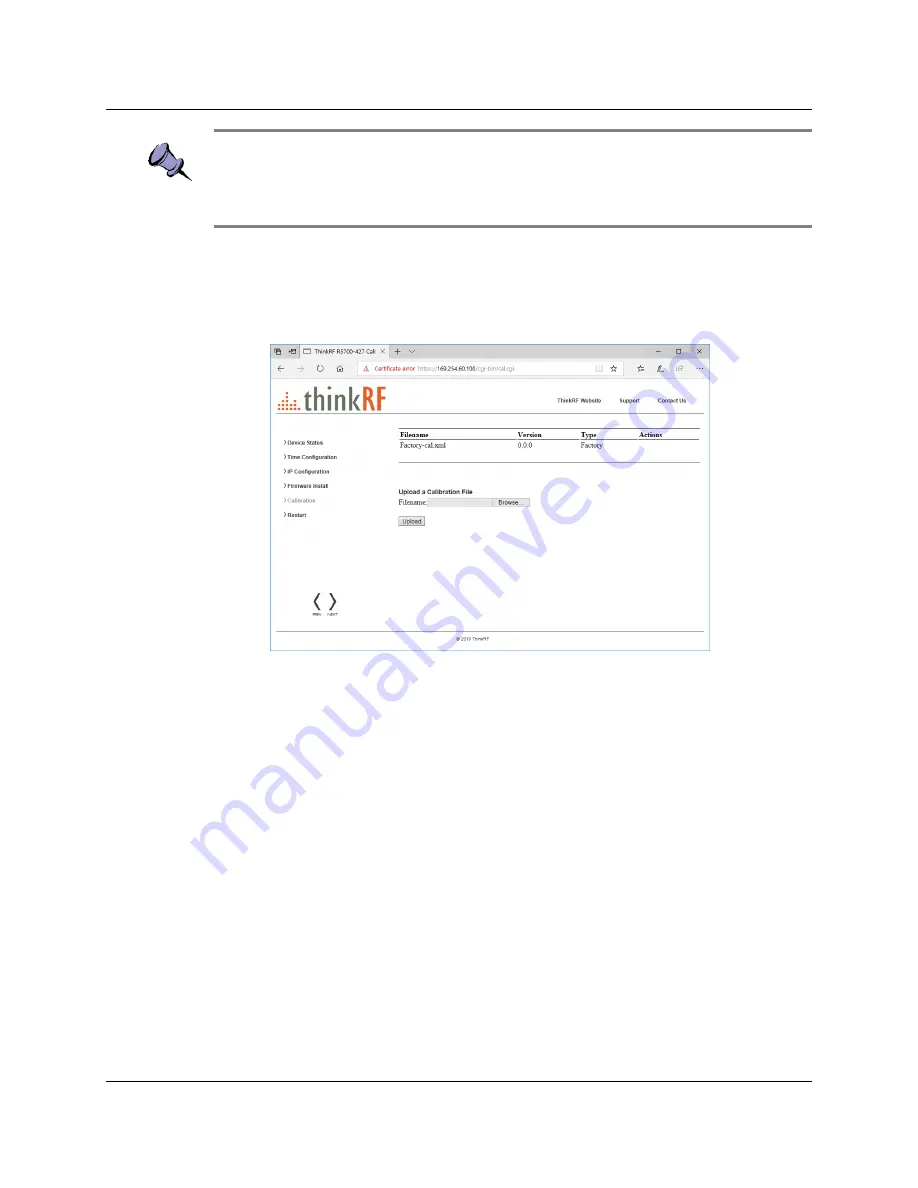
Using the ThinkRF R5750 Administration Console
24
ThinkRF R5750 Real Time Signal Analyzer User Guide
Note
: Custom calibrated values may be over-written by a new firmware update. After
restarting the unit once the firmware update is done, check on the
Calibration
link in the
Administration Console to see which calibration file is specified at the top of the Filename
list (for example, “System” or your customized file).
To upload a custom calibration file:
1.
Click on the
Calibration
link in the left pane of the Administration Console.
2.
In the
R5750 Device Calibration
window (main pane), click
Browse
to open an
Explorer window to navigate to the calibration setting file you want to upload.
3.
Click
Upload
to upload the file.
When the upload is complete, the custom calibration file appears on the list of
calibration files. The most recently uploaded file is listed at the top of the table.
4.
Restart the R5750 (you can click
Restart
in the left pane, or toggle the power
switch).
The boot-up may take longer than usual because the embedded system applies
the new calibrated values.






























