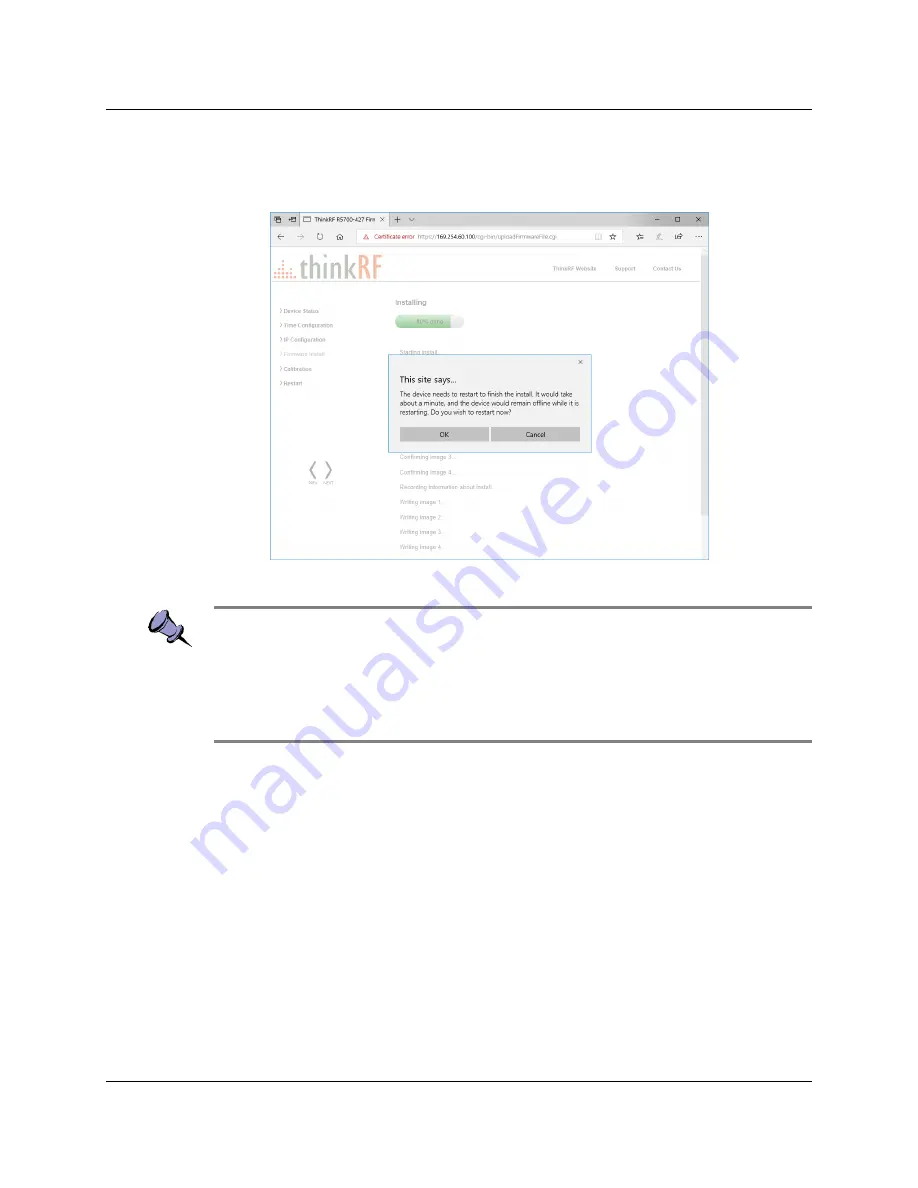
Using the ThinkRF R5750 Administration Console
ThinkRF R5750 Real-Time Signal Analyzer User Guide
23
4.
When firmware installation is complete, a web dialog appears requesting
confirmation that you want to restart the R5750 for the changes to take effect.
You can click
OK
to proceed, or
Cancel
to defer the device restart.
Note
: If the R5750 is not restarted immediately after a firmware install process, then the
newly installed firmware will take effect upon the next restart of the R5750 regardless of
whether it is a software restart or a power-on reset.
In addition, the boot-up might take over a minute when there are new changes to the
calibration setup or Auto-IP connection method is used.
Customizing R5750 Calibration Settings
The R5750 supports user-defined calibration settings if you do not want to use the
ThinkRF default calibration settings. This allows you to calibrate the R7500 analyzer's
RFE with reference levels based on, for example, frequency ranges, temperature ranges,
and insertion loss of the attenuator that are specific to your own applications.
You can upload your own calibration settings through the R5750 Administration Console
using the instructions described in the following section.
Uploading a Custom Calibration File
You can upload your custom calibration settings file to the R5750 via the administrative
console. Changes to calibration settings do not take effect until you restart the R5750.






























