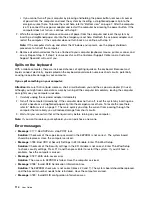If your computer tries to enter sleep mode but the request is rejected, the device attached to the USB
connector might have been disabled. If this occurs, do a hot-unplug-and-plug operation for the USB
device.
•
Problem
: The battery discharges slightly while the computer is in hibernation mode.
Solution
: If the wakeup function is enabled, the computer consumes small amount of power. This is not a
defect. For more information, see “Power-saving modes” on page 36.
A solid-state drive problem
Problem
: When you compress files or folders by use of the data compression function in Windows, and
then decompress them, the process of writing to or reading from the files or folders is slow.
Solution
: Apply the disk defragmentation tool in Windows for faster access to the data.
A software problem
Problem
: An application does not run correctly.
Solution
: Make sure that the problem is not being caused by the application.
Check that your computer has the minimum required memory to run the application. Refer to the manuals
supplied with the application.
Check the following:
• The application is designed to operate with your operating system.
• Other applications run correctly on your computer.
• The necessary device drivers are installed.
• The application works when it is run on some other computer.
If an error message is displayed while you are using the application program, refer to the manuals supplied
with the application.
If the application still does not run correctly, contact your place of purchase or a service representative
for help.
Problems with ports and connectors
The following are the most common problems with ports and connectors.
A USB problem
Problem
: A device connected to the USB connector does not work.
Solution
: Open the Device Manager window. Make sure that the USB device setup is correct, and that the
assignment of computer resource and the installation of the device driver are correct. To open the Device
Manager window, go to Control Panel and click
Hardware and Sound
➙
Device Manager
. If you are
prompted for an administrator password or confirmation, type the password or provide confirmation.
Refer to “Diagnosing problems” on page 113 and run a diagnostic test of the USB connector.
A dock problem
Problem
: The computer does not start when you try to turn it on, and does not respond when you try to
resume operation.
126
User Guide
Summary of Contents for X1 Carbon
Page 1: ...User Guide ThinkPad X1 Carbon...
Page 6: ...iv User Guide...
Page 16: ...xiv User Guide...
Page 66: ...50 User Guide...
Page 82: ...66 User Guide...
Page 102: ...86 User Guide...
Page 128: ...112 User Guide...
Page 144: ...128 User Guide...
Page 148: ...132 User Guide...
Page 154: ...138 User Guide...
Page 158: ...142 User Guide...
Page 160: ...Ukraine RoHS 144 User Guide...
Page 165: ......
Page 166: ......
Page 167: ......