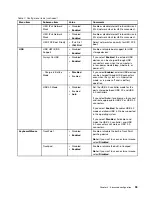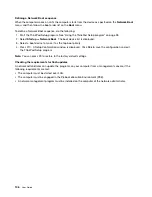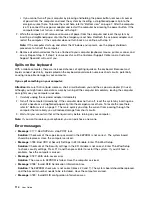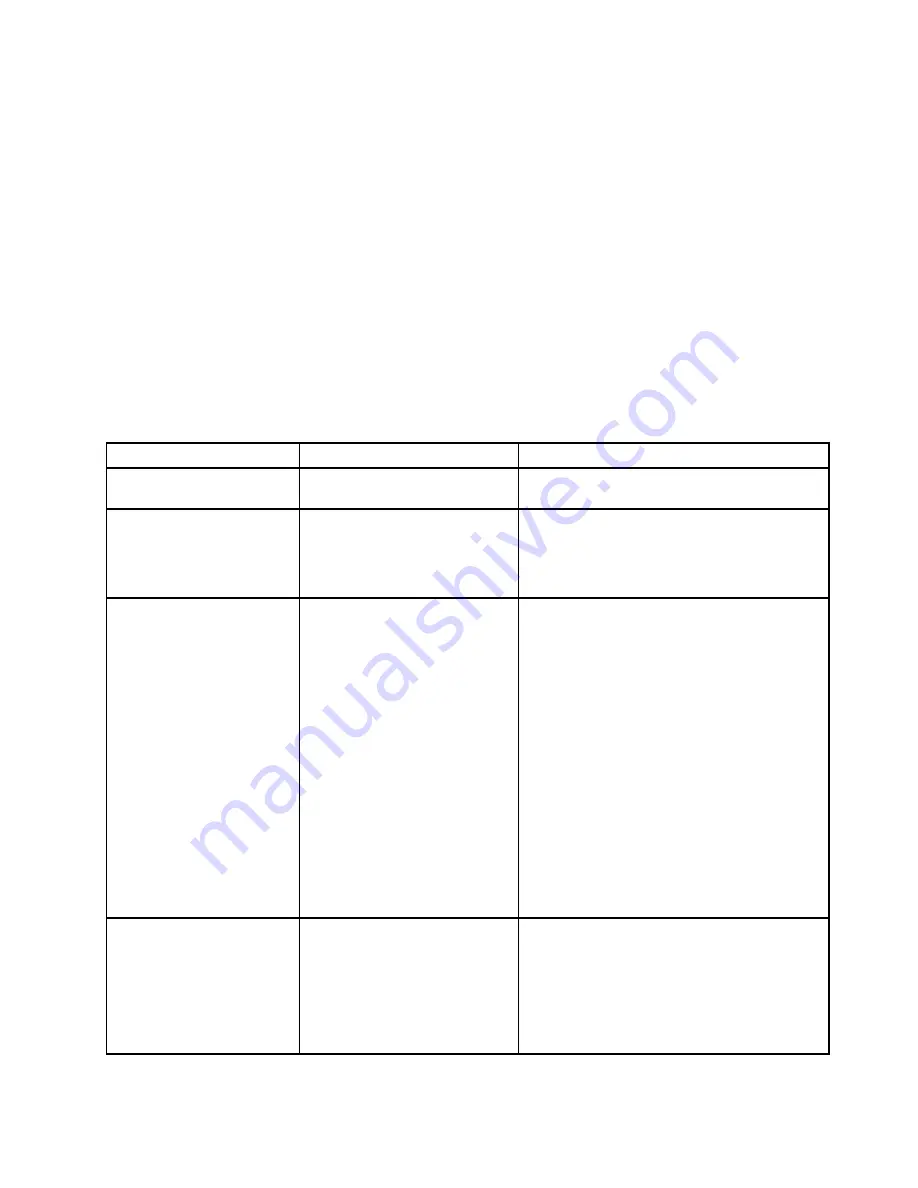
• After you change the startup sequence, ensure that you select a correct device during a copy, a save, or a
format operation. Otherwise your data might be erased or overwritten.
• If you are using the BitLocker drive encryption, do not change the startup sequence. BitLocker drive
encryption locks the computer from starting once detects the change of startup sequence.
To change the startup sequence temporarily so that the computer starts from a desired drive, do the following:
1. Turn off the computer.
2. Turn on the computer. When the ThinkPad logo is displayed, press F12.
3. Select the device that you want the computer to start from.
Note:
The
Boot
menu will be displayed if the computer cannot start from any devices, or the operating
system cannot be found.
The following table lists the
Startup
menu items. Default values are in
boldface
.
Note:
Some items are displayed on the menu only if the computer supports the corresponding features.
Table 9. Startup menu items
Menu item
Value
Comments
Boot
Select the boot device when you press the power
button to turn on the computer.
Network Boot
Select the boot device when the system wakes
from LAN. If
Wake On LAN
is enabled, the
network administrator can turn on all of the
computers in a LAN remotely by use of network
management software.
UEFI/Legacy Boot
•
Both
–
UEFI/Legacy Boot Priority
– UEFI First
–
Legacy First
• UEFI Only
• Legacy Only
CSM Support
(for UEFI Only)
•
Yes
• No
Select system boot capability.
•
Both
: Select priority of boot options between
UEFI and Legacy.
•
UEFI Only
: The system will boot from the
UEFI enabled operating system.
•
Legacy Only
: The system will boot from any
operating system other than the UEFI enabled
one.
Note:
If you select
UEFI Only
, the system cannot
boot from the bootable devices that do not have
the UEFI enabled operating system.
Compatibility Support Module (CSM) is required
for booting the legacy operating system. If you
select
UEFI Only
,
CSM Support
is selectable.
For
Both
or
Legacy Only
mood,
CSM Support
is not selectable.
Boot Mode
•
Quick
• Diagnostics
Screen during the POST:
•
Quick
: The ThinkPad Logo screen is
displayed.
•
Diagnostics
: Text messages are displayed.
Note:
You also can enter
Diagnostic
mode by
pressing Esc during the POST.
103
Summary of Contents for X1 Carbon
Page 1: ...User Guide ThinkPad X1 Carbon...
Page 6: ...iv User Guide...
Page 16: ...xiv User Guide...
Page 66: ...50 User Guide...
Page 82: ...66 User Guide...
Page 102: ...86 User Guide...
Page 128: ...112 User Guide...
Page 144: ...128 User Guide...
Page 148: ...132 User Guide...
Page 154: ...138 User Guide...
Page 158: ...142 User Guide...
Page 160: ...Ukraine RoHS 144 User Guide...
Page 165: ......
Page 166: ......
Page 167: ......