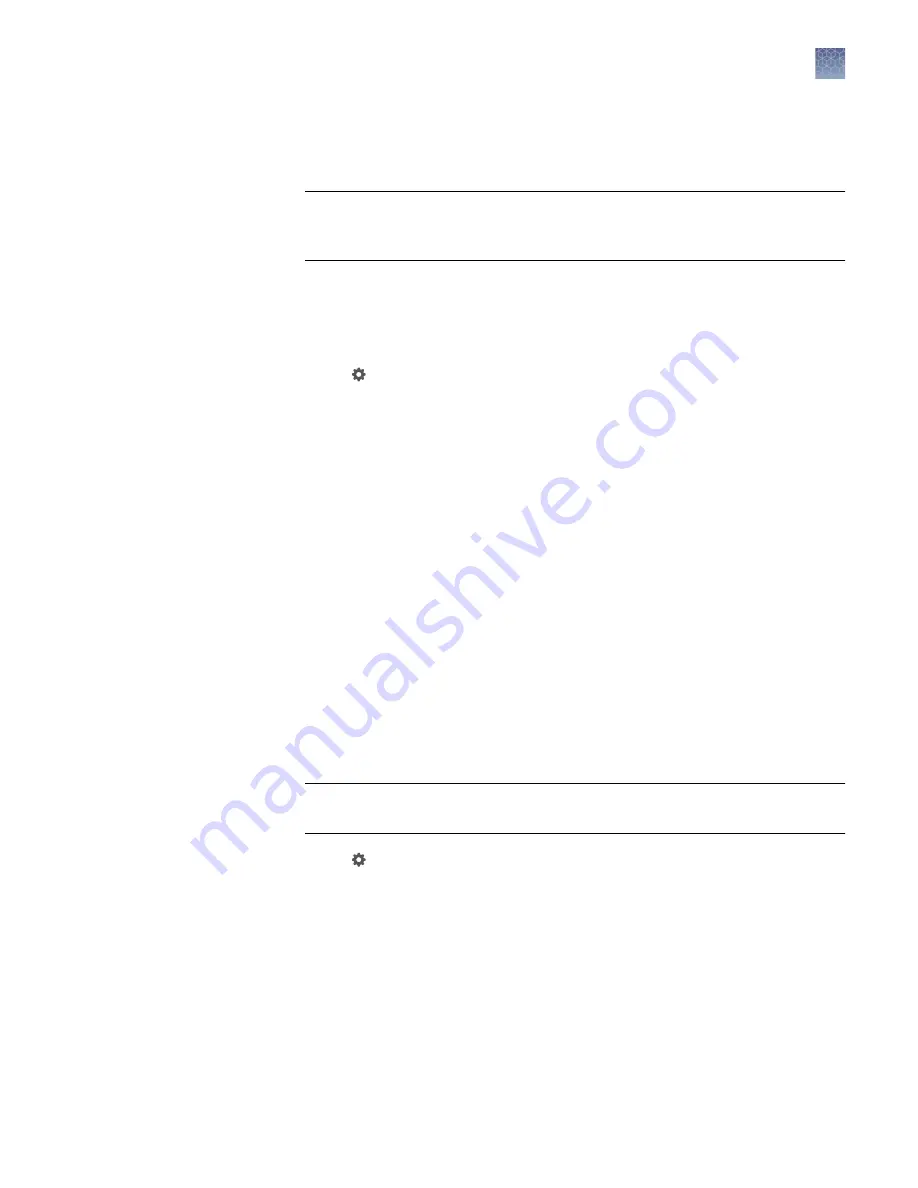
Activate your license key
1.
Log in as Local Admin on the instrument.
IMPORTANT!
Only the Local Administrator (Local Admin) has the ability to
activate the license key on the instrument. The license key only needs to be
activated one time.
Note:
Running an instrument qualification using Installation
Qualification/Operational Qualification/Performance Qualification (IQ/OQ/PQ) is
recommended before SAE mode is enabled on the iBright
™
imager for the first
time.
2.
Touch
Settings
on the right of the top toolbar.
3.
Touch
SAE
.
4.
Touch
SAE License
.
5.
Enter the SAE License Activation Code and touch
Next
.
Note:
If the license validation is successful, "Registration complete" appears.
Note:
The license activation code is case sensitive.
6.
Press
Done
. The activation code will be saved.
7.
Enter the IP address and port of the SAE console location, then touch
Next
.
Note:
IP address and port location (e.g., 10.X.X.X:8201/admin-
console/index.html) are available in the address bar of the SAE Admin Console.
Enable SAE mode
1.
Log in as Local Admin on the iBright
™
instrument.
IMPORTANT!
Only the Local Administrator (Local Admin) has the ability to
enable SAE mode on the iBright
™
imager.
2.
Touch
Settings
located on the right side of the top tool bar.
3.
Touch
SAE
.
4.
Touch
SAE mode
.
5.
Move the slider to
Enable
, then touch
Next
.
Invitrogen
™
iBright
™
SAE Software Solution for 21 CFR Part 11 Support
Activate your license key
iBright
™
CL750 Imaging System User Guide
35






























