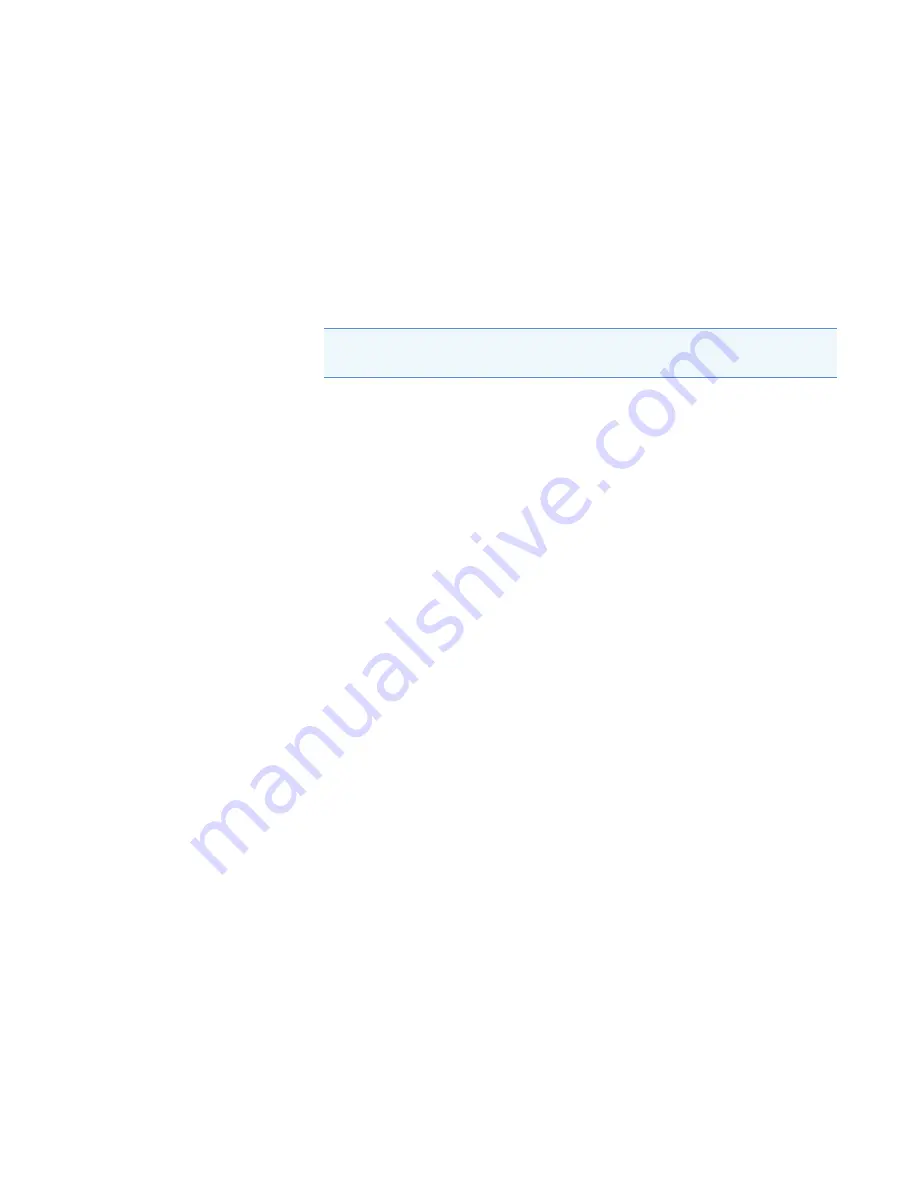
3
Installing the Camera and LCD Monitor
Adjusting the Video Picture
18
EASY-Spray Series Ion Source User Guide
Thermo Scientific
Adjusting the Video Picture
Depending on your camera model, follow the applicable step to focus the video picture. As
needed, refer to the manuals for the camera and monitor.
To adjust the video picture
• For the USB camera application, do the following:
i.
In the DinoCapture window, use the mouse to move the video image as needed.
ii. If the picture is too dark, turn on the camera’s light.
iii. If the picture is out of focus, adjust the camera’s focusing wheel.
• For the LCD monitor, do the following:
i.
Turn on the monitor by pressing its POWER button.
ii. If the picture is too dark, turn on the camera’s light.
iii. If the picture is out of focus, adjust the camera’s focusing wheel.
iv. If there is no picture, press the SOURCE button.
The monitor displays the selected video input channel (AV1 or AV2) for a few
seconds.
Tip
To learn more about this application, such as the measurement and
time-lapse video features, choose
Help > FAQ
or
User’s Guide
.
















































