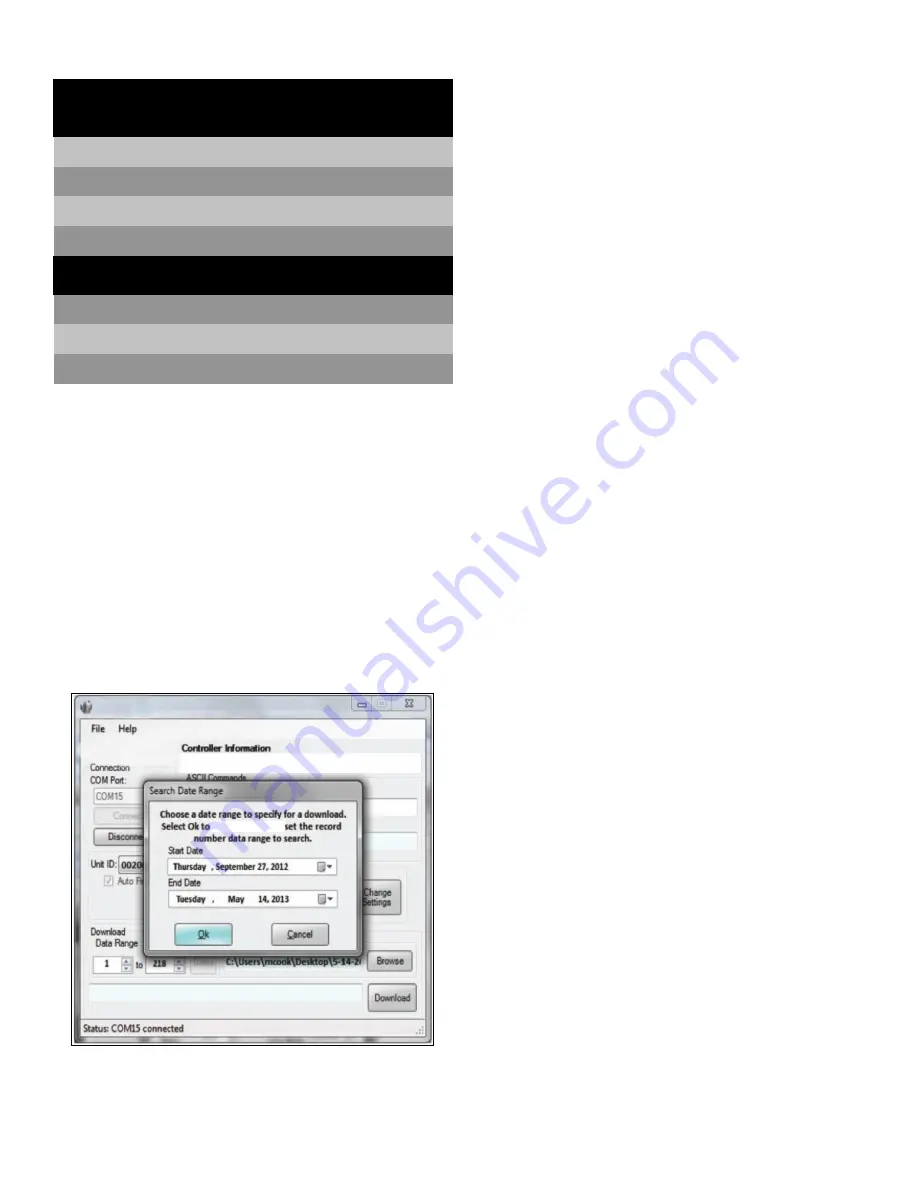
44 | Operation
Thermo Fisher Scientific CryoExtra CE8100 Series
Controller Connect (Computer
Interface)
Controller Connect is a free, downloadable software program
that enables a user to download the event log and query and
adjust Controller parameters. Features include a user-friendly
ASCII command window, automatic COM Port selection,
real-time temperature, level monitoring and the event log
download button that allows a date range selection. It will
include the fill control buttons and a quick parameter setup
table. For additional information refer to the Controller
Connect user manual.
Required Items
•
Microsoft Windows (Vista, XP, WIN7).
•
Controller COM USB Kit (P/N CE8100COM)
•
USB Port.
Installing Controller COM USB Kit
1. Insert the included USB to Serial Driver Disc into the PC
CD-ROM.
2. Plug the Controller COM USB Kit COM USB Kit into an
open USB port.
3. Follow the automatic installation prompts.
Downloading Controller Connect
1. Download latest version online.
2. Click the link and open the compressed folder.
3. Extract all files from the compressed folder to a location
on your hard drive.
4. Open the extracted SETUP file.
5. Follow the prompts to complete installation.
6. A Controller Connect icon should appear on your
programs list when complete.
Connecting to Controller
Controller Settings
1. COM Setup: “9600 N81”.
2. COM Type: “ASCII”.
3. Select a unique MODBUS ID (Unit ID) for each Controller
involved.
Controller Connect Settings
1. Connect Controller serial port to PC with Controller COM
USB Kit.
2. Open Controller Connect.
3. Determine the Windows COM Port by clicking “Find
COM Port” on the Controller Connect main page.
4. Note the COM number listed beside “RS-485 Isolated
Port” in the Device Manager window.
5. Close Device Manager and click “OK”.
6. Select the appropriate Windows COM Port from the drop
down menu.
7. Connect to Controller.
•
For a single Controller: Select “Single Controller” and
click “Connect”. The Unit ID is automatically
detected.
•
For networked controller: Select “Networked
Controller”, enter the Unit ID of the desired Controller
and click “Connect”. In order to connect to another
Table 6. RS-485 Interface Specifications
COM
Setup
bits /
sec
Parity
Data bits
Stop
bits
9600 N81
9600
None
8
1
9600 N82
9600
None
8
2
19200 N81 19200 None
8
1
19200 N82 19200 None
8
2
COM Type
ASCII
Printer OFAF
MODBUS
Disabled
Transmission
Mode
Terminator
4-wire
Asynchronous CR, LF






























