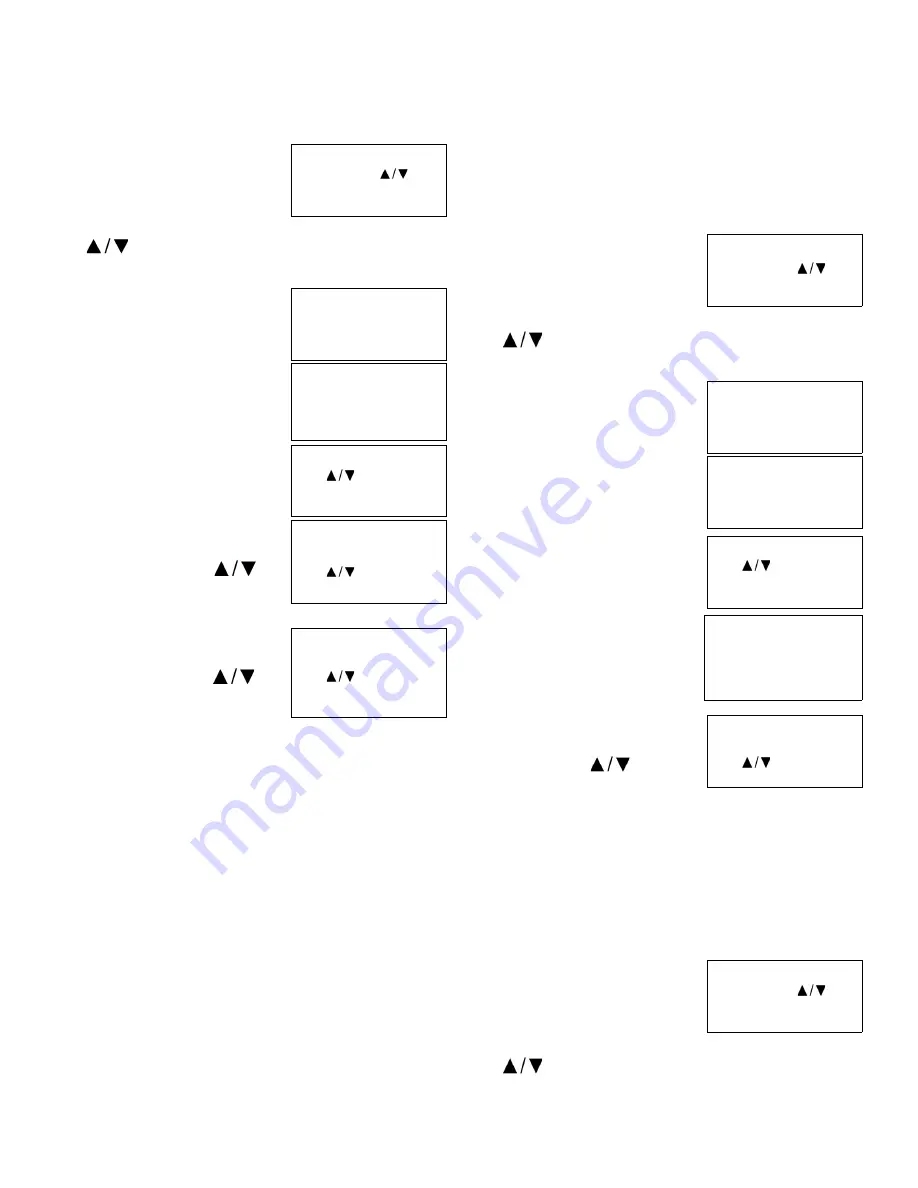
30 | Operation
Thermo Fisher Scientific CryoExtra CE8100 Series
Liquid Usage Display
Note:
Security Level 1 or higher is required to enable / disable
the liquid usage display.
1.
Press “SETUP”
Controller will prompt for a
password. A flashing cursor on the
entry screen will make it clear
which digit is being changed. Use
the “
” keys to scroll to the appropriate number. Press
“ENTER” to advance the cursor to the next position.
2.
Press “ENTER”
The display will read “Temperature
Menus”.
3.
Press “SETUP”
Until the display reads “Display and
Output”.
4.
Press “ENTER”
The display will read “Temperature
Units”.
5.
Press “SETUP”
Until the display reads “Display
Liquid Usage”. Use the “
”
keys to adjust and press “ENTER”
to save.
6.
Press “SETUP”
Until the display reads “Liquid
Usage Alarm”. Use the “
”
keys to adjust and press “ENTER”
to save.
DISPLAY AND OUTPUT:
Liquid Usage Alarm can now be “Enabled or Disabled” on
software versions starting with 2.03. When this alarm is
disabled, there will be no visual or audible indication at the
Controller, but the event code for the alarm will continue to be
recorded in the internal data log. Since this alarm is the early
warning to potential vacuum failure, it is recommended that it
not be disabled.
With software version 2.03 the liquid usage warning will no
longer be indicated on the unit either audibly or visually. It will
only be recorded in the internal data log. This is to minimize
self-correcting nuisance warnings. A New menu page was
added in the Display and Output menu, after the Enable
Liquid Usage Display page, to allow enabling / disabling the
liquid usage alarm.
Alarm Buzzer
The audible alarm buzzer can be disabled. This will not
disable the alarms, only the audible buzzer. Alarms will still be
displayed visually on the screen if the alarm buzzer is inactive.
Note:
Security Level 2 or higher is required to enable / disable
the alarm buzzer.
1.
Press “SETUP”
Controller will prompt for a
password. A flashing cursor on the
entry screen will make it clear
which digit is being changed. Use
the “
” keys to scroll to the appropriate number. Press
“ENTER” to advance the cursor to the next position.
2.
Press “ENTER”
The display will read “Temperature
Menus”.
3.
Press “SETUP”
Until the display reads “Display and
Output”.
4.
Press “ENTER”
The display will read “Temperature
Units”.
5.
Press “SETUP”
Until the display reads “Advanced
Display and Output”.
6.
Press “ENTER”
The display will read “Alarm
Buzzer”. Use the “
” keys to
adjust and press “ENTER” to save.
Languages
The Controller has five language options to choose from:
English, Spanish, German, Italian and French.
Note:
Security Level 2 or higher is required to change the
language setting.
1.
Press “SETUP”
Controller will prompt for a
password. A flashing cursor on the
entry screen will make it clear
which digit is being changed. Use
the “
” keys to scroll to the appropriate number. Press
“ENTER” to advance the cursor to the next position.
Higher User Level
Required use
to
ENTER Password 0000
Press ENTER for
Temperature Menus or
press SETUP for next
menu
Press ENTER for
Display and Output or
press SETUP for next
menu
Temperature Units °C
Use
to
adjust
Press ENTER to save
Display Liquid Usage
ENABLED
Use
to
adjust
Press ENTER to save
Liquid Usage Alarm
ENABLED
Use
to
adjust
Press ENTER to save
Higher User Level
Required use
to
ENTER Password 0000
Press ENTER for
Temperature Menus or
press SETUP for next
menu
Press ENTER for
Display and Output or
press SETUP for next
menu
Temperature Units °C
Use
to
adjust
Press ENTER to save
Press ENTER for
Advanced Display and
output or press SETUP
for next menu
Alarm Buzzer
ENABLED
Use
to adjust
Press ENTER to save
Higher User Level
Required use
to
ENTER Password 0000






























