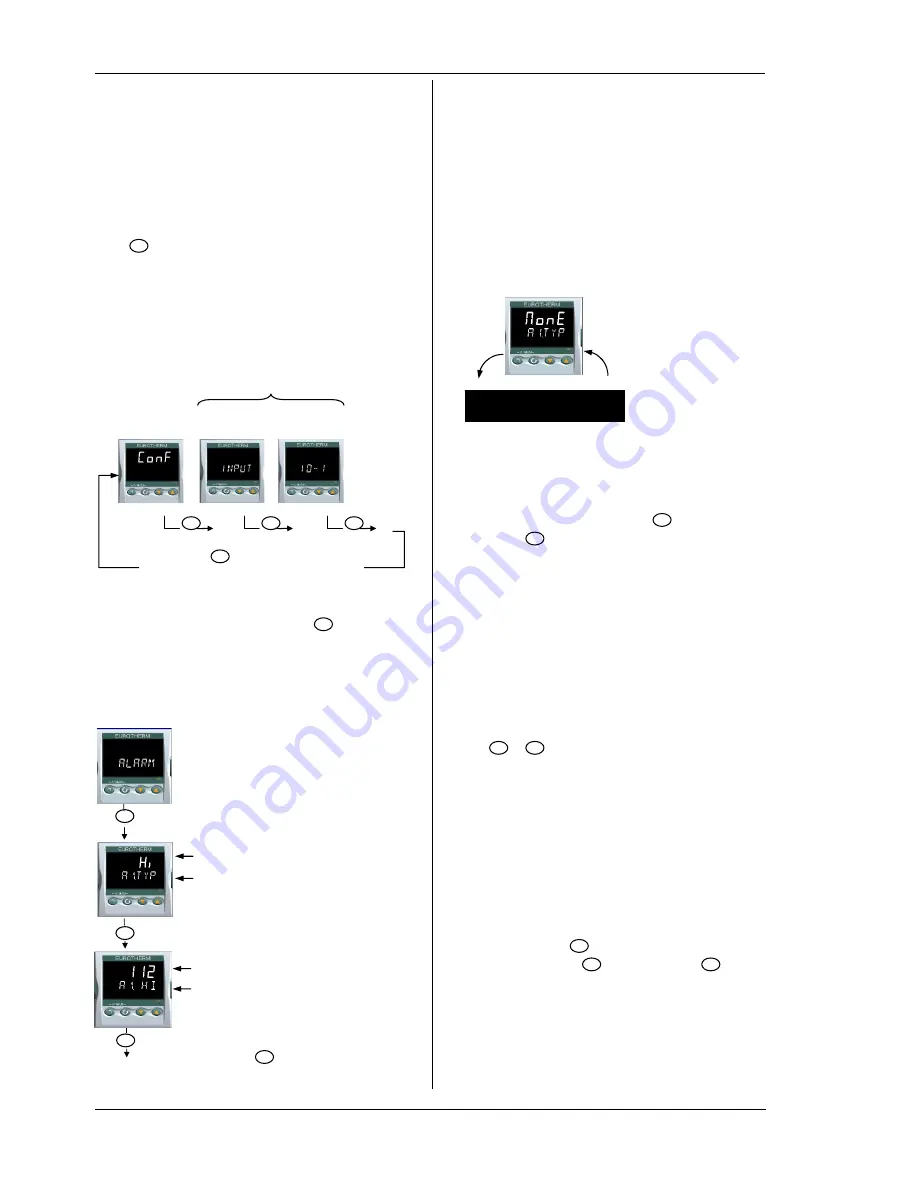
User Manual
3200 Series
34 Part No HA028651 Issue 11.0 July-12
6.2
Parameter lists
Parameters are organised in lists. The top of the list
shows the list header only. The name of the list header
describes the generic function of the parameters within
the list. For example, the list header ‘ALARM’ contains
parameters which enable you to set up alarm
conditions.
6.2.1
To Choose Parameter List Headers
Press
. Each list header is selected in turn every
time this key is pressed.
The name of the list header appears in the lower
display, followed, after a few seconds, by a scrolling
longer description of the name.
The following example shows how to select the first two
list headers. (Views are shown for 3216 controllers).
6.2.2
To Locate a Parameter
Choose the appropriate list, then press
. Each
parameter in the list is selected in turn each time this
button is pressed. The following example shows how to
select the first two parameters in the ALARM List. All
parameters in all lists follow the same procedure.
(Views are shown for 3216 controllers).
Alarm List Header
Parameter ‘Value’. In this case set to
Full Scale High Alarm
Parameter mnemonic ‘
a 1. typ
’
followed by a scrolling message
‘
a la rm 1 typ e
’
Parameter ‘Value’. In this case a
’numerical’ value, set to ‘112’
Parameter mnemonic ‘
a 1. H I
’
followed by a scrolling message
‘
a la rm 1 se tp o in t
’
☺
Press
to jump back to the
list header.
6.2.3
How Parameters are Displayed
As shown above. whenever a parameter is selected it is
displayed as a mnemonic, of four or five characters, for
example ‘
A1.TYP
’.
After a few seconds this display is replaced by a
scrolling banner which gives a more detailed description
of the parameter. In this example ‘
A1.TYP
’ = ‘
a la rm 1
type
’. The scrolling banner is only shown once after
the parameter is first accessed. (Views are shown for
3216 controllers).
The name of the list header is also displayed in this way.
The upper part of the
display shows the
value of the
parameter.
The lower part shows
its mnemonic
followed by the
scrolling name of the
parameter
6.2.4
To Change a Parameter Value
With the parameter selected, press
▲
to increase the
value, press
▼
to decrease the value. If either key is
held down the analogue value changes at an increasing
rate.
The new value is entered after the key is released and is
indicated by the display blinking. The exception to this
is output ‘Power’ when in manual. In this case the value
is entered continuously.
The upper display shows the parameter value the lower
display shows the parameter name.
6.2.5
To Return to the HOME Display
Press
+
.
On release of the keys the display returns to the HOME
list. The current operating level remains unchanged.
6.2.6
Time Out
A time out applies to the ‘Go To’ and ‘Control Mode’
parameters. If no key presses are detected within a
period of 5 seconds the display will revert back to the
HOME list.
☺
Press and hold
to scroll parameters forward
through the list. With
depressed, press
▲
to
scroll parameters backward.
Configuration
IO- 1 LIST
PROCESS INPUT
LIST
Scrolling parameter name
Keep pressing
to select further list headers
The list is continuous
Further
parameters
a la rm 1 typ e
’
Summary of Contents for XST-2-0-12-1V1-E28
Page 16: ...12 FURNACE TROUBLE SHOOTING ...
Page 27: ...ɸ ...
Page 28: ...ɸ ...
Page 29: ......
Page 30: ......
Page 31: ...3216 3208 3204 User Manual 3200 Range Process Controller HA028651 11 Aug 2012 ...
Page 170: ...User Manual 3200 Series 138 Part No HA028651 Issue 11 0 July 12 21 Certificate of Conformity ...
Page 171: ......
Page 173: ...Model 2416 Process Controller User Manual Part No HA025041_12 Date August 2014 ...
Page 174: ...This page is intentionally blank ...
Page 259: ...This page is intentionally blank ...






























