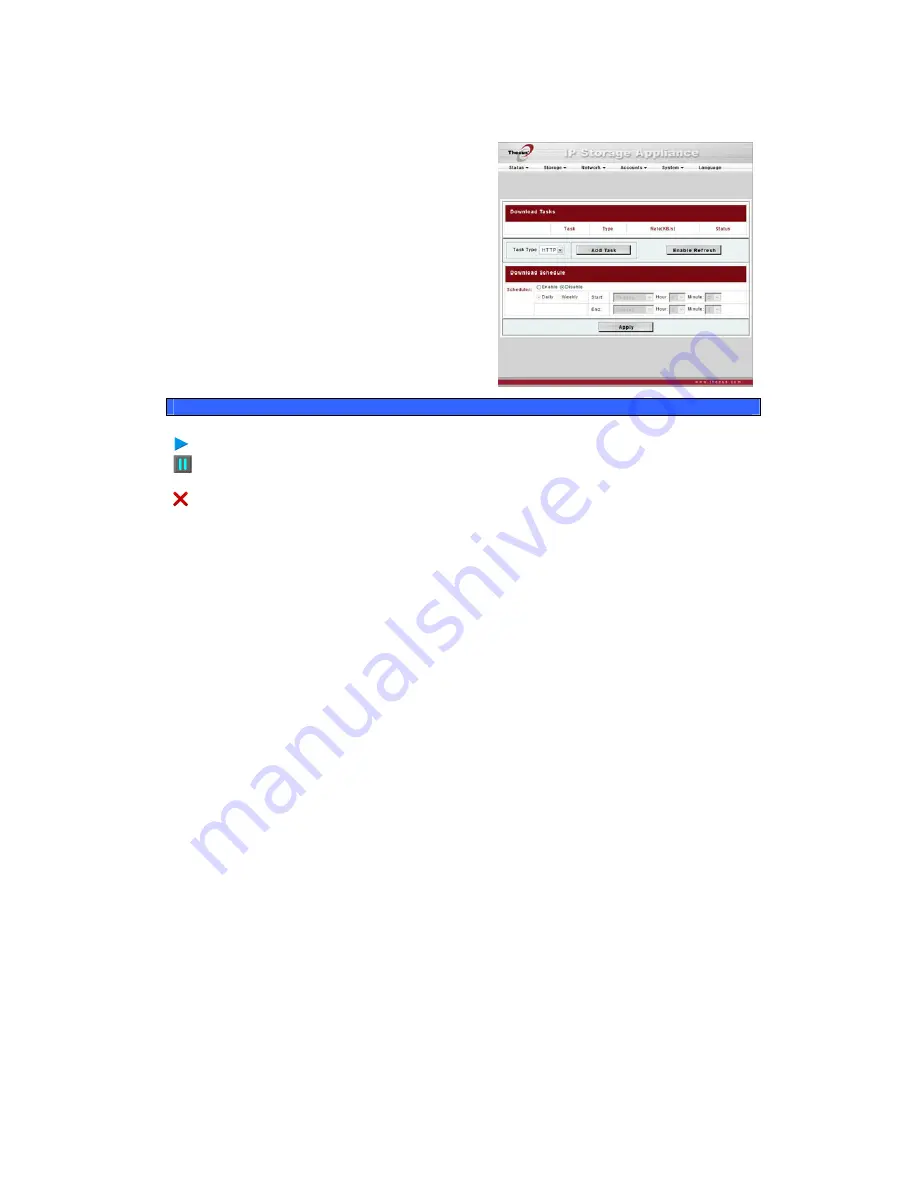
Download Manager
With the built-in Download Manager, you
can have the N3200PRO download HTTP,
FTP, and BT files without having full PC
powered on. What’s more, you can even
schedule your downloads for off-peak hours,
ensuring efficient use of bandwidth. To
access the Download Manager, go to
Network, choose the Download Manage
option, and the Download Tasks and
Download Sched
r
ule windows appear.
Download Tasks
Item Description
Click to start the specified task.
Click to pause the specified task.
Click to delete the specified task. A prompt will appear asking you
if you would like to delete the task itself, or the task and all
related downloaded files.
Task
Name of the task. Click to see more information about this task.
Type
Type of transfer. Can be HTTP, FTP, or BT.
Rate
Transfer rate of the task in kilobytes per second (KB/s).
DL: Download rate
UL: Upload rate
Status
Status of the task.
Complete: Percentage complete (%)
Completed / Total download size
Task Type
Use this dropdown to select the type of transfer. HTTP, FTP, and
BT are available.
Add Task
Click to add the kind of task specified beside “Task Type”.
Enable Refresh
Click to refresh the task list.
50
















































