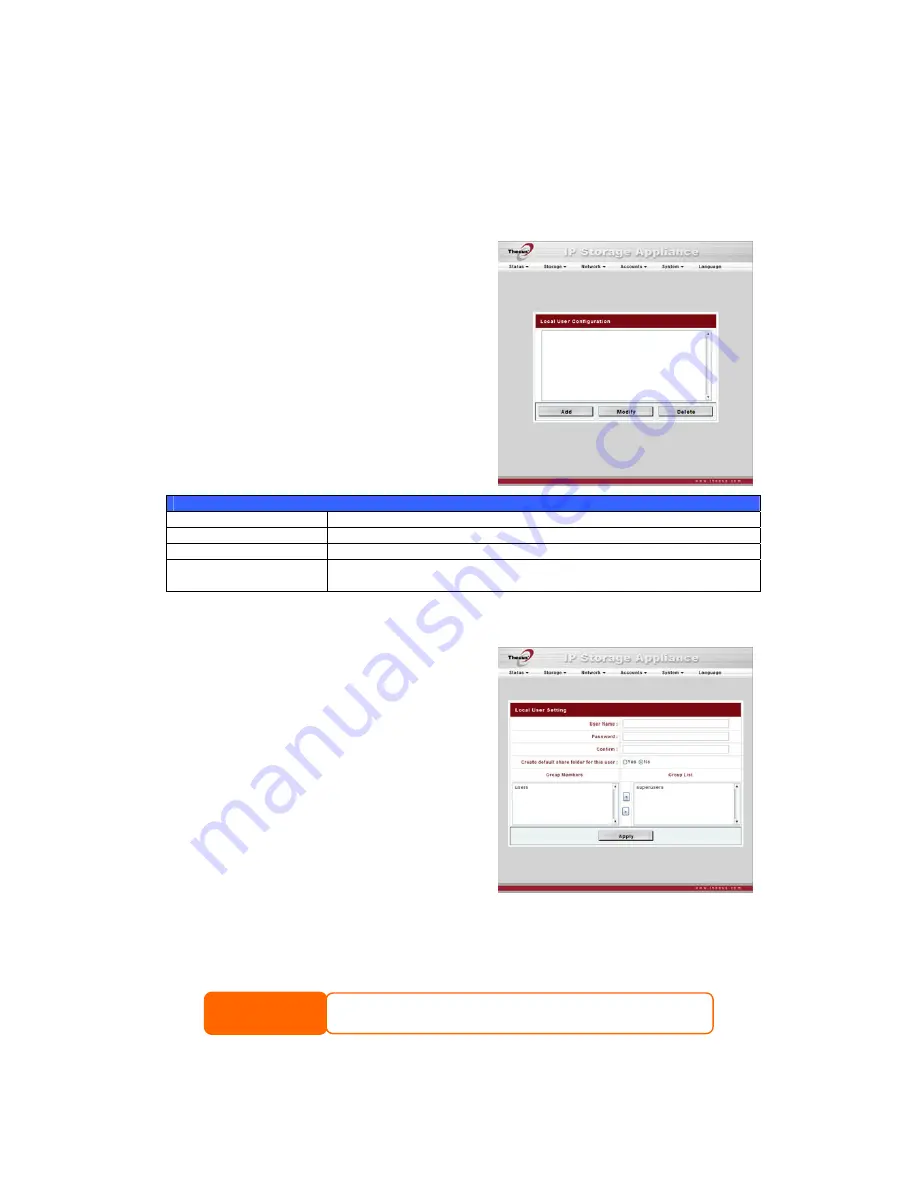
User and Group Management
The N3200PRO has built-in user database that allows administrators to manage
user access using different group policies. From the Accounts menu, you can
create, modify, and delete users, and assign them to groups that you designate.
Local User Configuration
From the Accounts menu, choose the
Users item, and the Local User
Configuration screen appears. This screen
allows you to Add, Modify, and Delete
local users.
Local User Configuration
Item Description
Add Press
the
Add button to add a user to the list of local users.
Modify Press
the
Modify button to modify a local user.
Delete Press
the
Delete button to delete a selected user from the
system.
Adding Users
1.
Click on the Add button on Local
User Configuration screen, and
Local User Setting screen appears.
37
2.
On the Local User Setting screen,
enter a name in the User Name box.
3.
Enter a password in the Password
box and re-enter the password in the
Confirm box.
4.
Select which group the user will
belong to. Group Members is a list
of groups this user belongs to.
Group List is a list of groups this
user does not belong to. Use the << or >> buttons to have this user join
or leave a group.
5.
Press the Apply button and the user is created.
All users are automatically assigned to the ‘users’ group.
NOTE
















































