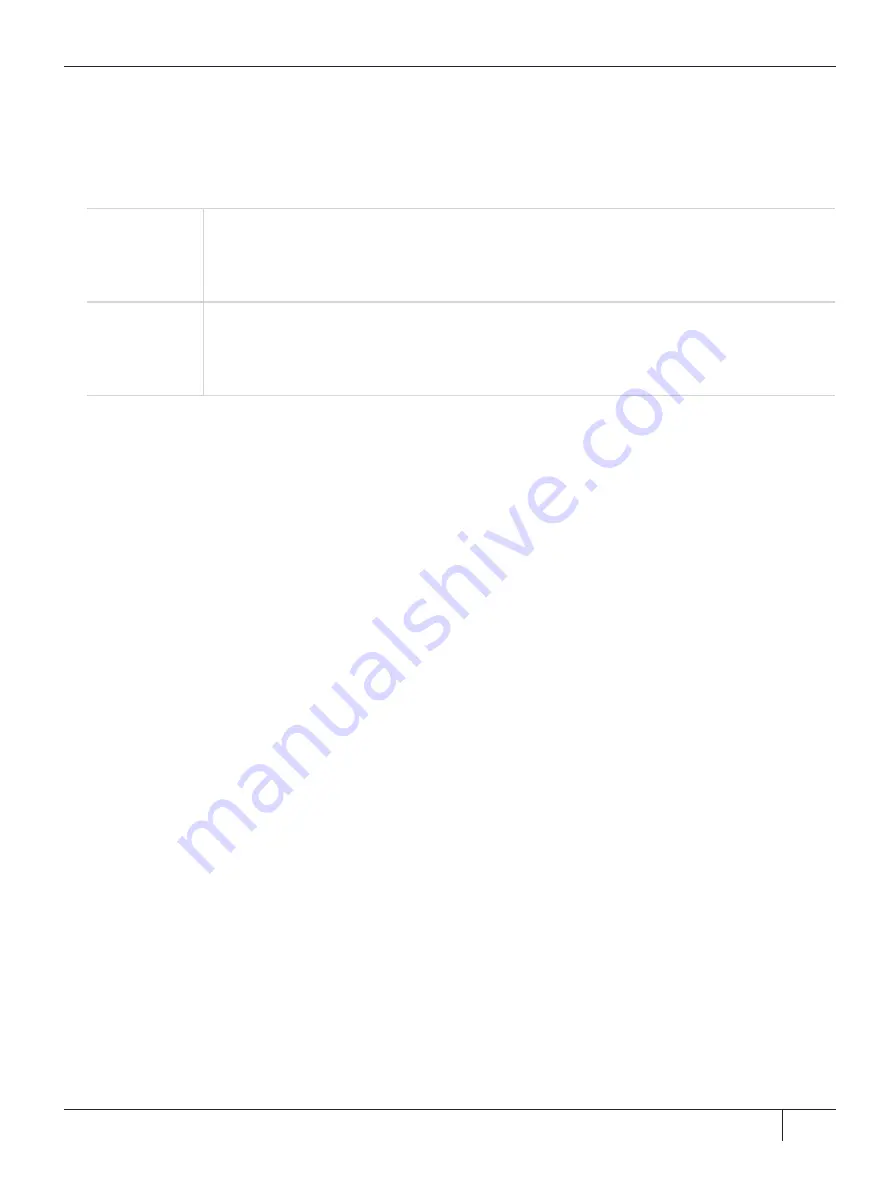
Chapter 5: Configuration Items
ET_HSM_NETSERVER_LOG_CHANNEL=0
ET_HSM_NETSERVER_LOG_NAME=etnetserver
ET_HSM_NETSERVER_LOG_LEVEL=0
2.
Transfer the configuration file (et_hsm.txt in the example below) to the
pseoperator
user on the appliance
using
pscp
(Windows) or
scp
(Linux):
Windows
pscp -scp
<filename>
pseoperator@
<server_host/IP>
:
pscp -scp et_hsm.txt [email protected]:
[email protected]'s password: ********
et_hsm.txt
| 0 kB |
0.4 kB/s | ETA: 00:00:00 | 100%
Linux
scp
<filename> pseoperator
@
<server_host/IP>
:
scp et_hsm.txt [email protected]:
[email protected]'s password: ********
et_hsm.txt
| 0 kB |
0.4 kB/s | ETA: 00:00:00 | 100%
3.
Login to PSESH as
pseoperator
.
4.
If desired, check to ensure that the configuration file was transferred to the appliance.
psesh:>
files show
psesh:>files show
SCP Folder Content
------------------
total 0.4K
0.4K et_hsm.txt
Command Result : 0 (Success)
5.
Set the etnetserver configuration file. See
in the
PSESH Command Reference Guide
for
syntax.
psesh:>
sysconf etnetcfg set
<filename>
psesh:>sysconf etnetcfg set et_hsm.txt
WARNING !!
This command will modify the settings of the appliance.
It could affect client connections, and result in an unusable system.
If you are sure that you wish to proceed, then type 'proceed', otherwise type 'quit'
> proceed
Proceeding...
The config file has been set. To apply the changes, please restart etnetserver
Command Result : 0 (Success)
6.
Restart the etnetserver service.
psesh:>
service restart etnetserver
7.
View the new configuration to confirm the changes.
psesh:>
sysconf etnetcfg show
Thales ProtectServer 3 HSM and ProtectToolkit 7 Installation and Configuration Guide
2021-06-30 10:29:48-04:00 Copyright 2009-2021 Thales Group
90





















