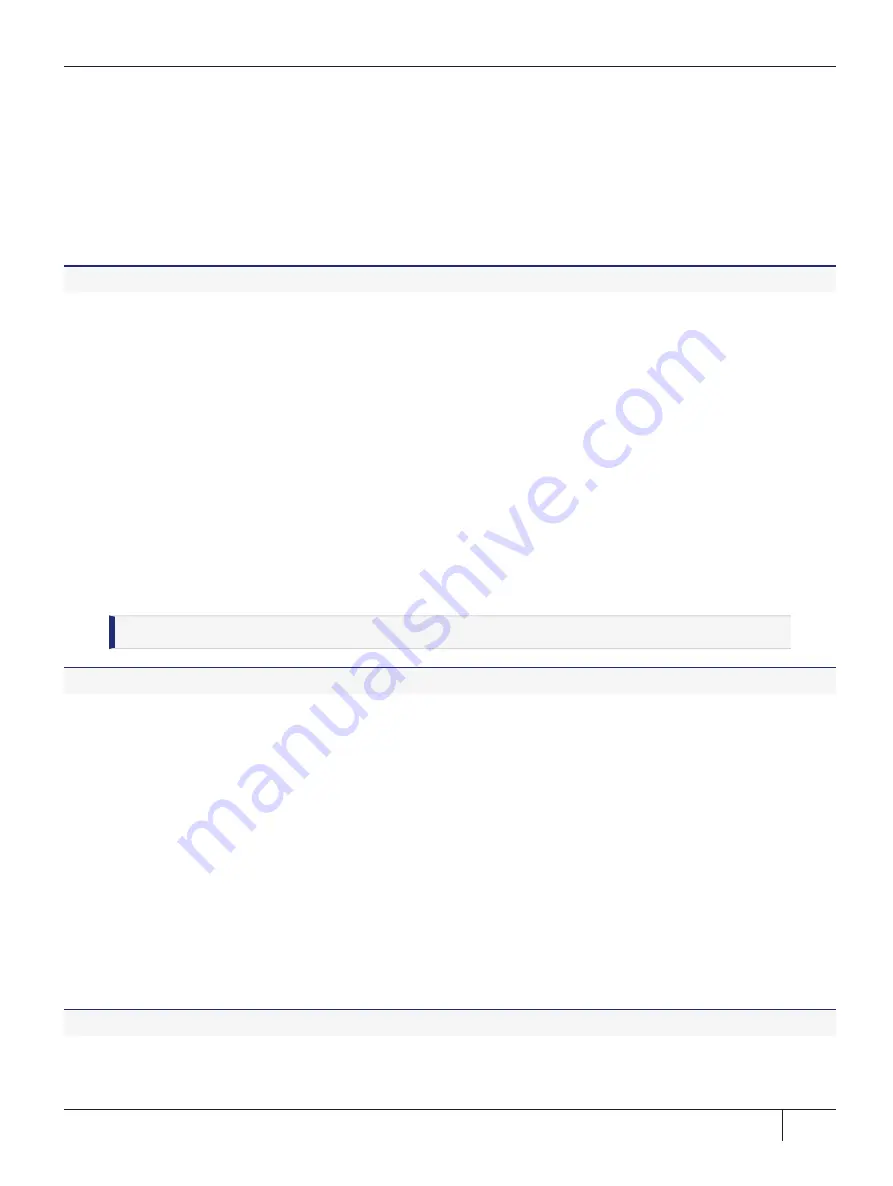
Chapter 4: ProtectToolkit 7 Software Installation
Changing the Cryptoki Provider manually
This section applies to the SDK package only.
Different ProtectToolkit-C Cryptoki provider files are required if an HSM is present (PCI or network mode) or
not (software-only mode).
Both Cryptoki provider files are installed with the SDK package. On Linux systems, the software-only Cryptoki
provider is made active by default.
To change the default Cryptoki provider selection
Remove the soft-link:
/opt/safenet/protecttoolkit7/ptk/lib/libcryptoki.so
and recreate it to point to the SafeNet HSM Cryptoki provider. For example, the following shell commands may
be used to enable the HSM (executed as the super-user):
# cd /opt/safenet/protecttoolkit7/ptk/lib
# rm libcryptoki.so
# ln -s libcthsm.so libcryptoki.so
The following shell commands may be used to enable the software emulation (executed as the super-user):
# cd /opt/safenet/protecttoolkit7/ptk/lib
# rm libcryptoki.so
# ln -s libctsw.so libcryptoki.so
Installing ProtectToolkit-J Manually on Linux
Use the following commands to install or uninstall ProtectToolkit-J.
NOTE
PTK-J requires the
PTK-C Runtime
component as a prerequisite.
To install ProtectToolkit-J manually
1.
First, install the
ProtectToolkit J Runtime
package, which includes all the necessary tools and interfaces
for a PTK-J Cryptoki service provider, using the Java Cryptographic Architecture (JCA) / Java
Cryptographic Extension (JCE) interface.
Execute the following as
root
(where x.x.x-yy is the PTK version number). Specify the location you chose
for the installation files:
# cd /output-unix/Linux64/PTKJ_Runtime
rpm -i PTKjprov-x.x.x-yy.x86_64.rpm
2.
If desired, install the
ProtectToolkit J SDK
, for developing Java applications for use with your
ProtectServer 3 HSM.
Execute the following as
root
(where x.x.x-yy is the PTK version number). Specify the location you chose
for the installation files:
# cd /output-unix/Linux64/PTKJ_SDK
rpm -i PTKjpsdk-x.x.x-yy.x86_64.rpm
To uninstall the ProtectToolkit-J packages manually
Use the
rpm(8)
command with the appropriate package name as a parameter.
# rpm -e PTKjpsdk
Thales ProtectServer 3 HSM and ProtectToolkit 7 Installation and Configuration Guide
2021-06-30 10:29:48-04:00 Copyright 2009-2021 Thales Group
82















































