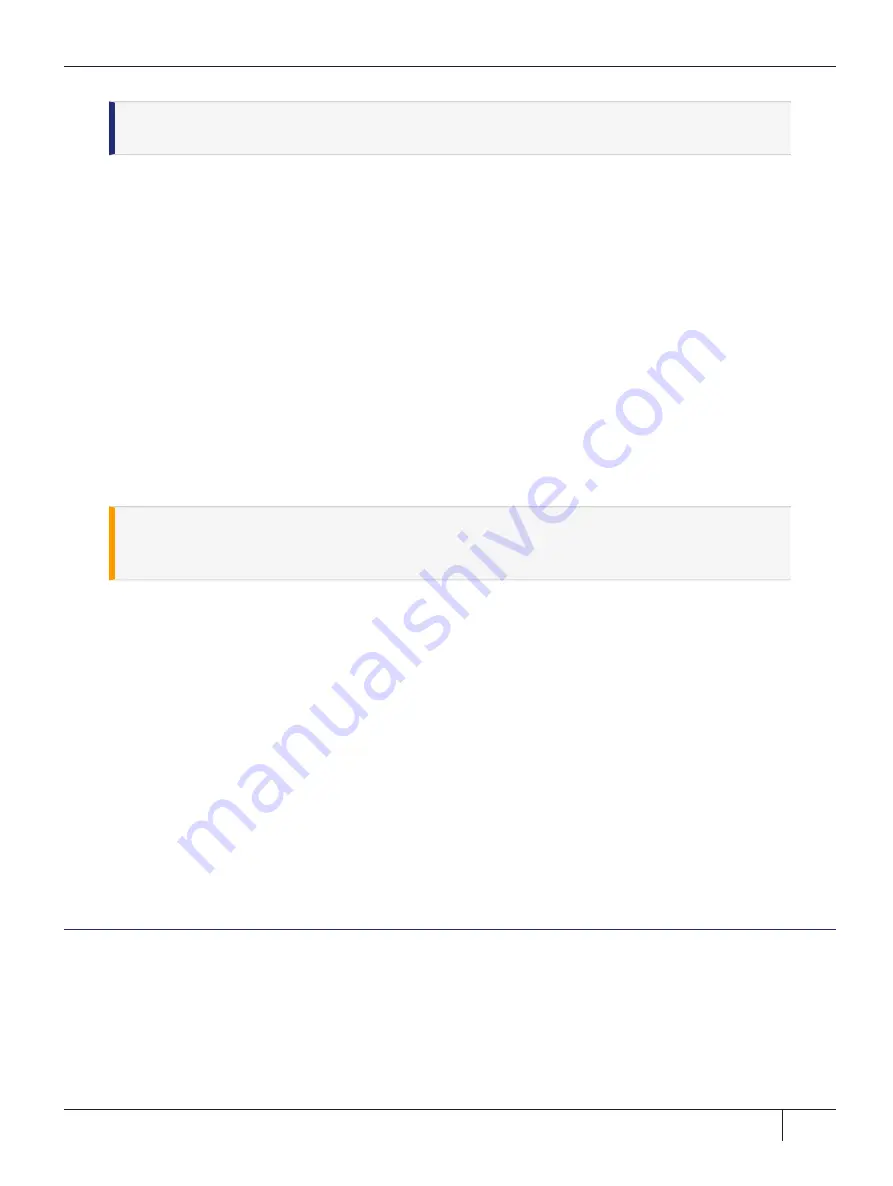
NOTE
You might need to press
ENTER
several times to initiate the session. You must log in
within two minutes of opening an administration session, or the connection will time out.
6.
When the connection is made, the HSM appliance login prompt appears:
Protect Server External 7.0
PSE login:
You can log in as
admin
or
pseoperator
to access the PSE shell (PSESH), which provides a CLI for
configuring and managing the appliance. See the
PSESH Command Reference Guide
for command
syntax. There is a third account,
audit
, which is used to configure audit logging on the appliance. This
account cannot be used to perform administrative tasks.
The default passwords for the
admin
and
pseoperator
users are:
password
7.
After logging in, you will be prompted to change the password for the account. Please remember your
password. To change the account password at any time, log in to the account and use the command
user
password
.
The
admin
user can reset all account passwords to their factory defaults at any time with the PSESH
command
sysconf appliance factory
. This command will also reset the SNMP and network settings to
their factory defaults.
CAUTION!
Executing
sysconf appliance factory
over an SSH connection may cause you
to lose connection with the appliance when the IP address is reset. To avoid this, use a serial
connection instead when using this command.
Run System Test
Before field testing and deployment, run the diagnostic utility. While logged in as the
admin
or
pseoperator
enter the command
hsm state
to display the current status:
psesh:>hsm state
HSM device 0:
HSM in NORMAL MODE. RESPONDING to requests. Usage Level=0%
State = (0x8000, 0xffffffff)
Host Interface
= PSIe3
Command Result : 0 (Success)
You can also use the PSESH command
status
to check each of the HSM's processes. See the
PSESH
Command Reference Guide
for command syntax.
Continue to
Network Configuration
The ProtectServer 3 External is intended to be installed in a data center and accessed remotely over a
network. Network access is provided by two Ethernet LAN ports. The ProtectServer 3 External is also equipped
with an RJ-45 console port, used to provide serial access to the appliance for initial network configuration.
The network device interfaces (eth0 and eth1) and console port are located on the front of the appliance, as
illustrated below:
Thales ProtectServer 3 HSM and ProtectToolkit 7 Installation and Configuration Guide
2021-06-30 10:29:48-04:00 Copyright 2009-2021 Thales Group
27






























