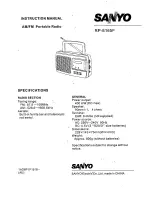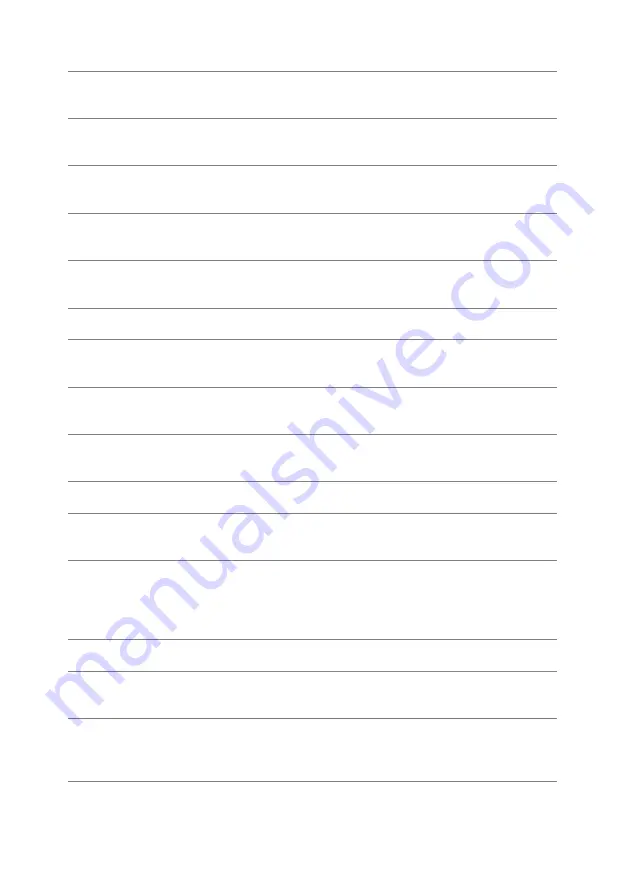
201
-221 Settings conflict; sweep turned off by selection of other mode or modulation
Example: Sweep mode is disabled when burst or a modulation
mode is enabled.
-221 Settings conflict;not able to modulate this function
Example: A modulated waveform cannot be generated with dc
voltage, noise or pulse waveforms.
-221 Settings conflict;not able to sweep this function
Example: A swept waveform cannot be generated with dc
voltage, noise or pulse waveforms.
-221 Settings conflict;not able to burst this function
Example: A burst waveform cannot be generated with the dc
voltage function.
-221 Settings conflict;not able to modulate noise, modulation turned off
Example: A waveform cannot be modulated using the noise
function.
-221 Settings conflict;not able to sweep pulse, sweep turned off
Example: A waveform cannot be swept using the pulse function.
-221 Settings conflict;not able to modulate dc, modulation turned off
Example: A waveform cannot be modulated using the dc
voltage function.
-221 Settings conflict;not able to sweep dc, modulation turned off
Example: A waveform cannot be swept using the dc voltage
function.
-221 Settings conflict;not able to burst dc, burst turned off
Example: The burst function cannot be used with the dc voltage
function.
-221 Settings conflict;not able to sweep noise, sweep turned off
Example: A waveform cannot be swept using the noise function.
-221 Settings conflict;pulse width decreased due to period
Example: The pulse width has been adjusted to suit the period
settings.
-221 Settings conflict;amplitude changed due to function
Example: The amplitude (VRM / dBm) has been adjusted to suit
the selected function. For the FGX-2220, a typical square wave
has a much higher amplitude (5V Vrms) compared to a sine
wave (~3.54) due to crest factor.
-221 Settings conflict;offset changed on exit from dc function
Example: The offset level is adjusted on exit from a DC function.
-221 Settings conflict;FM deviation cannot exceed carrier
Example: The deviation cannot be set higher than the carrier
frequency
-221 Settings conflict;FM deviation exceeds max frequency
Example: If the FM deviation and carrier frequency combined
exceeds the maximum frequency plus 100 kHz, the deviation is
automatically adjusted.
-221 Settings conflict;frequency forced duty cycle change
Example: If the frequency is changed and the current duty
cannot be supported at the new frequency, the duty will be
automatically adjusted.
Summary of Contents for FGX-2220
Page 1: ...B71 0406 01 INSTRUCTION MANUAL ARBITRARY FUNCTION GENERATOR FGX 2220...
Page 98: ...85...
Page 137: ...124...
Page 227: ...214 9 2 External Dimensions Figure...