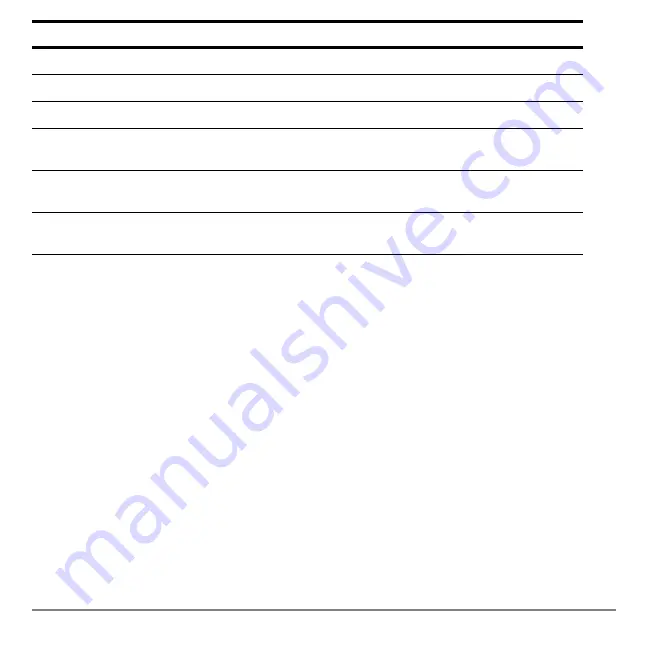
Chapter 3: Function Graphing
102
Note:
Some graph styles are not available in all graphing modes. Chapters 4, 5, and 6
list the styles for Par, Pol, and Seq modes.
Setting the Graph Style
Setting the Graph Style
Setting the Graph Style
Setting the Graph Style
To set the graph style for a function, follow these steps.
1.
Press
o
to display the Y= editor.
2.
Press
†
and
}
to move the cursor to the function.
3.
Press
| |
to move the cursor left, past the
=
sign, to the graph style icon in the first
column. The insert cursor is displayed. (Steps 2 and 3 are interchangeable.)
4.
Press
Í
repeatedly to rotate through the graph styles. The seven styles rotate in
the same order in which they are listed in the table above.
è
Thick
A thick solid line connects plotted points
é
Above
Shading covers the area above the graph
ê
Below
Shading covers the area below the graph
ë
Path
A circular cursor traces the leading edge of the graph and draws
a path
ì
Animate
A circular cursor traces the leading edge of the graph without
drawing a path
í
Dot
A small dot represents each plotted point; this is the default in Dot
mode
Icon
Style
Description
Summary of Contents for -84 Plus
Page 1: ...TI 84 Plus TI 84 Plus Silver Edition Guidebook...
Page 213: ...Chapter 8 Draw Instructions 210...
Page 248: ...Chapter 10 Matrices 245 row value matrix rowA rowB...
Page 332: ...Chapter 12 Statistics 329...
Page 413: ...Chapter 14 Applications 410...
Page 427: ...Chapter 15 CATALOG Strings Hyperbolic Functions 424 sinh 1 value cosh 1 value sinh 1 value...
Page 496: ...Chapter 17 Activities 493 If C A and D B Stop Goto Z Quit if guesses are correct...
Page 672: ...Appendix C Service and Warranty Information 669...






























