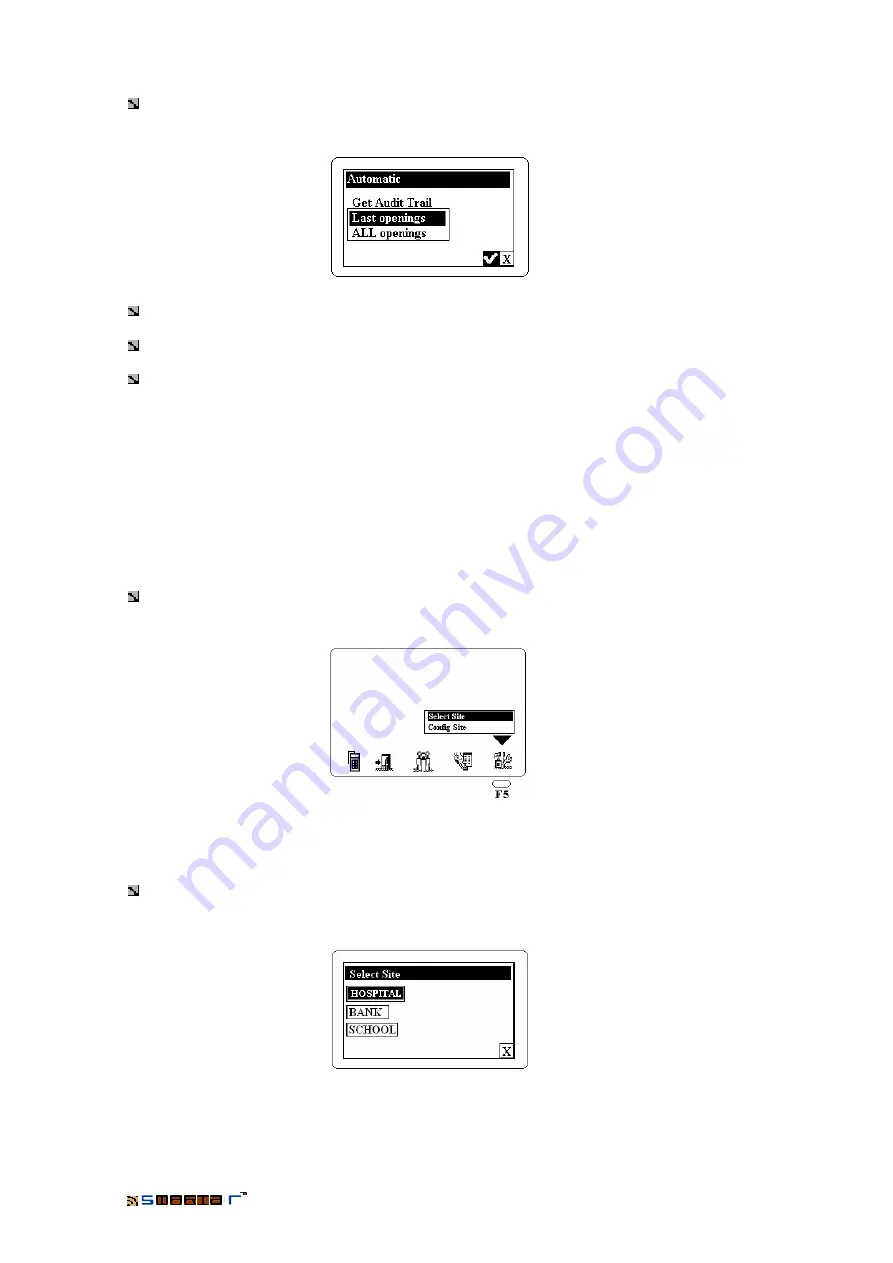
PORTABLE PROGRAMMER
22
This is what we select with this option. If we press the “Enter” button with the “
Configure
Openings
” option selected, we see a screen as the following:
With the Up or Down cursor keys we select the desire option and press “Enter” to select it.
The selected option is that one which is darkened.
Pressing “Enter” we go back automatically to the main screen of the Portable Programmer.
3.8
Installation Menu
The Installation Menu manages the
locking plans
loaded in the Portable Programmer. From
the Computer, we can unload several locking plans to the Portable Programmer (depending on
the memory size of the locking plans). In this menu we will select the installation which we want
to work, among the ones we have unloaded to the Portable Programmer and we will define its
configuration options.
From the main screen of the Portable Programmer we will select the “
Installation
” icon
(F5)
.
We will see the following option screen:
3.8.1
Select Site
The “
Select Site
” option allows us to choose the Installation we want to configure.
We will select this option with the Up or Down cursor keys and pressing “Enter”. We will
access to a screen where we can see all the installations that we have already loaded with the
Portable Programmer.






















