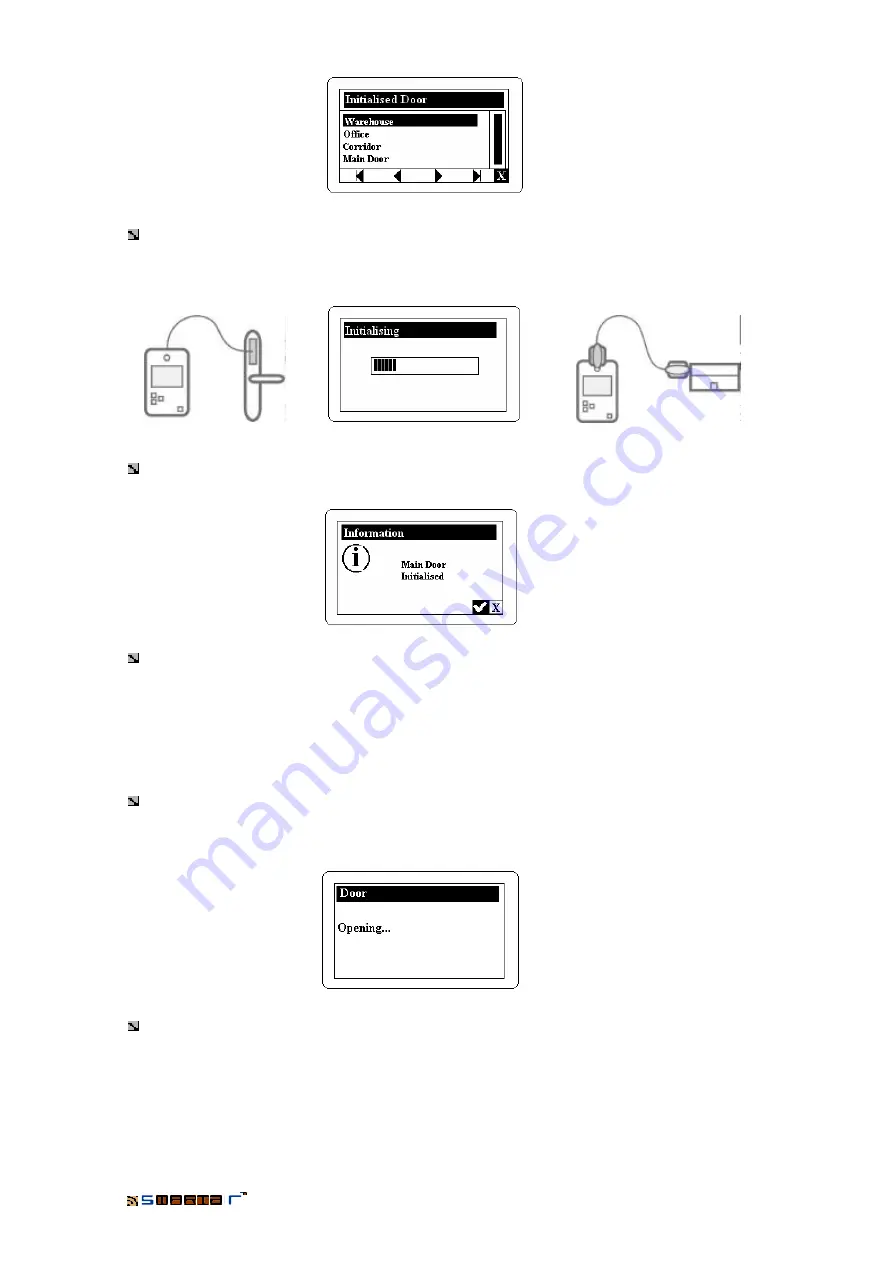
PORTABLE PROGRAMMER
15
That is, we arrive at a screen that shows a list of all the doors of the installation. With the Up
and Down cursor keys we select the door that we want to initialise and with the authorisation
key inserted on the PP we press ENTER to start initialising.
Once this is done, we obtain a message telling us that the operation has been carried out
successfully.
We press
ý
(F5) to accept and go back to the main menu of the Portable Programmer.
3.5.3
Open
With the Open function we can
open
cylinders, locks and wall readers in an
emergency
.
With the Up and Down cursor keys we select the Open function in the Doors menu of the
portable programmer. We press “Enter” and the Portable Programmer opens the door. (It is not
need to say that the Authorisation Key must be inserted in the Portable Programmer)
Once this is done we obtain a warning message telling us that the door has been opened in
an emergency. The cylinder, lock or wall reader remains open for a few seconds while we carry
out the operation we should carry out. A few seconds later the cylinder, lock or wall reader
closes.





























