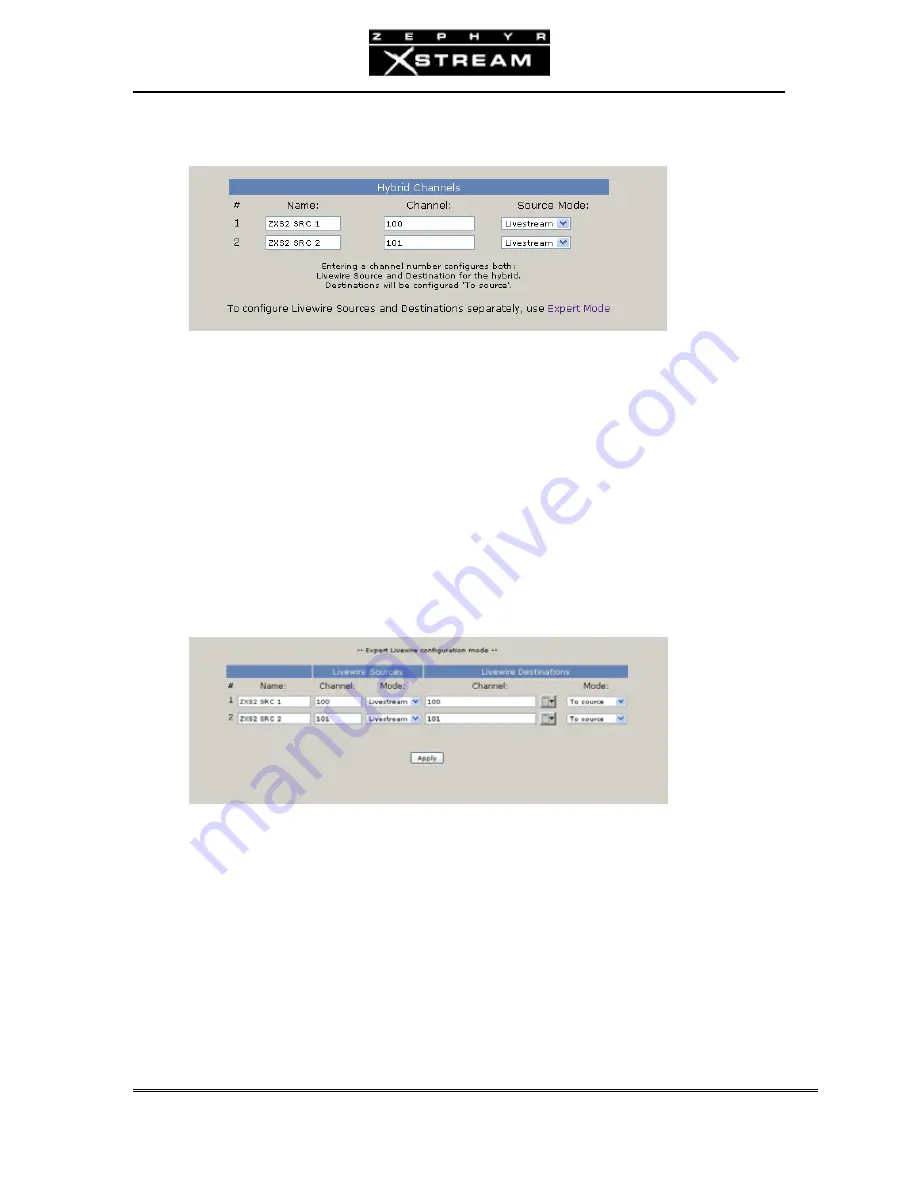
USER’S MANUAL
Section 8: LIVEWIRE
TM
– IP Audio 150
excellent”
audio.
You
have
a
channel
number
range
available
from
1
to
32,767
so
there
are
lots
of
numbers
to
choose
from.
In
Basic
Mode,
the
backfeeds
will
have
the
same
channel
number
as
the
source
channels
and
will
automatically
be
configured
as
“to
source”.
This
ensures
that
your
backfeed
consists
of
a
suitable
mix
‐
minus
that
is
automatically
created
by
your
Studio
Mix
Engine.
Livewire
Configuration
–
Expert
Mode
There
may
be
a
case
when
you
want
to
use
something
other
than
the
automatic
mix
‐
minus
as
a
backfeed.
For
example,
maybe
you
want
to
use
an
AUX
bus
to
create
your
own
custom
mix.
In
this
case,
you
would
use
Expert
Mode
to
create
the
setup.
Use
the
destination
drop
‐
down
boxes
to
select
the
Livewire
streams
that
you
wish
to
use
as
backfeeds
to
your
codec
channels.
Remember
that
these
destinations
are
used
to
designate
the
audio
being
delivered
to
the
codec
inputs.
Select
“from
source”
if
the
Livewire
channel
you
are
selecting
is
not
one
of
the
automatic
backfeed
channels.
Click
“apply”
and
the
selected
streams
will
be
delivered
to
the
codec
channel
inputs.
In
this
example,
the
channels
used
as
backfeeds
illustrate
the
“normal”
settings
you
would
get
when
Basic
Mode
is
used.
Changes
can
be
made
to
these
basic
settings
as
required
and
applied.
Summary of Contents for Zephyr Xstream
Page 2: ......
Page 26: ...USER S MANUAL Section 1 QUICK RESULTS 14...
Page 30: ...USER S MANUAL Section 2 INTRODUCTION Getting to Know the Zephyr Xstream 18...
Page 70: ...USER S MANUAL Section 3 GUIDED TOUR of the HARDWARE 58...
Page 144: ...USER S MANUAL Section 6 AUDIO CODING REFERENCE 132...
Page 164: ...USER S MANUAL Section 8 LIVEWIRETM IP Audio 152...
Page 310: ...USER S MANUAL Appendix 1 Codec Interoperability Information 298...
Page 320: ...USER S MANUAL Appendix 3 ISDN Cause Phrases Values 308...
Page 324: ...USER S MANUAL Appendix 4 Known Working SPID Formats by Telco 312...
Page 356: ...USER S MANUAL Appendix 9 Modular Cable Guide 344...






























