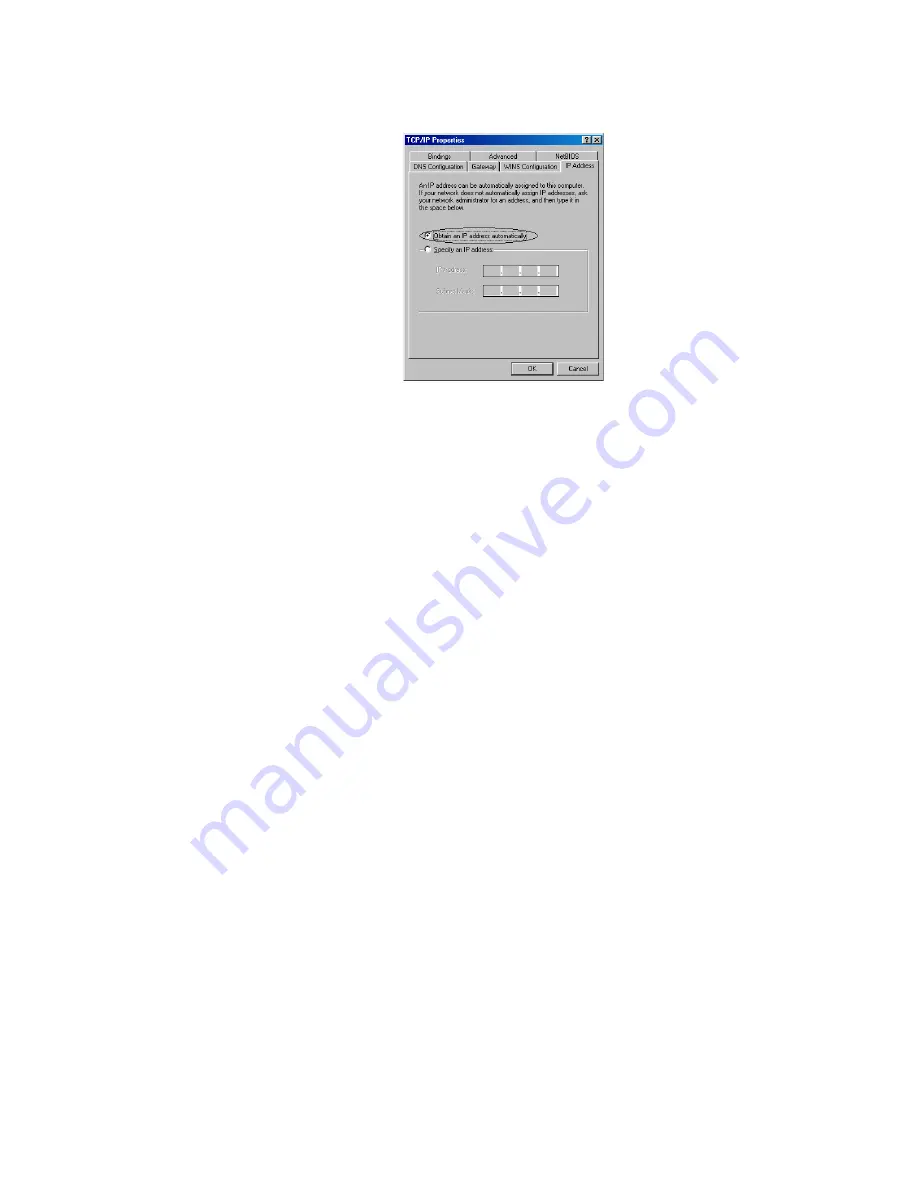
15
4.
For DHCP client,
Click the
IP address
tab, and click the
Obtain an IP address automatically
button.
For Fixed IP or DHCP server,
Click the
IP address
tab, and click the
Specify an IP address
button. Then set
IP Address
and
Subnet Mask
to the same subnet as remote host. Refer to
Chapter 3.2 for example.
5.
Click
OK
to save the new setting.
6.
Click
Yes
when prompted for “
Do you want to restart your computer ?
”. Your computer will
restart to make the new setting in effects.
7.
Now your computer is ready to access your Router via Ethernet network.
















































