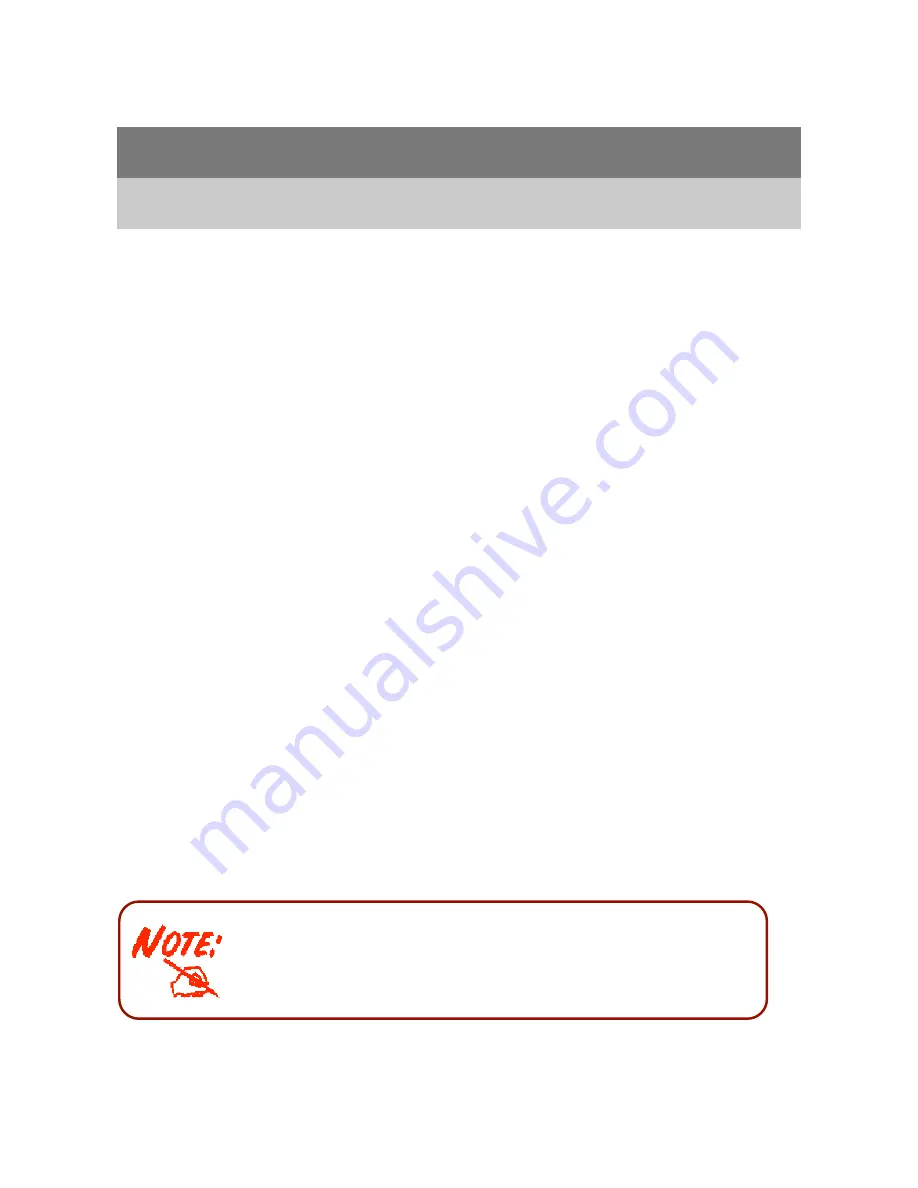
15
Chapter 3
Installation
You can configure the TW-EA514 router through the convenient and user-friendly interface
of a web browser. Most popular operating systems such as Linux and Windows
98/NT/2000/XP/Me include a web browser as a standard application.
3.1 Before Configuration
PCs must have a properly installed Ethernet interface which connects to the router
directly or through an external repeater hub. In addition, PCs must have TCP/IP installed
and configured to obtain an IP address through a DHCP server or a fixed IP address that
must be in the same subnet as the router. The default IP address of the router is
192.168.0.254
and the subnet mask is
255.255.255.0
(i.e. any attached PC must be in
the same subnet, and have an IP address in the range between 192.168.0.1 and
192.168.0.253). The easiest way is to configure the PC is to obtain an IP address
automatically from the router using DHCP. If you encounter any problems accessing the
router’s web interface you are advised to
uninstall
any kind of software firewall on your
PCs, as they can cause problems when trying to access the 192.168.0.254 IP address of the
router.
Please follow the steps below for installation on your PC’s network environment. First of
all, check your PC’s network components. The TCP/IP protocol stack and Ethernet
network adapter must be installed. If not, please refer to your Windows-related or other
operating system manuals.
Any TCP/IP capable workstation can be used to communicate with
or through the TW-EA514. To configure other types of workstations,
please consult the manufacturer’s documentation.
Summary of Contents for TW-EA514
Page 65: ...64 Hyv ksynn t...
Page 66: ...65...
Page 67: ...1 TW EA514 ADSL2 Wireless Router User s Manual...
Page 74: ...8 1 3 Applications of the TW EA514...
Page 92: ...26 4 3 WAN...
Page 115: ...49 Step 7 WPS set up complete And you have set up security enabled Wi Fi networks...
Page 117: ...51 Step 4 Enter the AP SSID and apply Next button...
















































