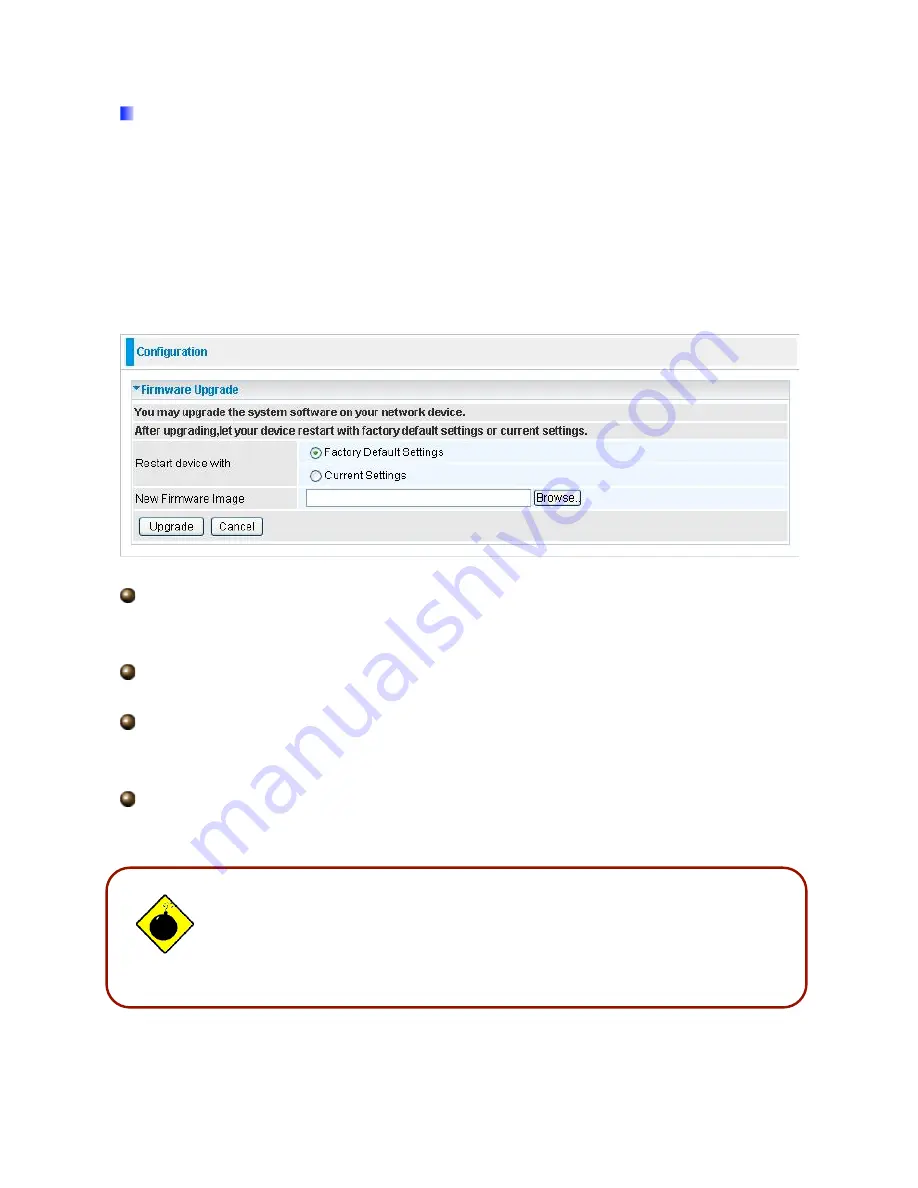
65
DO NOT power down the router or interrupt the firmware upgrade while it
is still in process. Improper operation may damage the router. Please see
section 2.4 for emergency recovery procedures.
5.3.3.2 Firmware Upgrade
Your router’s “firmware” is the software that allows it to operate and provides all its
functionality. Think of your router as a dedicated computer, and the firmware as the
software it runs. Over time this software may be improved and modified. Your router
allows you to upgrade the software it runs to take advantage of these changes.
Clicking on
Browse
allows you to select the new firmware image file you have downloaded
to your PC. Once the correct file is selected, click Upgrade to update the firmware in your
router.
Restart Router with:
To choose “Factory Default Settings” or “Current Settings” which
uses your current setting on the new firmware (it is highly advised to use Factory Default
Settings over Current Settings for a clean firmware upgrade).
New Firmware Image:
Type in the location of the file you wish to upload in this field or
click
Browse…
to locate it.
Browse…:
Click
Browse…
to find the file with the
.afw
file extension that you wish to
upload. Remember that you must decompress compressed (.zip) files before you can
upgrade from the file.
Upgrade
: Click
upgrade
to begin the upload process. This process may take up to three
minutes.
Warning
Summary of Contents for TW-EA514
Page 65: ...64 Hyv ksynn t...
Page 66: ...65...
Page 67: ...1 TW EA514 ADSL2 Wireless Router User s Manual...
Page 74: ...8 1 3 Applications of the TW EA514...
Page 92: ...26 4 3 WAN...
Page 115: ...49 Step 7 WPS set up complete And you have set up security enabled Wi Fi networks...
Page 117: ...51 Step 4 Enter the AP SSID and apply Next button...






























