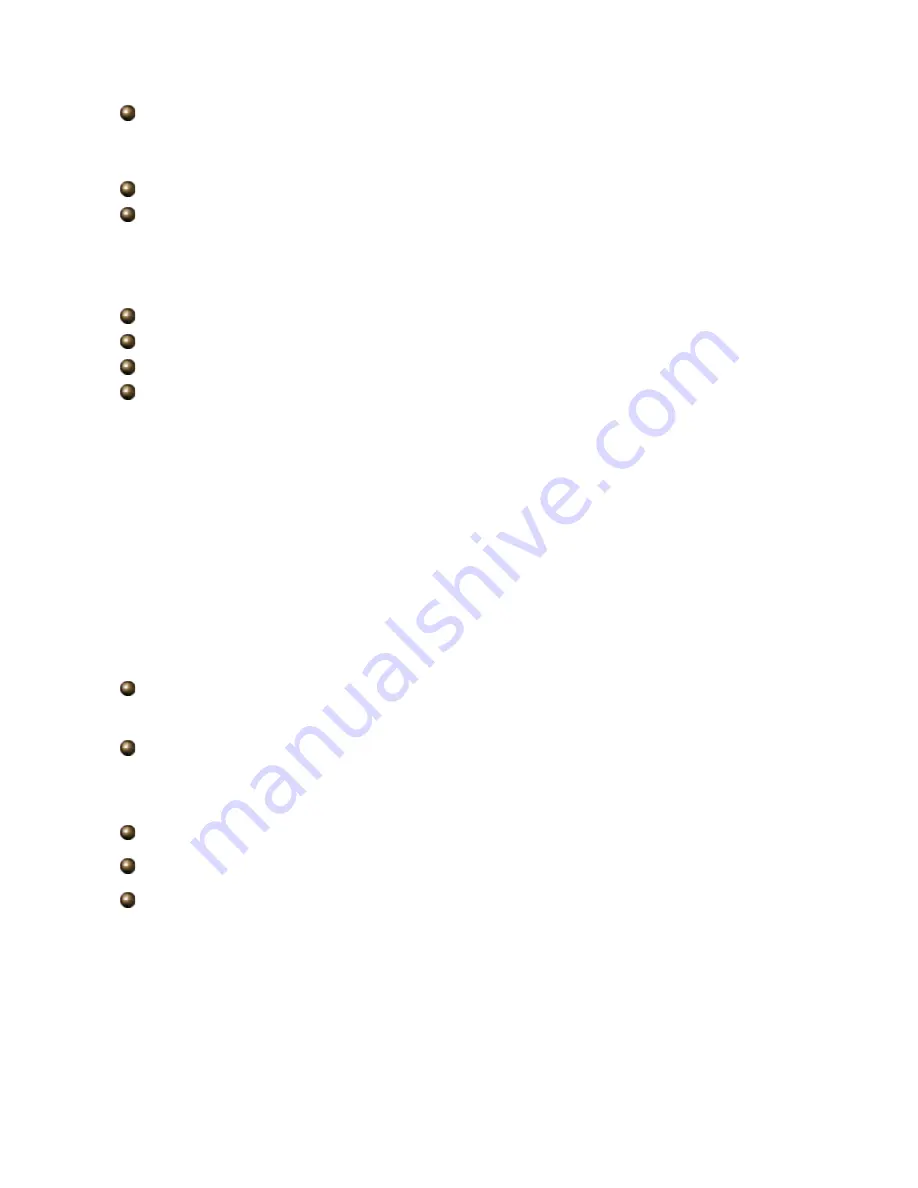
43
Regulation Domain:
There are seven Regulation Domains for you to choose from,
including
North America (N.America)
,
Europe
,
France
, etc. The Channel ID will be
different based on this setting.
Channel ID:
Select the ID channel that you would like to use.
Tx Power Level:
It is function that enhances the wireless transmitting signal strength.
User may adjust this power level from minimum 0 up to maximum 100.
Note:
The Power Level maybe different in each access network user premises
environment and choose the most suitable level for your network.
AP MAC Address:
It is a unique hardware address of the Access Point.
AP Firmware Version:
The Access Point firmware version.
WPS service:
Enable / disable
WPS State:
Current WPS state in AP. It is be used for WCN (Windows Connect Now).
Configured:
This AP is be configured via WPS. It is not allow to configure via WCN.
Unconfigured:
This AP is un-configured via WPS. It can be configure via WCN.
Wireless Distribution System (WDS)
It is a wireless access point mode that enables wireless link and communication with other
access point. It is easy to be installed, simply define the peer’s MAC address of the
connected AP. WDS takes advantages of cost saving and flexibility which no extra wireless
client device is required to bridge between two access points and extending an existing
wired or wireless infrastructure network to create a larger network.
WDS Service:
The default setting is
Disable.
Check
Enable
radio button to activate
this function.
1. Peer WDS MAC Address:
It is the associated AP’s MAC Address. It is important that
your peer’s AP must include your MAC address in order to acknowledge and
communicate with each other.
2. Peer WDS MAC Address:
It is the second associated AP’s MAC Address.
3. Peer WDS MAC Address:
It is the third associated AP’s MAC Address.
4. Peer WDS MAC Address:
It is the fourth associated AP’s MAC Address.
Note:
For MAC Address, Semicolon ( : ) or Dash (-) must be included.
Summary of Contents for TW-EA514
Page 65: ...64 Hyv ksynn t...
Page 66: ...65...
Page 67: ...1 TW EA514 ADSL2 Wireless Router User s Manual...
Page 74: ...8 1 3 Applications of the TW EA514...
Page 92: ...26 4 3 WAN...
Page 115: ...49 Step 7 WPS set up complete And you have set up security enabled Wi Fi networks...
Page 117: ...51 Step 4 Enter the AP SSID and apply Next button...
















































