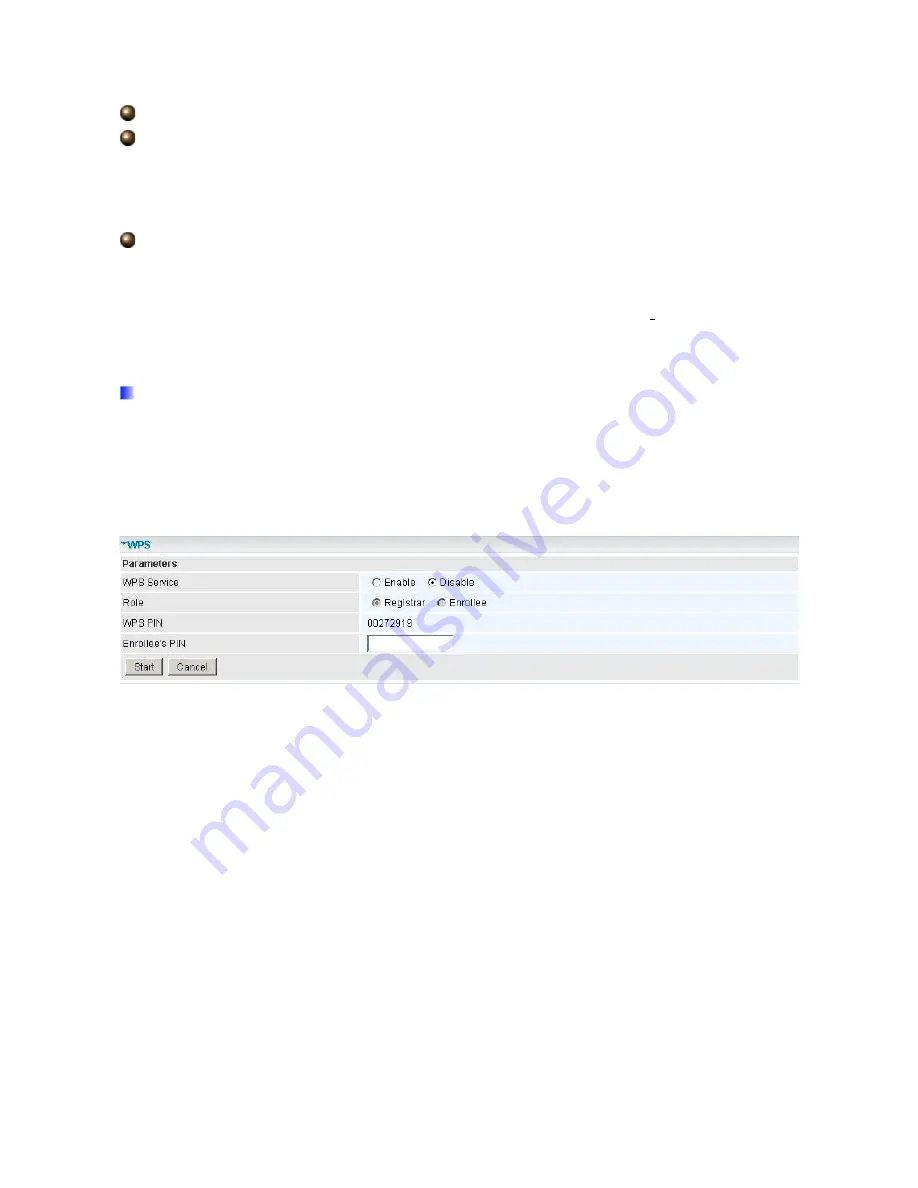
46
Default Used WEP Key:
Select the encryption key ID; please refer to
Key (1~4)
below.
Passphrase:
This is used to generate WEP keys automatically based upon the input
string and a pre-defined algorithm in WEP64 or WEP128. You can input the same string in
both the AP and Client card settings to generate the same WEP keys. Please note that you
do not have to enter
Key (1-4)
as below when the
Passphrase
is enabled.
Key (1-4):
Enter the key to encrypt wireless data. To allow encrypted data
transmission, the WEP Encryption Key values on all wireless stations must be the same as
the router. There are four keys for your selection. The input format is in HEX or ASCII style,
5 and 13 ASCII codes are required for WEP64 and WEP128 respectively no any separator is
included.
5.3.1.5 WPS
WPS feature is follow Wi-Fi Alliance WPS standard and it ease set up of security-enabled
Wi-Fi networks in the home and small office environment. Reduces by half the user steps to
configure a network and supports two methods that are familiar to most consumers to
configure a network and enable security.
Set up of security-enabled Wi-Fi network
Step 1:
Note down the AP’s PIN from Web (Ex: 78749887).
Step 2:
Open wireless client’s WPS utility (Ex: Atheros Jumpstart WPS utility), select
“Configure a wireless network” and apply “next” button.
Summary of Contents for TW-EA514
Page 65: ...64 Hyv ksynn t...
Page 66: ...65...
Page 67: ...1 TW EA514 ADSL2 Wireless Router User s Manual...
Page 74: ...8 1 3 Applications of the TW EA514...
Page 92: ...26 4 3 WAN...
Page 115: ...49 Step 7 WPS set up complete And you have set up security enabled Wi Fi networks...
Page 117: ...51 Step 4 Enter the AP SSID and apply Next button...
















































