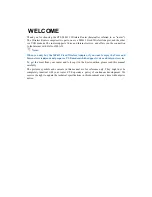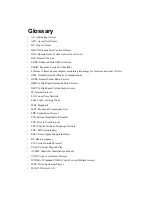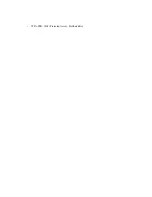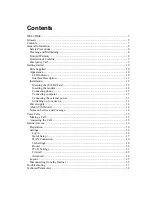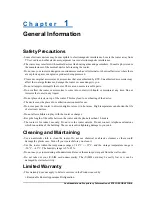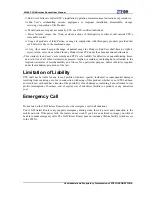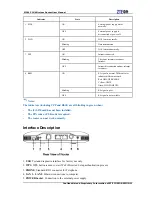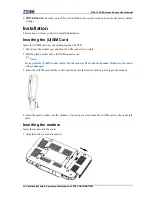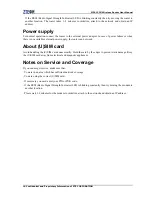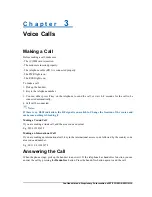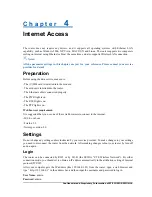MF613 3G Wireless Router
Fixed Wireless Adapter
User Manual
ZTE CORPORATION
ZTE Plaza, Keji Road South,
Hi-Tech Industrial Park,
Nanshan District, Shenzhen,
P. R. China
518057
Tel: (86) 755 26779999
URL: http://www.zte.com.cn
E-mail: [email protected]
Summary of Contents for MF613
Page 4: ......
Page 6: ... WPA PSK Wi Fi Protected Access PreShared Key ...