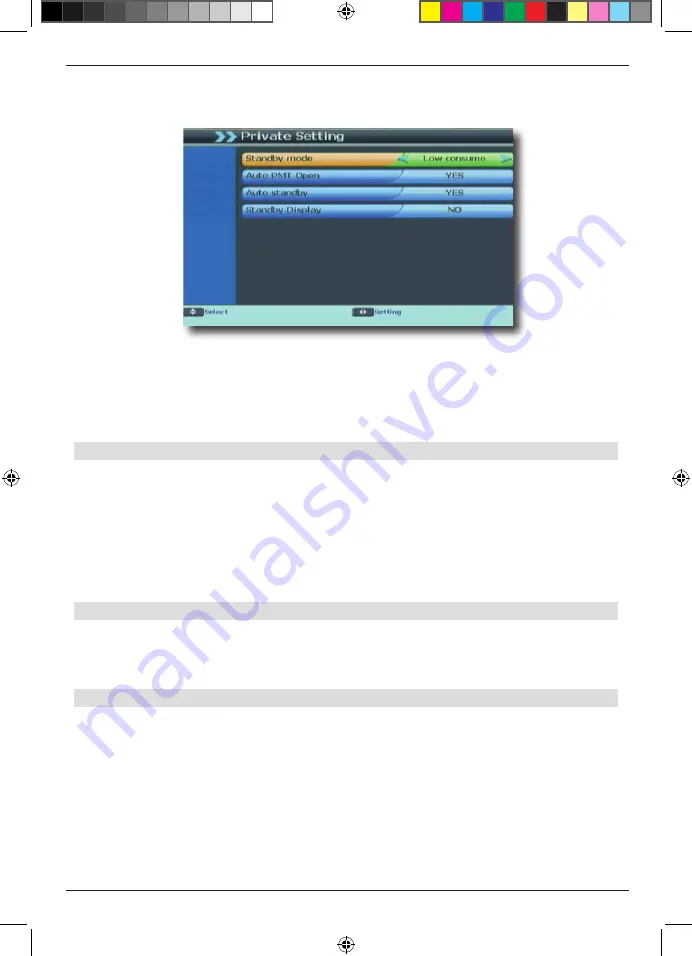
35
>
Use the
arrow keys up/down
to go to the menu item „System“ and go to the
item „System settings“
>
Confirm by pressing
OK
You can change all the settings in the following menu by selecting the appropriate item
using the
arrow keys up/down
, then making the adjustments using the
arrow keys left/
right
. To exit from the menu, press the
Exit
key . If you wish to save the changed settings,
use the
arrow keys left/right
in the query displayed to select
OK
, alternatively select
Abort . Confirm by pressing
OK
.
9 .2 .1 . Standby mode
Here you can switch the energy saving mode on or off .
If the energy saving mode is activated, the receiver will consume less power in standby
mode .
If the energy saving mode is deactivated, the receiver will consume more power in stand-
by mode .
In this setting, the receiver will be switched on more quickly when switched on from stand-
by mode .
9 .2 .2 . Auto PMT Open
With digital television (DVB), the Programme Map Table (PMT) contains references to the
video, audio and data stream associated with the programme . Here you can switch the
automatic PMT switching on or off .
9 .2 .3 . Auto Standby
In order to save energy, the receiver can switch from operating mode to standby after 3
hours, if no instructions were given during this period, e .g . adjust volume, change pro-
gramme, etc .
NOTE! This function is activated as a factory default setting!
You can deactivate this function under this menu item
Switch the function on (Yes) or off (No) .
BDA TD 2220 HD-Lengl_07_12.indd 35
20.07.12 13:50










































