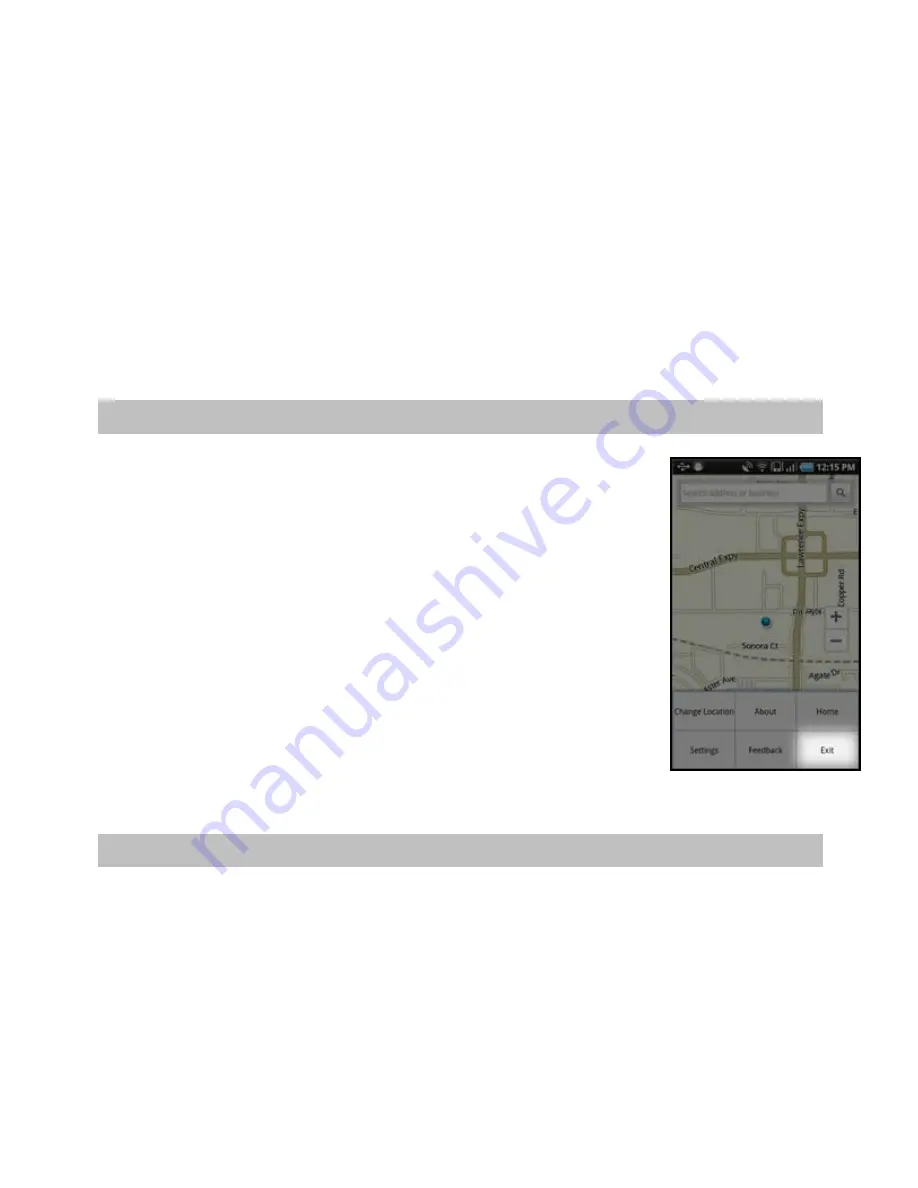
If you answer the call, AT&T Navigator will be operating but “suspended.” After the call, press the
Back
button to
end the call. At this point, AT&T Navigator should resume from its suspended state. If you are navigating and have
gotten off the route, AT&T Navigator will say “Rerouting” and obtain a new route for you.
NOTE:
When AT&T Navigator briefly uses the data network, incoming calls may be blocked. When you are on an
incoming call, AT&T Navigator is still running and will periodically collect a GPS fix from the internal GPS receiver.
When this fix is taken, there may be a very brief loss of intelligibility on the received audio from the caller.
Calendar and E-mail Events
When a scheduled calendar event occurs, or an e-mail message arrives while you are using AT&T Navigator, a
pop-up notification will appear. You can interact with the Calendar or e-mail event by Opening it, or you can Dismiss
it. If you Open the application associated with the notification, AT&T Navigator will continue to run in the
background. If you are in a navigation session, the audio directions will continue to be announced, unless you are
on a call.
15. Exiting AT&T Navigator
From the AT&T Navigator Home Screen, press the
Menu
key and choose Exit. This will
perform a complete exit.
NOTE:
If you press the Back key, AT&T Navigator will be suspended (running in the
background) instead of exited. This is useful if, for example, you are in the middle of a
navigation session and would like to run another application on the Android menu.
16. Removing AT&T Navigator
You do not need to remove AT&T Navigator if you are installing a new version, but if you choose to do so, you can
remove the application directly from the device.
1.
In the AT&T Navigator Main Menu, go Settings >> Applications >> Manage applications.
2.
Wait for the Applications list to load, and then select AT&T Navigator from the list.
© 2011 TELENAV, INC.
PAGE 64 OF 71







































